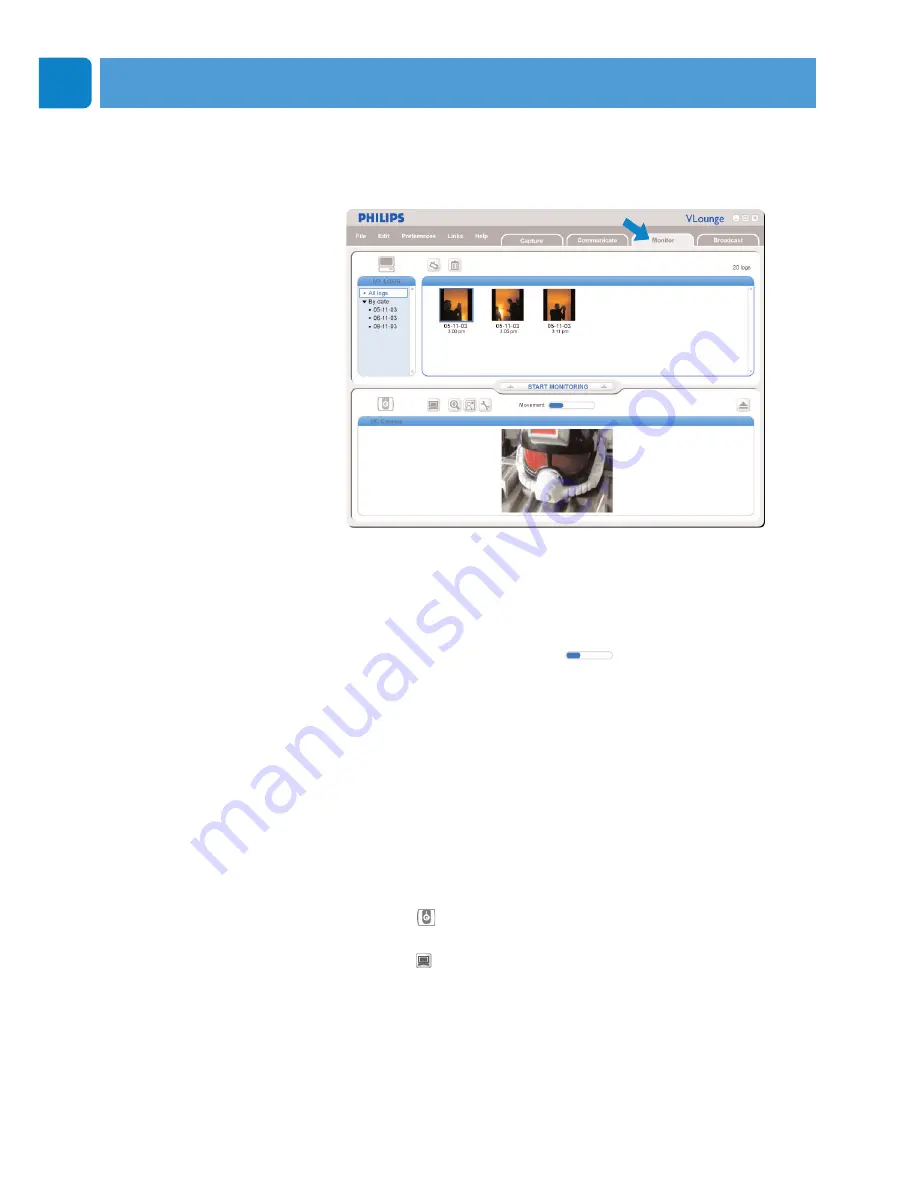
Chapter
EN
22
Motion detection
In the ‘
Monitor
’ menu you can set up the WebCam for motion
detection and videolog recording.
•
Click the ‘Monitor’ tab to open the ‘Monitor’ menu.
> The Monitor menu main screen appears.
> The total amount of videologs is shown above the content
panel (top right).
> The ‘Movement’ indicator (
) shows the amount of
movement that is detected within the Webcam field of view.
•
Click ‘Start monitoring’ to start monitoring.
> If movement is detected within the field of view of the
WebCam, recording starts automatically.
•
Click ‘Start monitoring’ again to stop monitoring.
•
Click ‘All logs’ to display all available logs in the content
panel.
•
Click ‘By date’ to display the content of the various
recording dates in the content panel.
•
Click on a date to display the log(s) made on that date in
the content panel.
•
Click ‘
’ to maximize the lower part of the screen and
display the camera preview.
•
Click ‘
’ to maximize the upper part of the screen and
display your videologs.
•
Move your cursor onto a button to see a brief explanation
of the button function.
•
If you need assistance select ‘Application Help’ in the
‘Help’ menu.
Operating the WebCam






























