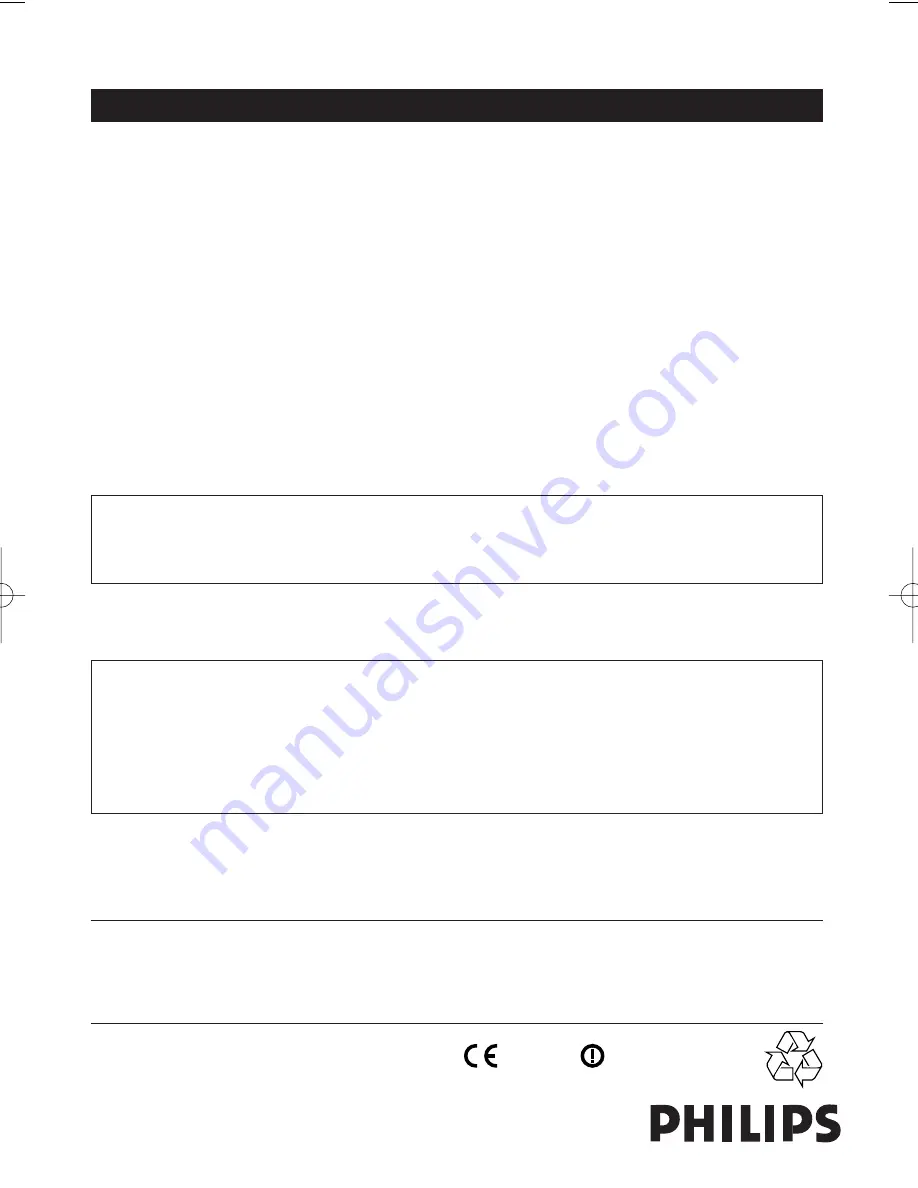
Guarantee certificate
Garantiebewijs
Certificado de garantia
Garantibevis
Certificat de garantie
Certificado de garantia
Ǽ
Garantibevis
Garantieschein
Certificato di garanzia
Garanticertifikat
Takuutodistus
year warranty
année garantie
Jahr Garantie
jaar garantie
año garantia
anno garanzia
Á¹Æ¼º Ǽ
år garanti
år garanti
år garanti
vuosi takuu
año garantia
2
2
0682
www.philips.com
Data subject to change without notice
Dealer’s name, address and signature
Nom, adresse et signature du revendeur
Name, Anschrift und Unterschrift des Händlers
Naam, adres en handtekening v.d. handelaar
Nombre, direccion y firma del distribudor
Nome, indirizzo e firma del fornitore
µª¾¸Èªµ, Ç¿¼ ¡ ¿¸µ¹À ¾µ¿ ª¸. ¸¹µª¿¾
Återförsäljarens namn, adress och signatur
Forhandlerens navn, adresse og unterskrift
Forhandlerens navn, adresse og unterskrift
Jälleenmyyjän nimi, osoite ja allekirjoitus
Nome, morada e assinature da loja
Type:
SPC 200NC
Serial no: ___________________________________________________________________
Date of purchase - Date de la vente - Verkaufsdatum - Aankoopdatum - Fecha de compra - Date d’acquisito -
Data da adquirição -
Gª¹µª µ¹º
- Inköpsdatum - Anskaffelsesdato - Kjøpedato - Oatopäivä -
6 month guarantee on rechargeable batteries
6 mois de garantie sur les piles rechargeables
6 meses de garantía para las pilas recargables
6 Monate Garantie auf wiederaufladbare Batterien
6 maanden garantie op oplaadbare batterijen
Garanzia di 6 mesi sulle batterie ricaricabili
Pilhas recarregáveis com 6 meses de garantia
EǼ 6 ªÈ ¼ ¸Àµ¹¾ ¯Æªº ª¸¾¹º
6 månaders garanti på laddningsbara batterier
6 måneders garanti på genopladelige batterier
6 måneders garanti på de oppladbare batteriene
Ladattavilla akuilla on 6 kuukauden takuu
9.Warranty
ENGLISH
22
SPC200NC_English.qxd 31-08-2005 16:38 Pagina 22

































