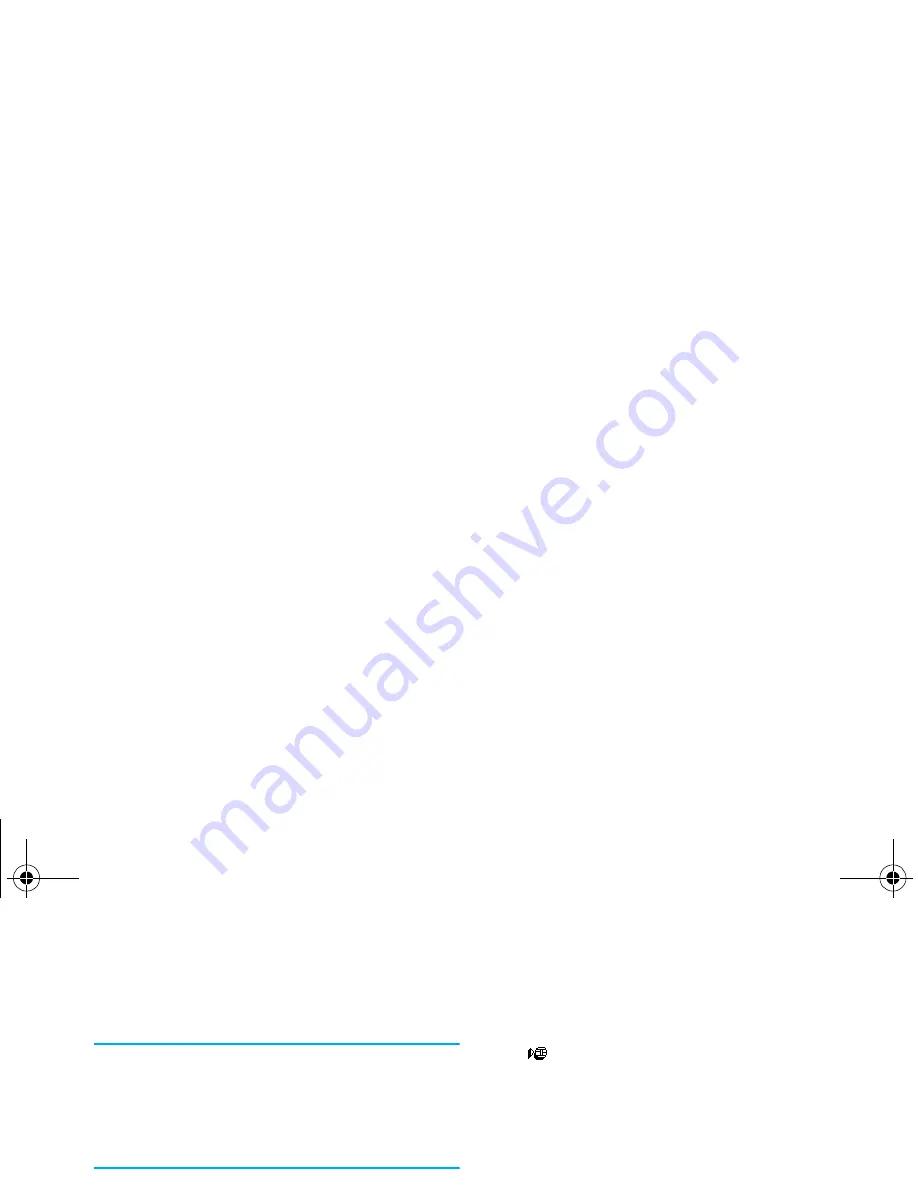
Phonebooks
39
“Change a field content” paragraph. Then select
Change
type
in the carousel menu, select the new type
of number and press
,
to confirm your choice.
If you copied your SIM phonebook into your phone,
some numbers might appear as being of "No type" and
don’t have any icon. "No type" numbers can only be
changed: follow the procedure described below to define
a type for these numbers or to change the type of any
other saved number.
Delete a field
To delete a field of an existing record,
repeat steps 1 to 3 of the “Change a
field content”paragraph. Then select
Delete
in the carousel menu, and press
,
to confirm.
Make default
The first number you enter when
creating a new record becomes the
default number: it will appear first on
the fields list and is automatically called when pressing
the pick-up key or when pressing
,
and selecting the
Call
or
Send SMS
option.
To change the default number (e.g. make the "Work"
number default instead of the "Home" number), re-
peat steps 1 to 3 of the “Change a field content” para-
graph. Then select
Make default
in the carousel menu,
and press
,
to confirm.
Copy to SIM
As mentioned earlier, entering names
in the SIM phonebook can be useful if
you change phones frequently. If you
copy phone numbers into the SIM card, your phone-
book is always updated when switching phonebooks or
when using another phone.
To copy a number into the SIM card phonebook, re-
peat steps 1 to 3 of the “Change a field content”para-
graph. Then select
Copy to SIM
and press
,
.
Delete
Make default
Copy to SIM
Philips330_EMEA_Ind3.book Page 39 Jeudi, 31. juillet 2003 3:48 15
Summary of Contents for Sonicare 330 series
Page 1: ......






























