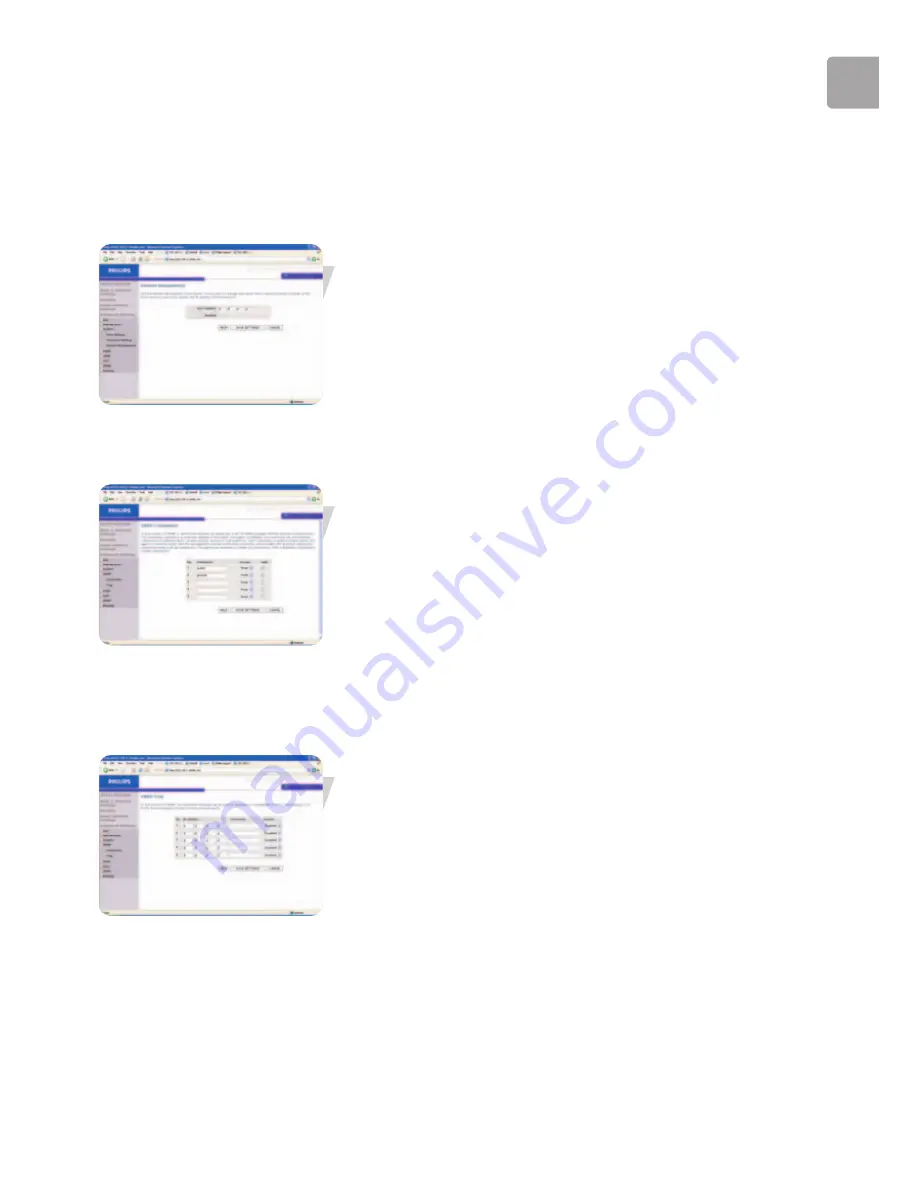
EN
29
WARNING!
When you reset the ADSL Wireless Modem Router using the blue reset button all
configuration settings will be lost, also your ISP settings.
Enter a maximum Idle Time Out (in minutes) to define a maximum period of time for
which the login session is maintained during inactivity.
If the connection is inactive for longer than the maximum idle time,
it will perform system logout, and you have to log in again to access the management
interface. (Default: 10 minutes)
Remote Management
By default, management access is only available to users on your local network.
However, you can also manage the ADSL Wireless Modem Router from a remote
host by entering the IP address of a remote computer on this screen. Check the
Enabled check box, and enter the IP address of the Host Address and click ‘SAVE
SETTINGS’.
Note:
If you check Enable and specify an IP address of 0.0.0.0,
any remote host can manage the ADSL Wireless Modem Router.
For remote management via WAN IP address you need to connect using port 8080.
Simply enter WAN IP address followed by :8080, for example, 212.120.68.20:8080.
SNMP
Use the SNMP configuration screen to display and modify parameters for the Simple
Network Management Protocol (SNMP).
SNMP Community
A computer attached to the network, called a Network Management Station (NMS),
can be used to access this information. Access rights to the agent are controlled by
community strings. To communicate with the ADSL Wireless Modem Router, the
NMS must first submit a valid community string for authentication.
Parameter Description
Community
A community name authorized for
management access.
Access
Management access is restricted to Read
Only (Read) or Read/Write (Write).
Valid Enables/disables
the
entry.
Note: Up to five community names may be entered.
SNMM Trap
Specify the IP address of the NMS to notify when a significant event is detected by
the agent. When a trap condition occurs, the SNMP agent sends an SNMP trap
message to any NMS specified as a trap receiver.
Summary of Contents for SNA6640
Page 1: ...SNA6640 User Manual 1 EN ...
Page 41: ......














































