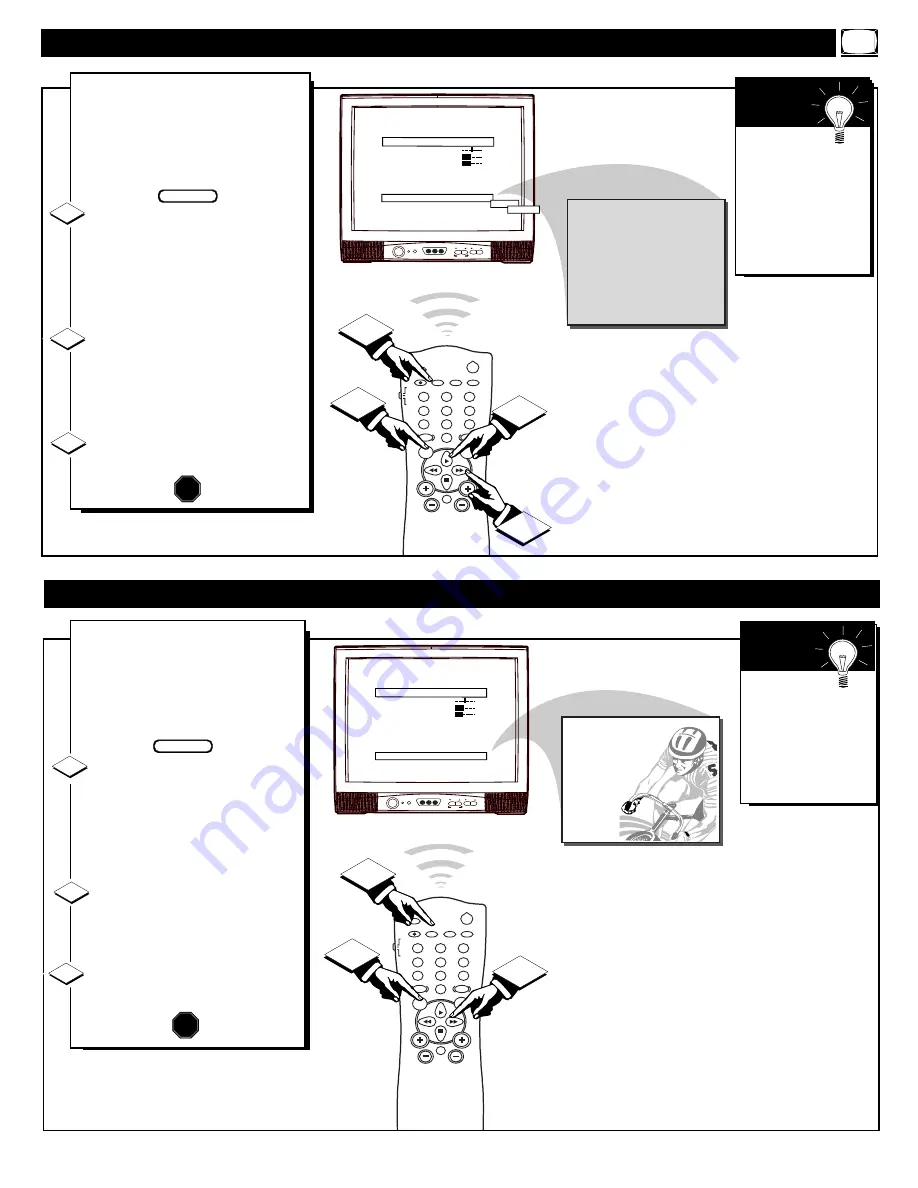
CHANNEL
VOLUME
POWER
VIDEO
L AUDIO R
A V SWITCH
POWER
SLEEP
A/CH
STATUS/EXIT
CC
CLOCK
RECORD
TV
VCR
ACC
SMART
SMART
SMART
SOUND
PICTURE
MENU
SURF
VOL
CH
MUTE
1
2
3
4
5
6
7
8
9
0
TV/VCR
1
1
2
3
B A L A N C E
T R E B L E
B A S S
U L T R A B A S S
I N C R E D S T E R E O
A V L
V O L U M E B A R
A U D I O / V I D E O M U T E
R E M I N D E R
M A I N M E N U
0
3 1
3 1
O N
O F F
O F F
O N
B L U E
O F F
O F F
B L A C K
A U X
1 : 1 5 P M
Y
ou can use the Audio/Video Mute
control option to set the back-
ground color for the TV screen
(when the TV is set to a blank chan-
nel that is not receiving an active
video signal).
With the Main Menu onscreen
press the Menu button repeatedly ,
or use the Cursor (
▲
) Up and
Down (
▼
) buttons, to select
AUDIO/VIDEO MUTE with the
TV’s highlight control bar.
Press the Cursor Right
(
©
)
or
Left
(
§
)
button on the remote to
set AUDIO/VIDEO MUTE control
to Blue, Black, or Off (normal static
appears with non active channels).
Press the STATUS/EXIT button
to remove the menu.
1
2
STOP
U
SING THE
A
UDIO
/V
IDEO
M
UTE
3
Try it out.
Press the CH (+, -)
buttons. The TV’s
background screen
will appear in the
selected color for
nonactive TV chan-
nels.
S
MART
H
ELP
BEGIN
Selected Background Color appears
on channels that do not receive a signal.
CHANNEL
VOLUME
POWER
VIDEO
L AUDIO R
A V SWITCH
POWER
SLEEP
A/CH
STATUS/EXIT
CC
CLOCK
RECORD
TV
VCR
ACC
SMART
SMART
SMART
SOUND
PICTURE
MENU
SURF
VOL
CH
MUTE
1
2
3
4
5
6
7
8
9
0
TV/VCR
2
1
3
B A L A N C E
T R E B L E
B A S S
U L T R A B A S S
I N C R E D S T E R E O
A V L
V O L U M E B A R
A U D I O / V I D E O M U T E
R E M I N D E R
M A I N M E N U
0
3 1
3 1
O N
O F F
O F F
O N
B L U E
O N
6 W X Y Z
H
OW TO
S
ET THE
C
HANNEL
R
EMINDER
W
ith the Channel Reminder
control On the current channel
number (with a Label callout, if it
also has been previously set) will
remain onscreen during normal TV
operation and use.
With the Main Menu onscreen
press the Menu button repeatedly,
or use the Cursor (
▲
) Up and
Down (
▼
) buttons, to select
REMINDER with the TV’s highlight
control bar.
Press the Cursor Right
(
©
)
or
Left
(
§
)
button on the remote to
turn the REMINDER control On (or
Off).
Press the STATUS/EXIT button
to remove the menu.
BEGIN
1
2
3
The Clock
Display control can
also be used to view
current time settings
onscreen if desired.
(See page 22 for
details).
S
MART
H
ELP
STOP
17






























