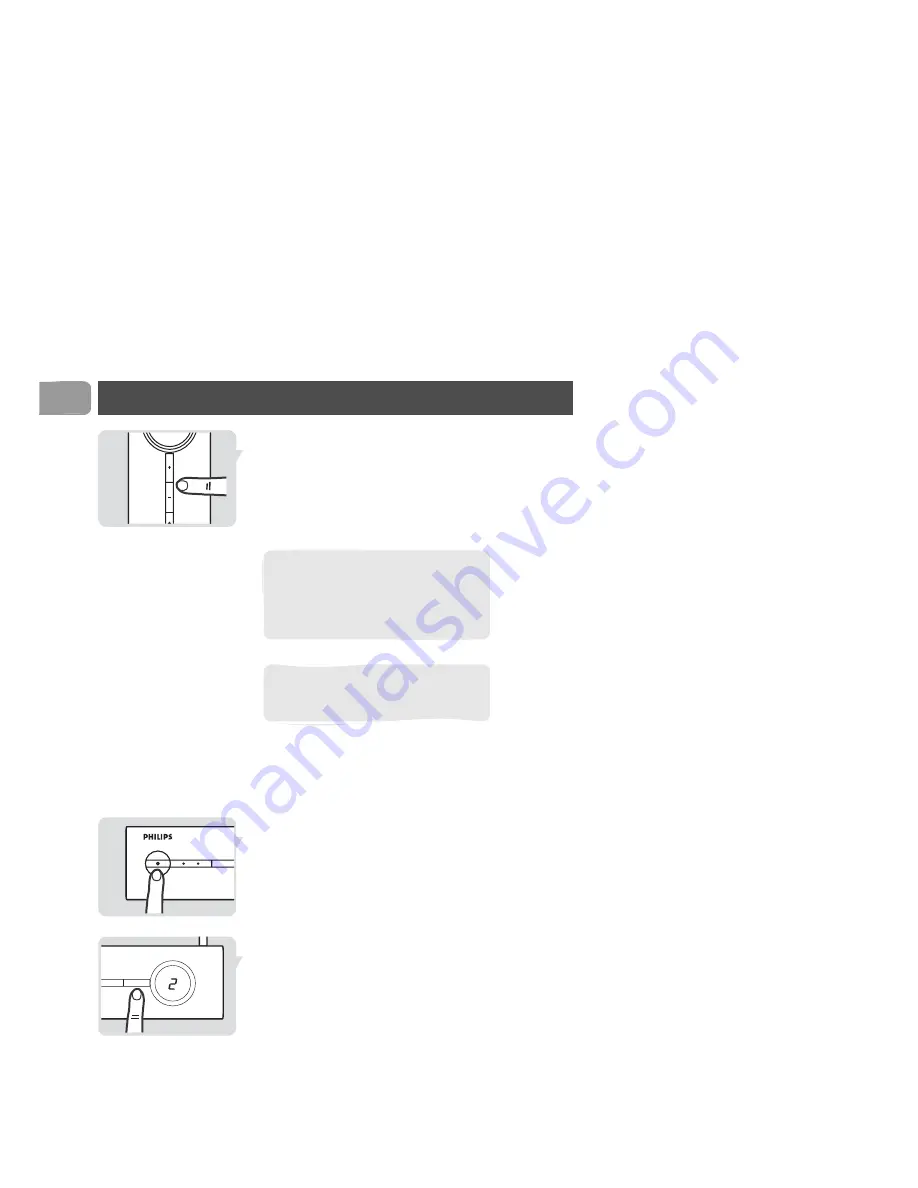
8
EN
Operation
7 Press + or - on the receiver (B) to select the VCR or
DVD recorder;
or: press 4 on the remote control (C).
8 Select the channel on the VCR or DVD recorder
with its remote control.
Watch a video source on TV1
Either: automatic
Operate TV1 and the video source as usual.
Or: manual
1 Switch on the transmitter (A).
2 Switch on TV1.
3 Select the correct SCART input on TV1.
4 Select the video source with TV1 SOURCE;
or: press + or - on the remote control (C).
5 Switch on the video source.
6 Operate the video source with its remote control.
Turn off the auto standby mode when
you use the VCR or DVD recorder to
watch a cable tv program. Refer to the
user manual of the VCR or DVD
recorder.
If the VCR or DVD recorder records a
television program, you watch the
recorded channel.
STANDBY
SELECT
SLV5400 WIRELESS TV LINK TRANSMITTER
TV1 SOURCE

































