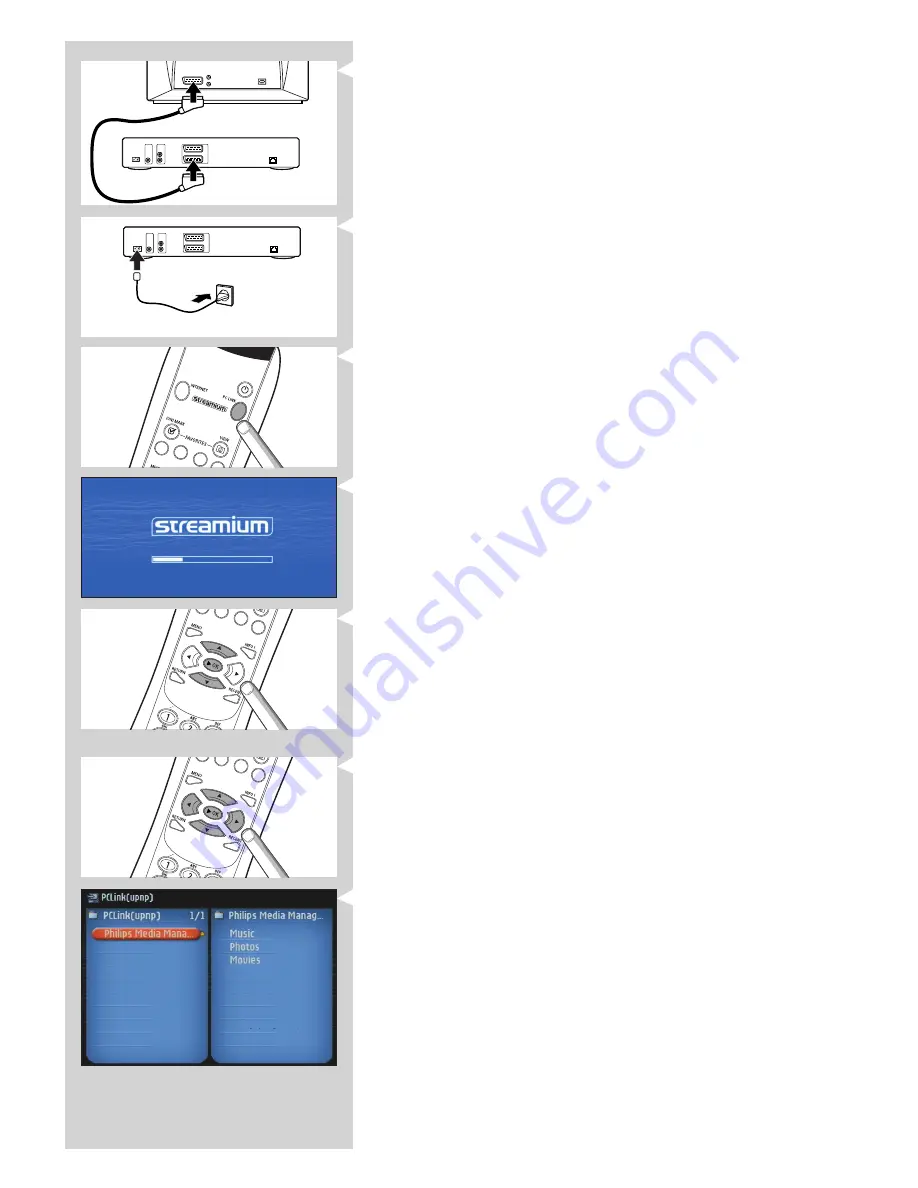
4
Connect the SCART (EURO) cable between the lower SCART AV-output
#
of the
SL400i and your TV.
> This will enable you to view the user menus and multimedia content on the television
screen.
Option: connect the SL400i to an audio set using the audio outputs
!
or the digital audio
output
0
.
5
Connect the mains cable between the AC Mains input
9
of the SL400i and a mains
socket.
> The indicator in the Power button lights up red after connecting the SL400i to the
mains.
6
Switch on the SL400i by pressing the PC LINK button on the remote control.
Do not press the INTERNET button at this time, only the PC LINK button.
> After about five seconds, a ‘Streamium’ welcoming message appears on the television
screen.
If you do not see any messages on the TV screen:
– make sure the SCART connectors are firmly connected, and
– that you have selected the correct external input on your TV.
7
Select your wireless network name, and input the encryption key you found in step 1.
A) If asked, select the wireless network name from the list of wireless network names (SSID)
presented to you on the TV screen.
Use the navigation buttons (
3 4
) on the remote control to select the correct network
name and press
OK
to confirm.
Note: If there is only one wireless network, it will be selected for you and you will not be asked
to select one.
B)
If asked, also input the encryption key.
Use the navigation buttons (
3 4 1 2
) on the remote control to choose your type of
encryption and to input the key itself. Press
OK
to confirm.
Please remember that the encryption key is case sensitive, meaning that ‘ABC’ is not the
same as ‘aBc’. Always input characters in the correct case to avoid problems.
Note: If the wireless network is not encrypted, you will not be asked to input an encryption key.
> After about 30 seconds, you will see the PC Link menu appear on your TV screen.
If you see the text ‘Philips Media Manager’ appear on your TV screen, the installation has
succeeded.
ENGLISH
13




























