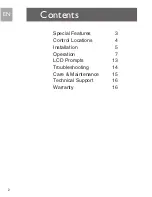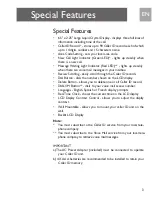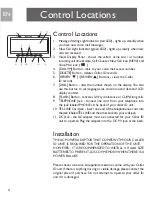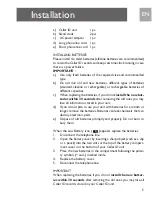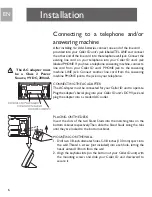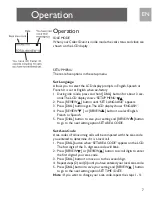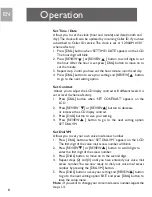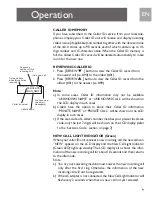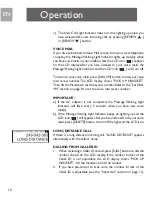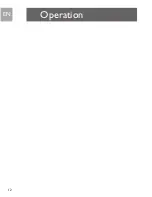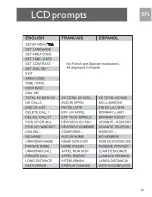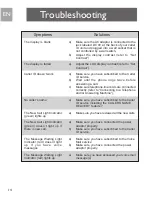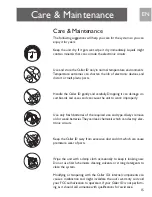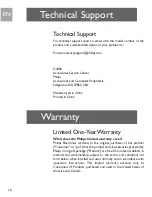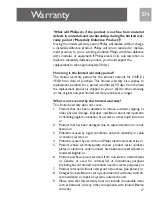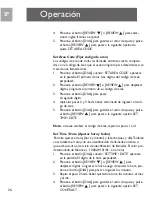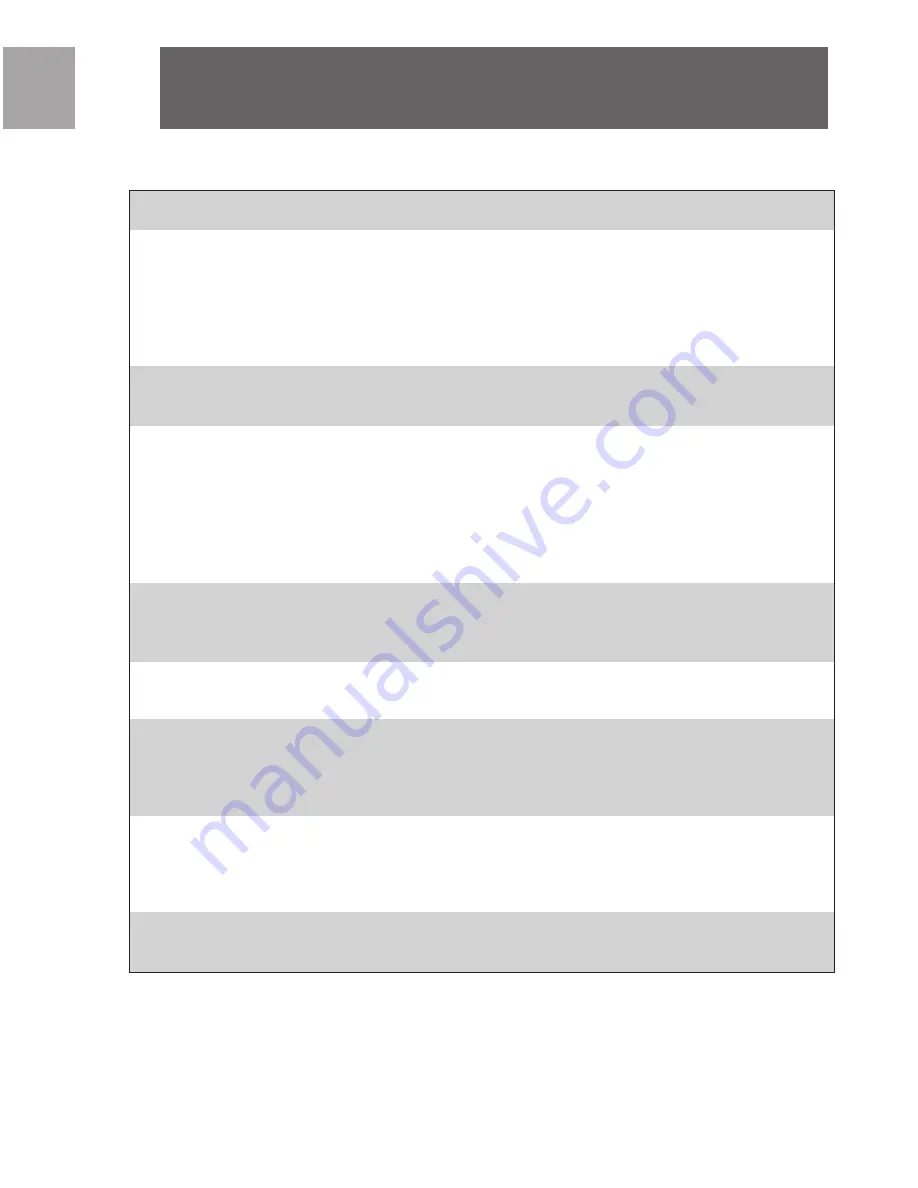
Troubleshooting
EN
14
Symptoms
The display is blank
The display is faded
Caller ID doesn’t work
No caller’s name
The New Call Light Indicator
(green) lights up
The New Call Light Indicator
(green) doesn’t light up if
there is new call.
The Message Waiting Light
Indicator (red) doesn’t light
u p i f y o u h a v e v o i c e
messages
The Message Waiting Light
Indicator (red) lights up
Solutions
a)
Make sure the AC adaptor is connected to the
jack labeled DC 9V at the back of your caller
ID unit and plugged into a wall socket that is
not controlled by a wall switch.
b)
Adjust the display contrast (refer to “Set
Contrast”)
a)
Adjust the LCD display contrast (refer to “Set
Contrast”)
a)
Make sure you have subscribed to the Caller
ID service.
b)
Wait until the phone rings twice before
answering a call.
c)
Make sure telephone line cords are connected
correctly (refer to “Connecting to a Telephone
and/or Answering Machine”).
a)
Make sure you have subscribed to the Caller
ID service including the CALLERS NAME
DELIVERY feature?
a)
Make sure you have reviewed all the new calls.
a)
Make sure you have connected the power
adaptor properly.
b)
Make sure you have subscribed to the Caller
ID service.
a)
Make sure you have subscribed to the Voice
Mail service.
b)
Make sure you have connected the power
adaptor properly.
a)
Make sure you have accessed your voice mail
message(s)
Summary of Contents for SJA9192
Page 1: ...EN User manual 2 SP Manual de utilizador 20 SJA9192 17 ...
Page 12: ...Operation EN 12 ...
Page 13: ...13 LCD prompts EN ...
Page 32: ...LED SP 32 ...
Page 39: ...39 SP ...