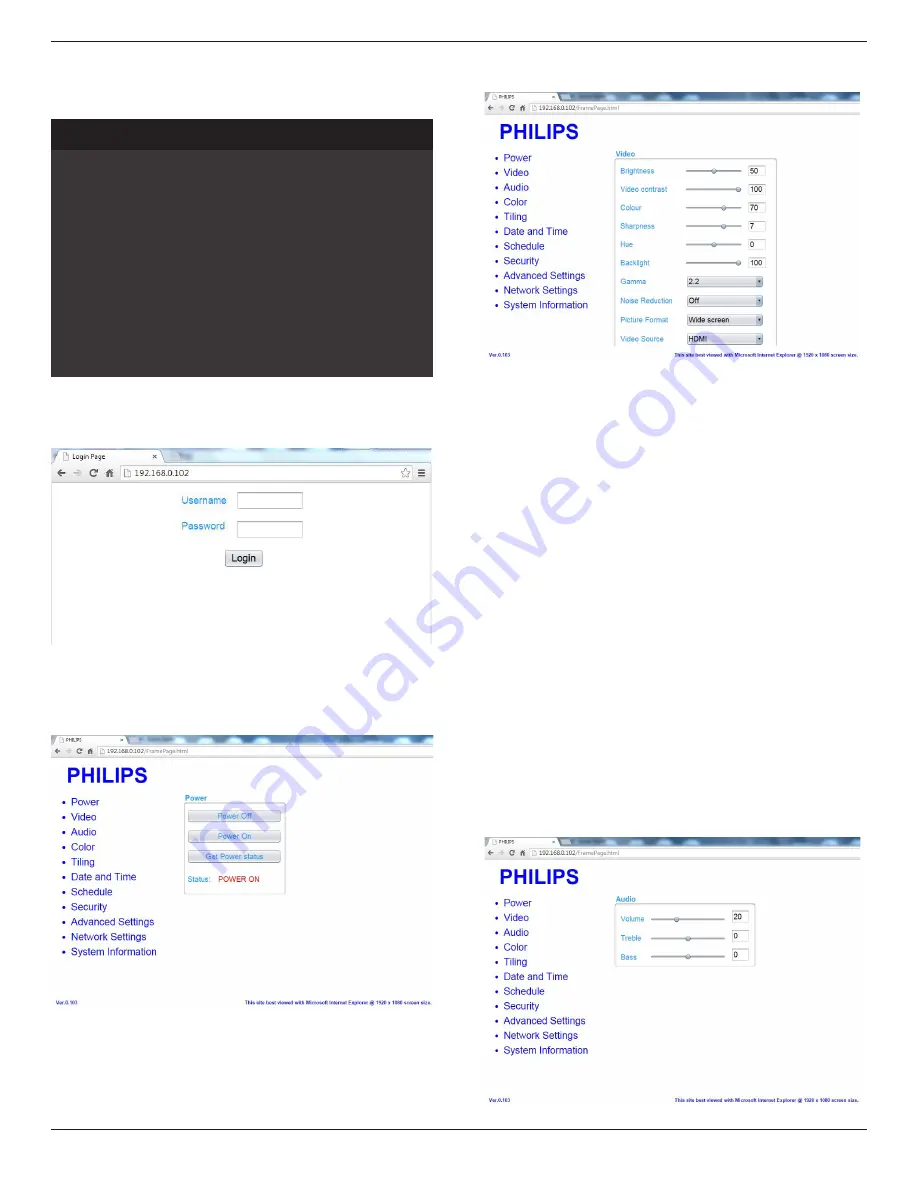
BDL5535QL
24
5.1.8. Web control
1. Ensure you have connected to the network. You can press INFO
button to display the connection of the network.
Picture format
Picture style
Sound style
Smart power
Volume
Monitor group
Monitor ID
Model name
SWVersion
Serial no
Temperature
Network configuration
IP address
Netmask
Gateway
Network name
Ethernet MAC address
Wide screen
Standard
Personal
Off
0
1
1
BDL5535QL
1.51
25°C
DHCP & Auto IP
192.168.1.116
255.255.255.0
192.168.1.1
BDL5535QL
FF:FF:FF:FF:FF:FF:
HDMI 1 1080p60 26/09/2014 Friday 09:32:00
2.
From the computer connected to the PD, first open your Web
browser. Then enter the PD’s address for network administration in
the web address field and hit enter to reach the home page of Web
Control.
Note: Default Username is admin with Password 1234.
3. The default Main Page of Web Control is Power Page. It provides
you an easy way to turn the display on or put the display to standby.
Power Off: Put the display to standby.
Power On: Turn the display on.
Get Power status: Click this button to get the display status.
Note: Power On function only supported after setting Eco mode to
Normal.
4. Click on video to switch to Video Page. It provides you an easy way
to adjust video settings.
Brightness: Adjust the overall image brightness by changing the intensity
of the LCD panel’s backlight. 0(minimum) to 100(maximum).
Video contrast: Adjust to sharpen the picture quality. The black portions
of the picture become richer in darkness and the white become
brighter. 0(minimum) to 100(maximum).
Color: Adjust to increase or decrease the intensity of colors in the
image. 0(minimum) to 100(maximum).
Sharpness: Adjust to improve image detail. 0(minimum) to
100(maximum).
Hue: Adjust screen hue. -50(minimum) to 50(maximum).
Backlight: Adjust the brightness of the display’s backlight. 0(minimum) to
100(maximum).
Gamma: Adjust the non-linear setting for picture luminance and contrast.
1(minimum) to 4(maximum).
Noise Reduction: Adjust to remove the noise in the image. You can
select a suitable noise reduction level. Choose from: Off/Low/Medium/
High
Picture Format: Change the display area of the image. You can select a
suitable format. Choose from: Auto zoom/Movies expand 16:9/Wide
screen/Unsealed/4:3
Video Source: Choose input source. Choose from USB/Network/
Internet/SmartCMS/CVBS/YPbPr/VGA/HDMI/DVI-D
Auto Adjust: Use the auto adjust function to automatically to optimize
the display of the image position.
5. Click Audio to switch to Audio Page. It provides you an easy way to
adjust audio settings.




























