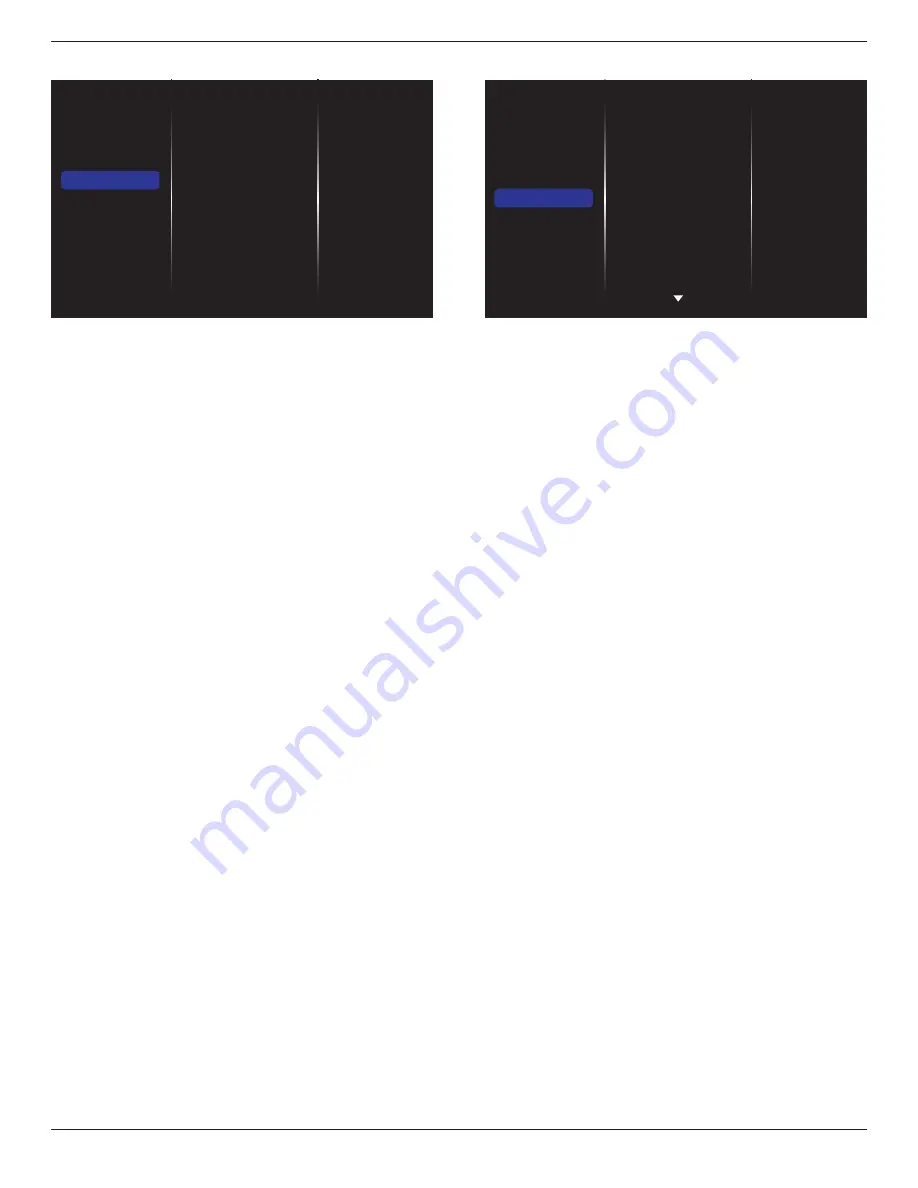
BDL3230QL
21
5.1.5. Storage
Picture
Sound
Tiling
Network
Storage
General settings
SmartCMS
USB AutoPlay
USB copying
USB cloning
Clear Internet memory
SmartCMS
Select default storage location of contents for SmartCMS.
• {Internal}: Set internal storage as default.
• {External}: Set external storage as default.
USB AutoPlay
Select default storage location of contents for USB AutoPlay.
• {Internal}: Set internal storage as default.
• {External}: Set external storage as default.
USB copying
• USB copying is able to transfer media files between internal
memory and USB flash device. In addition, it provides you an easy
way to import the URL for internet.
• {Import}: Import media files and URL list from USB flash device to
internal memory.
• {Export}: Export media files and URL list from internal memory to
USB flash device.
USB cloning
Import/Export user settings.
• {Import}: Import user settings from USB flash device.
• {Export}: Back up user settings to USB flash device.
Clear Internet memory
Clear all the cookies, bookmarks, history list and text used for auto fill.
Notes:
• Before using import function of USB copying for AutoPlay, create a
new folder and name it “philips”. Put all media files into the specific
folder for AutoPlay.
• Before using import function of USB copying for URL, create a new
text document and name it “url_schedulinglist.txt”. When entering a
URL, the format must follow the format below: “Scheduling Number,
URL address.“
• For example, Set URL of schedule 1 and schedule 2 to www.google.
com and tw.yahoo.com, respectively.
1, www.google.com 2, tw.yahoo.com
5.1.6. General settings
Picture
Sound
Tiling
Network
Storage
General settings
Menu language
Monitor Group
Monitor ID
Auto search
Clock
Scheduling
Sleep timer
OneWire
Local KB lock
RC lock
Menu language
Choose language used for OSD menus.
Monitor group
Adjust the group range between 1 to 255. The default setting is 255.
Monitor ID
Adjust the ID number for controlling the display via the RS232C
connection. Each display must have a unique ID number when multiple
sets of this display are connected. Monitor ID number range is between
1 to 255. The default setting is 1.
Auto search
Choose to let this display detect and display available signal sources
automatically.
Clock
Set the current date and time for the display’s internal clock.
Scheduling
This function allows you to program up to 7 different scheduled time
intervals for this display to activate.
You can set:
• Which input source the display will use for each scheduled
activation period.
• The time for the display to turn on and turn off.
• The days in a week for the display to activate.
NOTES:
• We recommend you to set up current date and time in the {
Clock
}
menu before using this function.
• After changing the {
Clock
} option in the {
General settings
} menu,
you need to set this {
Scheduling
} again.
















































