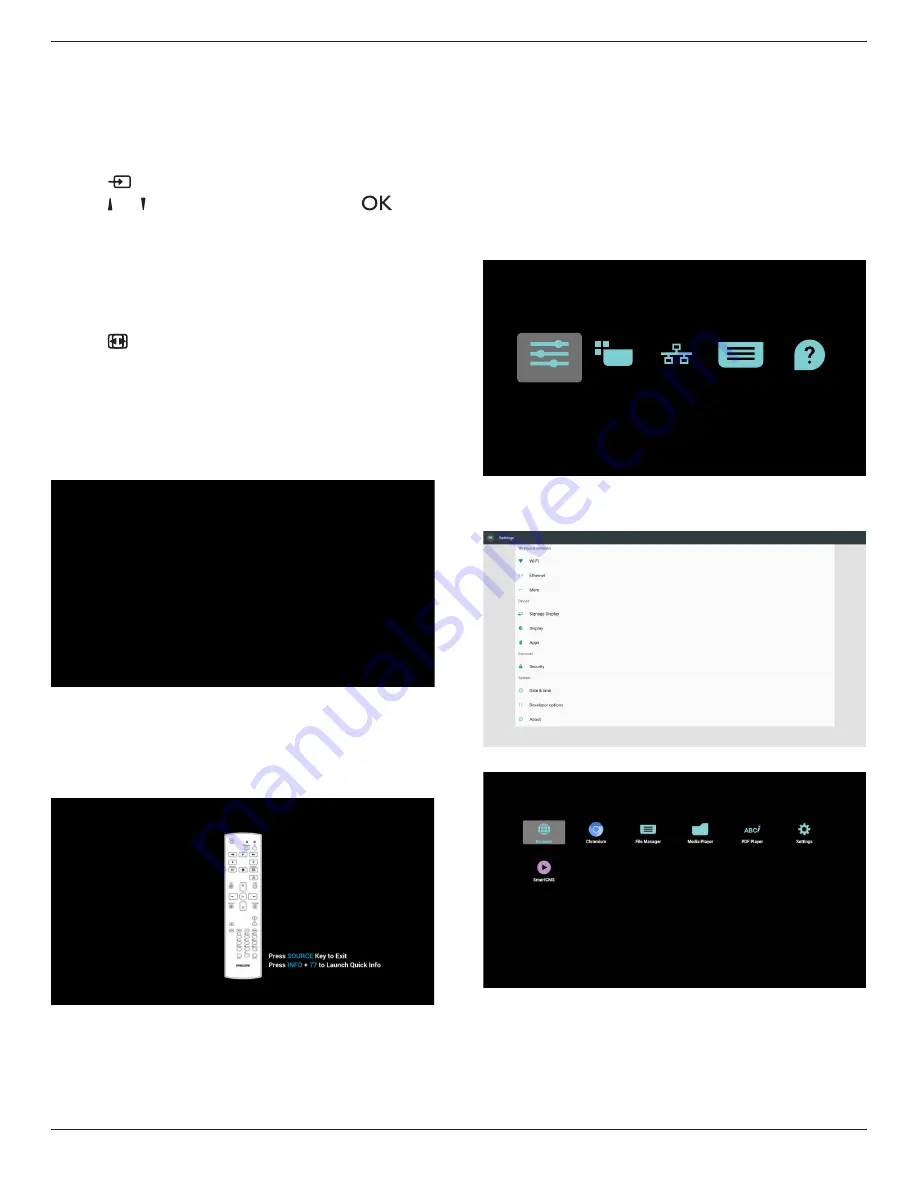
98BDL4150D
20
4. Operation
NOTE
: The control button described in this section is mainly on the
remote control unless specified otherwise.
4.1. Watch the Connected Video Source
1. Press
[
] SOURCE
button.
2. Press
[ ]
or
[ ]
button to choose a device, then press
[
]
button.
4.2. Change Picture Format
You can change the picture format to suit the video source. Each video
source has its available picture formats.
The available picture formats depend on the video source:
1. Press
[
] FORMAT
button to choose a picture format.
• PC mode: {
Full
} / {
4:3
} / {
Real
} / {
21:9
}/ {
Custom
}.
• Video mode: {
Full
} / {
4:3
} / {
Real
} / {
21:9
}/ {
Custom
}.
4.3. Overview
1. Android PD launcher:
• Android PD launcher is black page, as below:
• Every apps leave by press back key, the screen will go to android
PD launcher.
• When you return to android PD launcher, the screen will show
hint image, the hint image only show 5 second, as below:
• The hint image will notify you can press source key to change
source.
2. Admin mode:
• You can press “Home + 1888” to enter admin mode. Please
make sure you see the Home OSD menu after “Home” is
pressed, and then press 1888 in sequence. Two continuous
“Home” keys will not be a valid hotkey.
• Admin mode will show five icons: “Settings”, “Apps”, “Network”
“Storage” and “Help”.
• When you leave admin mode, system will return to last source.
Home page of admin mode, this page has five items: “Settings”,
“Apps”, “Network” “Storage” and “Help”.
Settings : go to settings page.
Applications : show all apps.
Network : set Wi-Fi, Ethernet and Mobile network (optional).
Storage : go to storage page.
Help : display QRcode.
Settings
Apps
Network
Storage
Help
1) Settings page:
Settings : go to settings page.
Signage Display : go to signage display settings page.
2.) Application page:






























