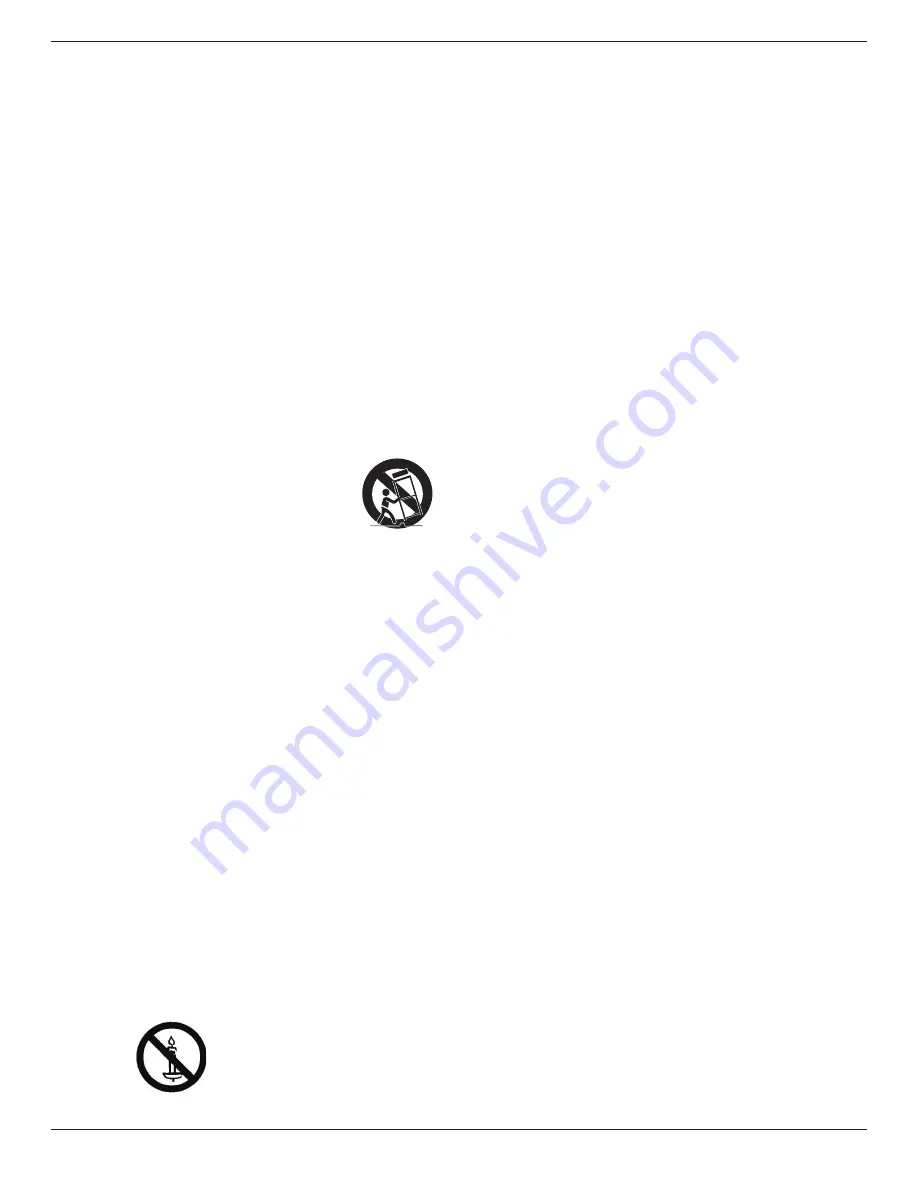
65BDL3000Q
iii
Important Safety Instructions
1. Read these instructions.
2. Keep these instructions.
3. Heed all warnings.
4. Follow all instructions.
5. Do not use this apparatus near water.
6. Clean only with dry cloth.
7. Do not block any ventilation openings. Install in accordance with the
manufacturer’s instructions.
8. Do not install near any heat sources such as radiators, heat registers,
stoves, or other apparatus (including amplifiers) that produce heat.
9. Do not defeat the safety purpose of the polarized or grounding-
type plug. A polarized plug has two blades with one wider than the
other. A grounding type plug has two blades and a third grounding
prong. The wide blade or the third prong are provided for your
safety. If the provided plug does not fit into your outlet, consult an
electrician for replacement of the obsolete outlet.
10. Protect the power cord from being walked on or pinched
particularly at plugs, convenience receptacles, and the point where
they exit from the apparatus.
11.
Only use attachments/accessories specified by the manufacturer.
12. Use only with the cart, stand, tripod, bracket, or
table specified by the manufacturer, or sold with the
apparatus. When a cart is used, use caution when
moving the cart/apparatus combination to avoid
injury from tip-over.
13. Unplug this apparatus during lightning storms or when unused for
long periods of time.
14.
Refer all servicing to qualified service personnel. Servicing is
required when the apparatus has been damaged in any way, such
as power-supply cord or plug is damaged, liquid has been spilled
or objects have fallen into the apparatus, the apparatus has been
exposed to rain or moisture, does not operate normally, or has
been dropped.
15. The batteries (batteries installed) shall not be exposed to excessive
heat such as sunshine, fire or the like.
16. An all-pole MAINS SWITCH is used as the disconnect device, the
location on the apparatus and the function of the switch shall be
described, and the switch shall remain readily operable
WARNING
: TO REDUCE THE RISK OF FIRE OR ELECTRIC
SHOCK, DO NOT EXPOSE THIS APPARATUS TO
RAIN OR MOISTURE.
WARNING
: Apparatus shall not be exposed to dripping or splashing
and no objects filled with liquids, such as vases, shall be
placed on the apparatus.
WARNING
: The batteries (batteries installed) shall not be exposed
to excessive heat such as sunshine, fire or the like.
WARNING
: The mains plug or appliance coupler is used as the
disconnect device,the disconnect device shall remain
readily operable.
WARNING
: To prevent the spread of fire, keep candles or other
open flames away from this product at all times.
WARNING
: To prevent injury, this apparatus must be securely
attached to the floor/wall in accordance with the
installation instructions.
WARNING
: The Class I apparatus shall be connected to a mains
socket outlet with a protective earthing connection.
WARNING
Never place a television set in an unstable location. A television set may
fall, causing serious personal injury or death. Many injuries, particularly to
children, can be avoided by taking simple precautions such as:
•
Using cabinets or stands recommended by the manufacturer of the
television set.
•
Only using furniture that can safely support the television set.
•
Ensuring the television set is not overhanging the edge of the
supporting furniture.
•
Not placing the television set on tall furniture (for example,
cupboards or bookcases) without anchoring both the furniture and
the television set to a suitable support.
•
Not placing the television set on cloth or other materials that may
be located between the television set and supporting furniture.
•
Educating children about the dangers of climbing on furniture to
reach the television set or its controls.
If your existing television set is being retained and relocated, the same
considerations as above should be applied.
CAUTION
:
These servicing instructions are for use by qualified
service personnel only. To reduce the risk of electric
shock,do not perform any servicing other than that
contained in the operating instructions unless you are
qualitified to do so.
CAUTION
:
Excessive sound pressure from earphones and
headphones can cause hearing loss. Adjustment of the
equalizer to maximum increases the earphone and
headphone output voltage and the sound pressure level.
Therefore, to protect your hearing, adjust the equalizer
to an appropriate level.
For UL/CUL application:
For use only with UL Listed Wall Mount
Bracket with minimum weight/load: 24.8
Kg
For CB application:
Unit without base weight: 24.8 Kg. The equipment
and its associated mounting means still remain secure during the test.
(Used wall mounting kit:
400x400
mm distance by using
M6
screws of
10
mm long plus the thickness of the mounting bracket.




































