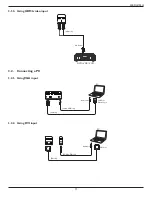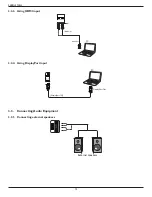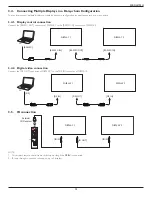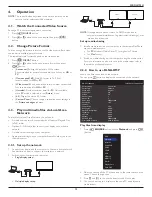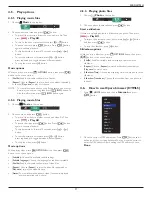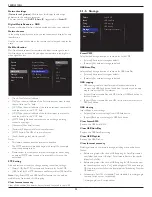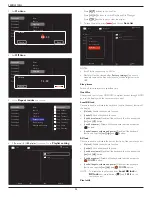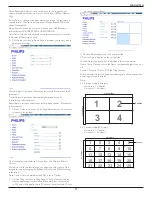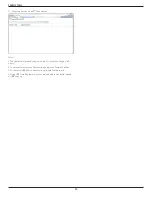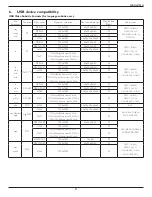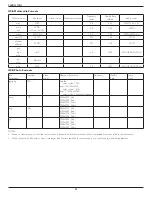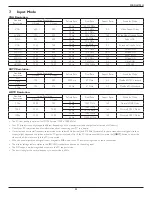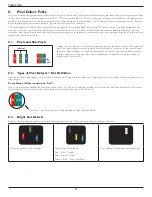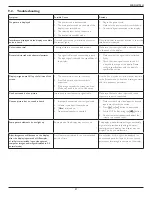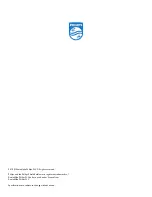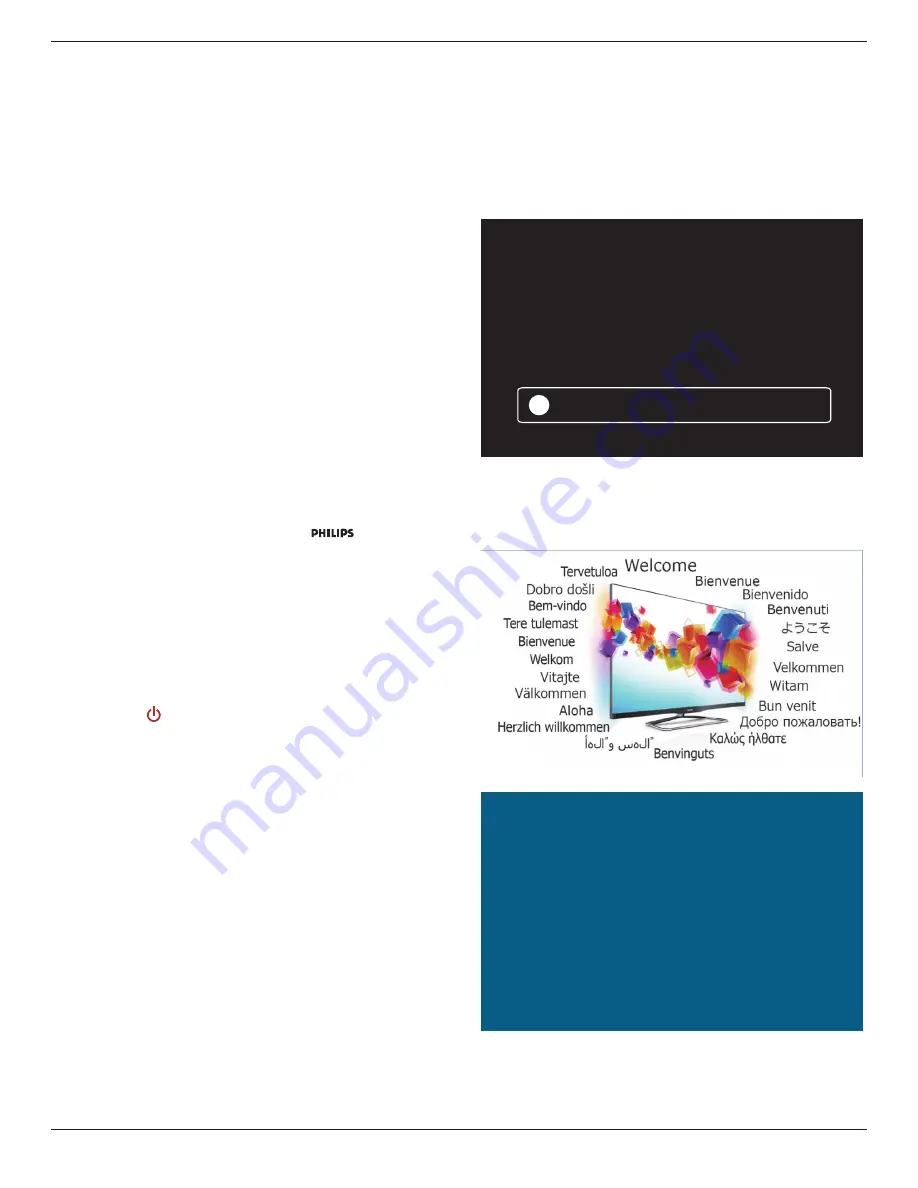
55BDL3102H
25
For video input sources, you may choose {
On
} to move the screen
image automatically to protect the display from “burn-in” or “after-image”
symptoms 30 seconds after not operating the display.
Smart power
Choose a backlight level to optimise dynamic power consumption and
picture contrast.
The options are: {
Off
}, {
Standard
}, {
Medium
}, {
High
}.
Wake on lan
Choose {
On
} and you can turn on the display by network.
Switch on state
Choose the display status used for the next time you connect the power
cord.
• {
On
} - The display will turn on when the power cord is connected
to a wall outlet.
• {
Standby
} - The display will remain Standby when the power cord is
connected to a wall outlet.
• {
Last status
} - The display will return to the previous power status
(on/off/standby) when removing and replacing the power cord.
Light sensor
Choose {
On
} and the display will automatically adjust backlight.
Power LED Light
Choose {
Off
} to turn off the indicator.
Logo
Choose {
Off
} and the display will not display the
logo when you
switch on.
The options are
Off, On
, and
User
.
Note
: For the option User, users have to copy the Logo file(*.png) to
USB flash device and named it “WelcomeLogo.png”. After that, go to
Storage and choose USB copying and select Import and press [OK].
Advanced power management
Choose {
On
}. Then, when no signal, the display will automatically turn off.
Source notification
When you press
[ ] POWER
button to turn on the display from
standby mode or change the input signal, the information OSD is
displayed on the upper left corner of the screen.
Choose {
Off
} to turn off this function.
DisplayPort Ver.
Set the DisplayPort version to 1.1a or 1.2, this setting is only valid on
DisplayPort input and output,
1.1a: Switch DisplayPort Ver. to 1.1a(default), the DisplayPort output is
the clone of the DisplayPort input.
1.2: Switch DisplayPort Ver. to 1.2 to support MST(Multi-Stream
Transport)
NOTE: If the display is black screen or abnormal under DisplayPort
source, please switch to 1.1a and turn AC off and on.
Cooling Fan
Select {On} to turn on the cooling fan all the time. Select {Auto} to turn
on/off the cooling fan according to the display’s temperature.
NOTES:
• The default {Auto} option will start running the cooling fan if the
temperature of 60°C (140°F) is reached,.
• If the temperature exceeds 70°C (158°F) over 3 minutes and then
a temperature warning message will be shown on the screen for 10
seconds, the display will be shut down automatically with blinking red
& green LED lights.
Network control port
Choose the RS232 control form Card OPS or embedded RS232 in PD
set.
Cust No Signal (Custom No Signal)
Choose
{On}
to difine the picture to display when the input is no signal.
{Off}:
When the input is no signal, the display will show “No signal”.
No signal
!
{On}:
1. When the input is no signal, the display will show default
“CustWelcomeLogo.png”.
2. To display the custom picture, rename the custom picture to
CustWelcomeLogo.png. Then set OSD menu => Storage =>
USB copying => Import CustWelcomeLogo.png
Welcome to xxxxxx!
Factory settings
Reset all your customized settings to the factory defaults