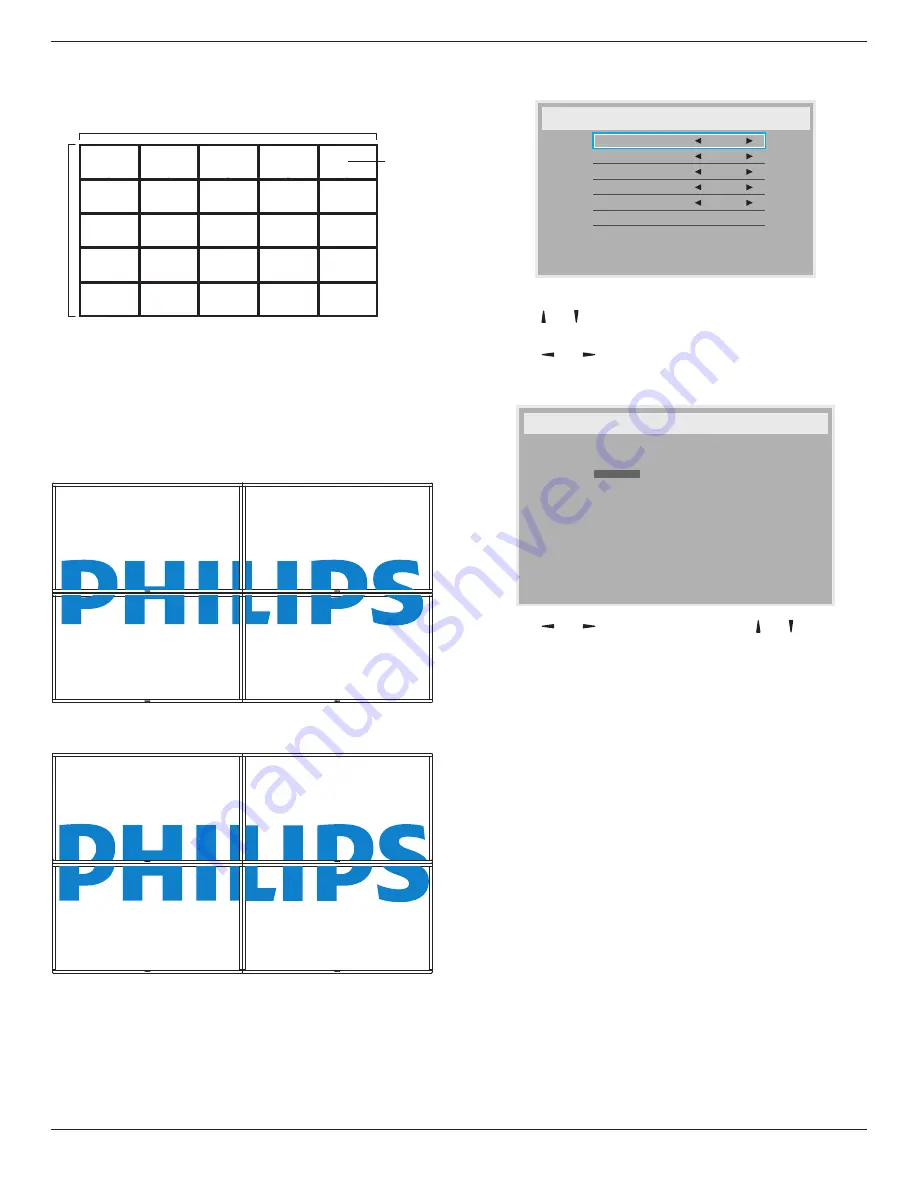
BDL9870EU
21
Example: 5 x 5 screen matrix (25 displays)
H monitors = 5 displays
V monitors = 5 displays
1
2
6
7
3
4
8
9
5
10
11
12
13
14
15
16
17
18
19
20
21
22
23
24
25
H monitors
V monitors
Position
• {
H monitors
} - Select the number of displays on the horizontal side.
• {
V monitors
} - Select the number of displays on the vertical side.
• {
Position
} - Select the position of this display in the screen matrix.
• {
Frame comp.
} - Choose to turn the frame compensation
function on or off. If selected {
Yes
}, the display will adjust the image
to compensate for the width of the display bezels in order to
accurately display the image.
Frame comp. - Yes
Frame comp. - No
• {
Enable
} - Choose to enable or disable the Tiling function. If enabled,
the display will apply the settings in {
H monitors
}, {
V monitors
},
{
Position
}, and {
Frame comp.
}.
• {
Switch on delay
} - Set the power-on delaying time (in seconds).
The default option {
Auto
} allows a sequential powering-on for each
display by their ID number when multiple displays are connected.
The options are: {
Off
/
Auto
/
2 ~ 255
}
NOTE: The Tiling function will be disabled during using PIP function.
Date and time
Adjust the current date and time for the display’s internal clock.
Date and time
Year
Month
Day
Hour
Minute
Daylight saving time
Current date time
2014 . 08 . 04
20 : 20 : 17
Press [OK] to set clock
2014
08
04
20
20
1. Press [
OK
] button to enter the submenu.
2. Press
[ ]
or
[ ]
button to toggle between {
Year
}, {
Month
}, {
Day
},
{
Hour
}, {
Minute
}, and {
Daylight saving time
}.
3. Press
[ ]
or
[ ]
button to adjust all settings except {
Daylight
saving time
}.
4. Press [
OK
] button to enter the {
Daylight saving time
} submenu.
Daylight saving time
Daylight saving start date
Daylight saving stop date
Correction time
Daylight saving correction
Sunday of
Jan
0.5
Hour
Off
Sep
1st
1st
Sunday of
5. Press
[ ]
or
[ ]
button to select item, press
[ ]
or
[ ]
button to
adjust.
• {
Daylight saving start date
} - Select {
1st
/
2nd
/
3rd
/
4th
/
last
}
Sunday of the month {
Jan ~ Dec
}.
• {
Daylight saving stop date
} - Select {
1st
/
2nd
/
3rd
/
4th
/
last
}
Sunday of the month {
Jan ~ Dec
}.
• {
Correction time
} - The options are: {
0.5
/
1.0
/
1.5
/
2.0
}
• {
Daylight saving correction
} Select {
On
} to enable this function.
Off Timer
Set the display to turn itself off to standby mode within an amount of
time specified.
The options are: {
Off
,
1 ~ 24
} hours from current time.
NOTE: When the “Off timer” is activated, the “Schedule” settings will
be disabled.
Schedule
This function allows you to program up to 7 (seven) different scheduled
time intervals for the display to activate.
You can select:
• The time for the display to turn on and turn off.
• The days in a week for the display to activate.
• Which input source the display will use for each scheduled
activation period.
NOTE: We recommend you to set up current date and time in the
{
Date and time
} menu before using this function.



























