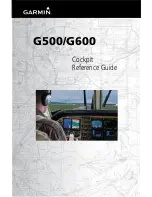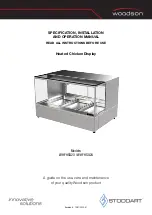BDL4678XL
18
V zoom
Expands the vertical size of the image only.
H position
Moves the horizontal position of the image left
or right.
V position
Moves the vertical position of the image up or
down.
Screen reset
Reset all settings in the
Screen
menu to factory preset values.
4.2.3. Audio menu
Balance
Treble
Bass
Volume
Minimum volume
Picture
Screen
Audio
PIP
Configuration1
Configuration2
Advanced option
Maximum volume
Audio source
Mute
Audio reset
Card OPS audio
Balance
Adjust to emphasize left or right audio output balance.
Treble
Adjust to increase or decrease higher-pitched sounds.
Bass
Adjust to increase or decrease lower-pitched sounds.
Volume
Adjust to increase or decrease the audio output level.
Maximum volume
Adjust your own limitation for the maximum volume setting. This stops
the volume from being playing at too loud a level.
Minimum volume
Adjust your own limitation for the minimum volume setting.
Mute
Turn the mute function on/off.
Audio source
Select the audio input source according to the audio signal source
connected to the audio input and HDMI sockets on the display.
Choose from: {
Displayport
} /{
HDMI
} / {
Audio1
} / {
Audio2
} / {
Card
OPS
}.
Audio reset
Reset all settings in the
Audio
menu to factory preset values.
Card OPS audio
Select the analog or digital audio mode for card OPS.
4.2.4. PIP menu
PIP
PIP input
PIP change
PIP size
PIP reset
Picture
Screen
Audio
PIP
Configuration1
Configuration2
Advanced option
PIP audio
PIP
Select the PIP (Picture-in-Picture) mode.
Choose from: {
Off
} / {
PIP
} / {
POP
} / {
PBP aspect
} / {
PBP full
}.
PIP input
Select the input signal for the sub-picture.
PIP change
Enlarges the smaller picture to become the main picture, and vice versa.
PIP size
Select the size of the sub picture in the PIP (Picture-in-Picture) mode.
Choose from: {
Small
} / {
Medium
} / {
Large
}.
PIP audio
Select the audio source in the PIP (Picture-in-Picture) mode.
• {
Main
} - Select audio from the main picture
• {
Sub
} - Select audio from the sub picture.
PIP reset
Reset all settings in the
PIP
menu to factory preset values.
NOTES:
• The PIP function is available only for the following condition:
{Configuration1}
-
{Panel saving}
-
{Pixel shift}
setting to
[Off]
and
{Advanced option}
-
{Tiling}
-
{Enable}
setting to
[No]
.