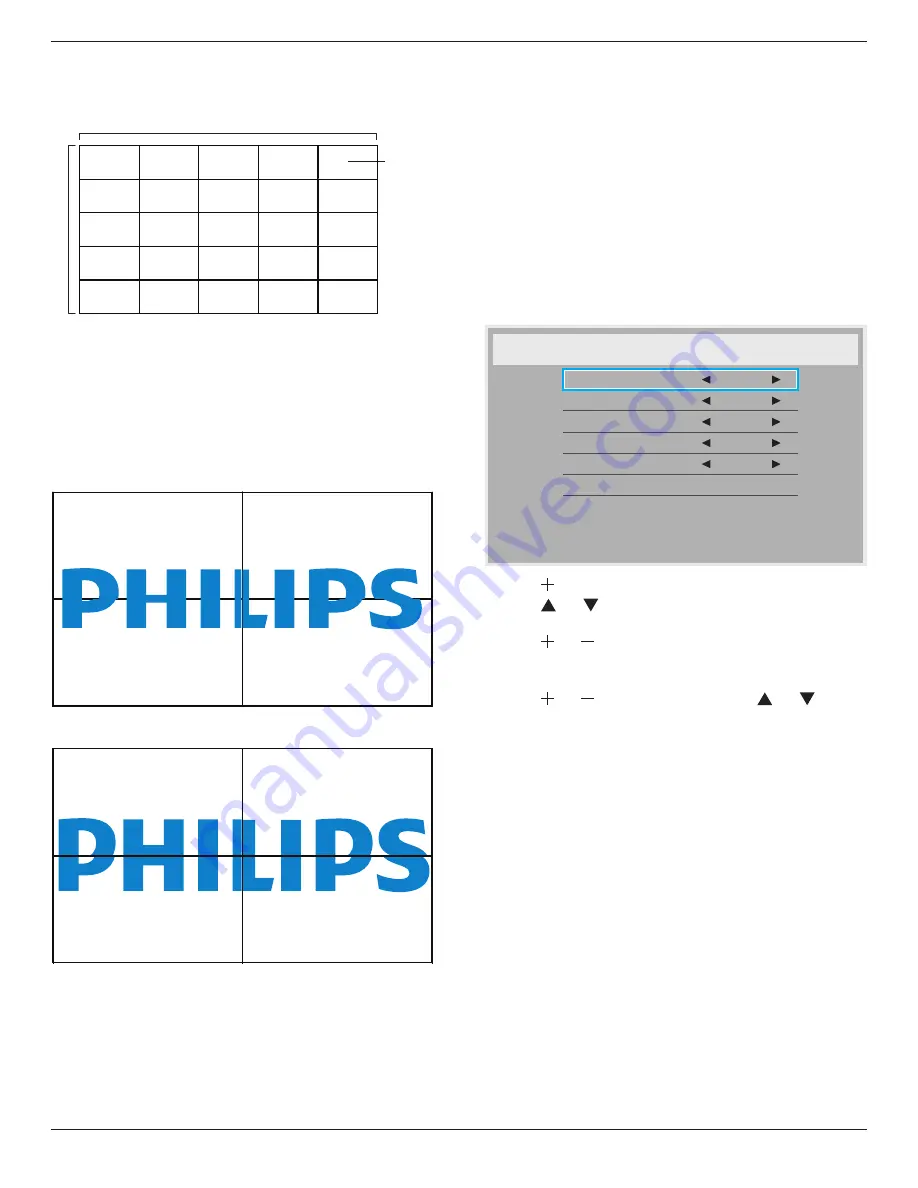
BDL4677XH
22
Example: 5 x 5 screen matrix (25 displays)
H monitors = 5 displays
V monitors = 5 displays
1
2
6
7
3
4
8
9
5
10
11
12
13
14
15
16
17
18
19
20
21
22
23
24
25
H monitors
V monitors
Position
•
H monitors
- Select the number of displays on the horizontal side.
•
V monitors
- Select the number of displays on the vertical side.
•
Position
- Select the position of this display in the screen matrix.
•
Frame comp.
- Choose to turn the frame compensation function
on or off. If selected {
Yes
}, the display will adjust the image to
compensate for the width of the display bezels in order to
accurately display the image.
Frame comp. - Yes
Frame comp. - No
•
Enable:
Choose to enable or disable the Tiling function. If enabled,
the display will apply the settings in {
H monitors
}, {
V monitors
},
{
Position
}, and {
Frame comp.
}.
• Switch on delay
: Set the power-on delaying time (in seconds). The
default option {
Auto
} allows a sequential powering-on for each
display by their ID number when multiple displays are connected.
The options are: {
Off
/
Auto
/
2
,
4
,
6
,
8
,
10
,
20
,
30
,
40
,
50
}
NOTE: The Tiling function will be disabled when the [
ON/OFF
]
button for PIP is pressed.
Heat status
This function allows you to check the thermal status of the display at
any time.
Date and time
Adjust the current date and time for the display’s internal clock.
Date and time
Year
Month
Day
Hour
Minute
Daylight saving time
Current date time
2012 . 08 . 04
20 : 20 : 17
Press [SET] to set clock
2012
08
04
20
20
1. Press [ ] button to enter the submenu.
2. Press [ ] or [ ] button to toggle between {
Year
}, {
Month
}, {
Day
},
{
Hour
}, {
Minute
}, and {
Daylight saving time
}.
3. Press [ ] or [ ] button to adjust all settings except {
Daylight
saving time
}.
4. Press [
SET
] button to enter the {
Daylight saving
} submenu.
5. Press [ ] or [ ] button to select item, press [ ] or [ ] button
to adjust.
Schedule
This function allows you to program up to 7 (seven) different scheduled
time intervals for the display to activate.
You can select:
• The time for the display to turn on and turn off.
• The days in a week for the display to activate.
• Which input source the display will use for each scheduled
activation period.
NOTE: We recommend you to set up current date and time in the
{
Date and time
} menu before using this function.











































