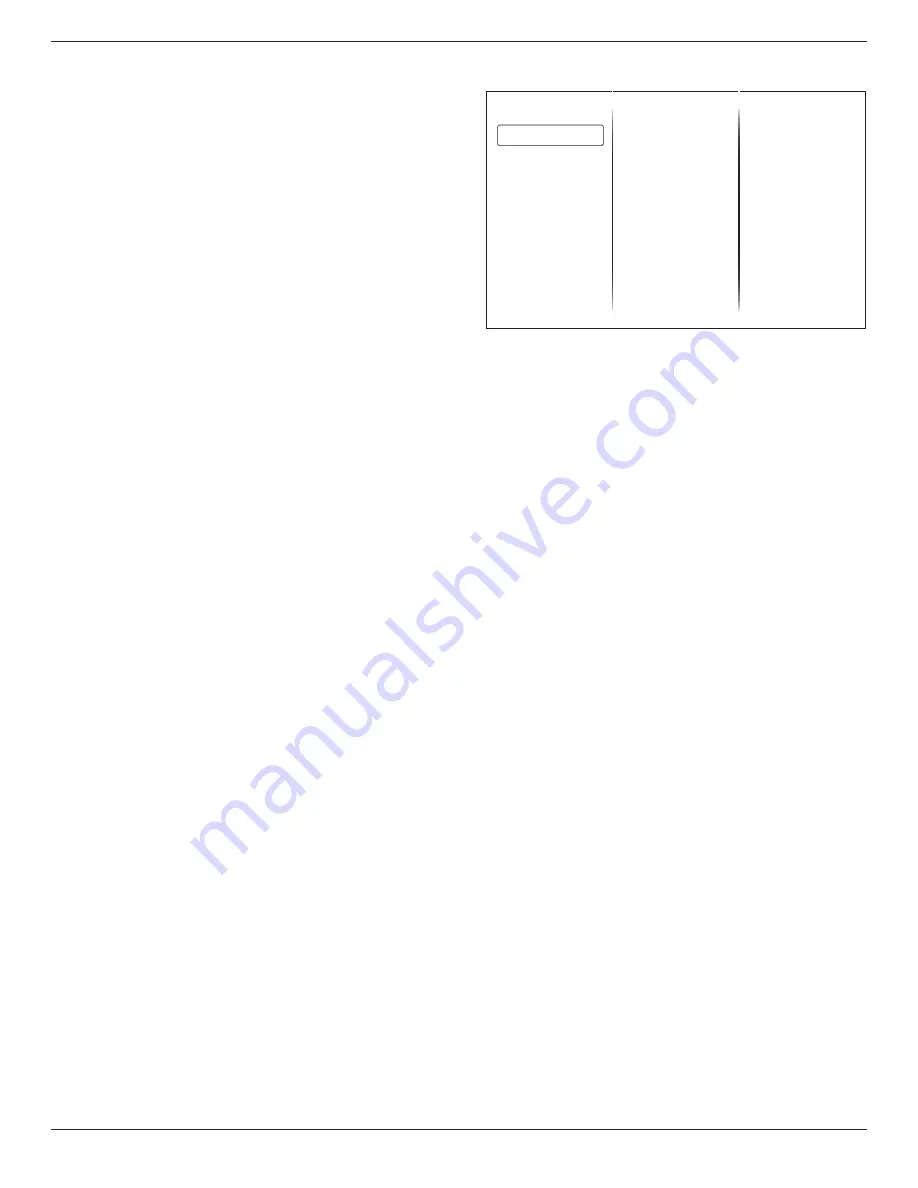
BDL4620QL
14
Backlight contrast
Adjust the brightness of this display’s backlight.
Colour
Adjust the colour saturation of the picture.
Sharpness
Adjust the sharpness of the picture.
Noise reduction
Select the amount of noise reduction for the picture.
MPEG artifact reduction
Smoothen transitions and haziness in the digital picture.
Digital Crystal Clear
Fine-tune each pixel to match surrounding pixels and produce a brilliant,
high-definition image.
•
{
Advanced sharpness
}: Enable superior sharpness, especially on
lines and contours in the picture.
•
{
Dynamic contrast
}: Dynamically enhance the details in the
dark, medium and light areas of the picture.
•
{
Dynamic backlight
}: Select a backlight level to optimise dynamic
power consumption and picture contrast.
•
{
Colour enhancement
}: Dynamically enhance the vividness and
details of colours.
Advanced
Access advanced settings such as gamma, tint settings and video contrast
settings.
•
{
Gamma
}: Adjust the non-linear setting for picture luminance
and contrast.
•
{
Tint
}: Change the colour balance.
•
{
Custom tint
}: Customise colour balance setting. Only available
if {
Tint
}
{
Custom
} is selected.
•
{
Video contrast
}: Adjust video contrast.
•
{
Brightness
}: Adjust screen brightness.
Game or computer
When viewing content from a connected game console, select {
Game
}
to apply game settings. When a computer is connected through HDMI,
select {
Computer
}.
Make sure that {
Format and edges
}
{
Picture format
}
{
Unscaled
}
is selected so as to view maximum detail.
Format and edges
Access advanced settings to control the displaying format of the picture.
•
{
Picture format
}: Change the picture format.
•
{
Screen edges
}: Change the picture size.
•
{
Picture shift
}: If available, move the position of the picture.
5.2.2. Sound menu
Sound style
Restore style
Bass
Treble
Surround mode
Audio out
Advanced
Picture
Sound
General settings
Sound style
Access predefined sound settings.
Restore style
Restore the last-selected predefined sound setting.
Bass
Adjust the bass level of the speaker and headphones.
Treble
Adjust the treble level of the speaker and headphones.
Surround mode
Select a surround sound mode to enhance your audio experience.
Audio out
Adjust audio output volume.
Advanced
Access advanced settings to enhance your audio experience.
•
{
Auto volume leveling
}: Enable the reduction of sudden volume
changes.
•
{
Speaker settings
}: Turn on or off the internal speakers.
•
{
Clear sound
}: Enhance sound quality.
•
{
Audio out format
}: Select the type of audio output through
the digital audio output connector.
•
{
Audio out leveling
]: Set the output level for stereo audio.
Select {
Less
} for a certain amount of loss in intensity or signal
strength. Select {
More
} for no loss in intensity or signal strength.
•
{
Audio out delay
}: Automatically sync the image on this display
to the audio from a connected home theatre.
•
{
Audio out offset
}: Adjust the setting for audio output delay.
Available if {
Audio out delay
} is switched on.









































