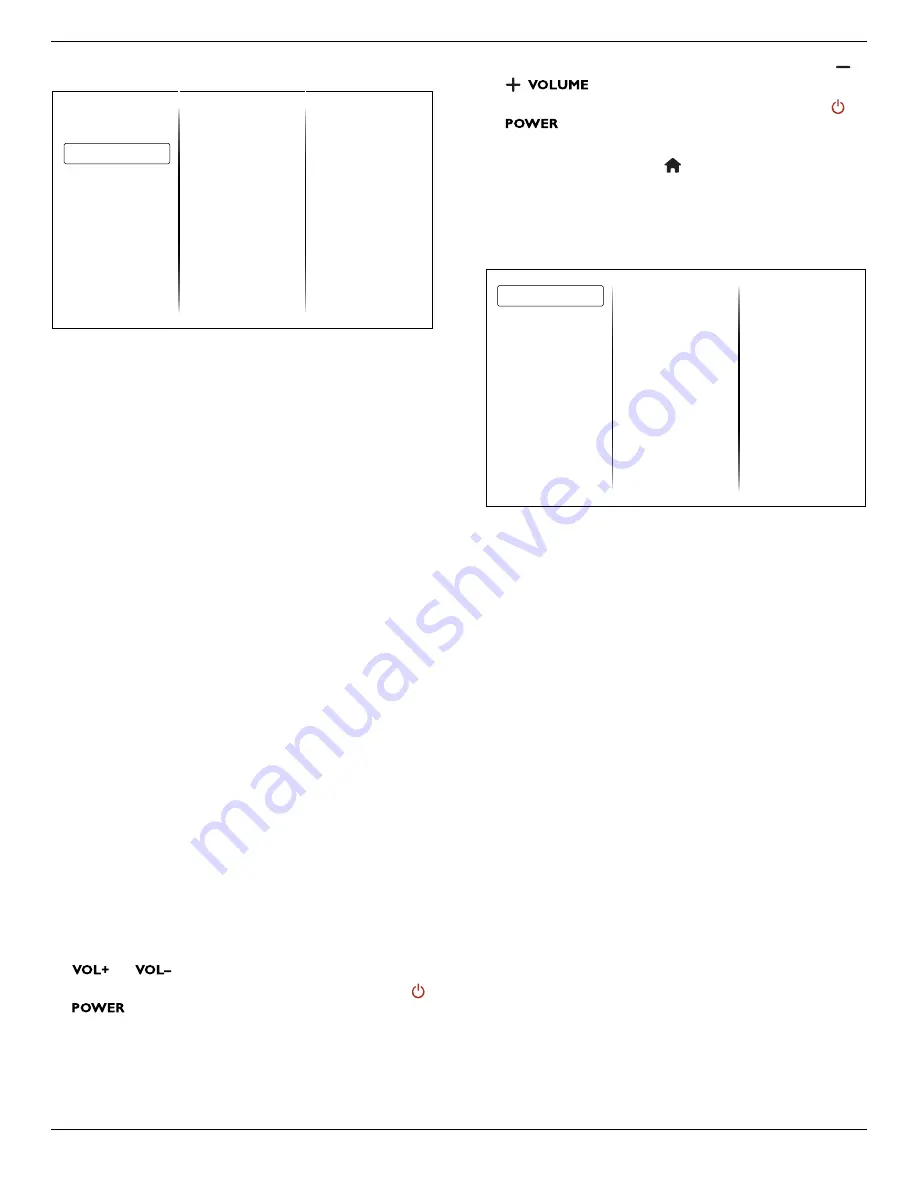
BDL3220QL
15
5.2.3. General settings menu
Menu language
Monitor id
Eco mode
Auto search
Clock
USB scheduling
Sleep timer
Auto switch off
Local KB lock
RC lock
Factory settings
Picture
Sound
General settings
Menu language
Select language used for OSD menus.
Monitor id
Set the ID number for controlling this display via the RS232C
connection. Each display must have a unique ID number when multiple
sets of this display are connected.
Eco mode
Set this display to reduce the power consumption automatically.
Auto search
Choose to let this display detect and display available signal sources
automatically.
Clock
Adjust clock settings.
USB scheduling
This function allows you to program up to 3 different scheduled time
intervals for this display to activate, and auto play USB media file of your
setting.
After changing the {
Clock
} option in the {
General settings
} menu, you need
to set this {
USB scheduling
} again.
Sleep timer
Switch off this display after a specified time.
Auto switch off
Set the time for this display to be switched off after a period of no
activity. Press any key on the remote control to disable this function.
Local KB lock
Choose to enable or disable the keyboard (control buttons) function of
this display.
• {
Unlock
}: Enable the keyboard function.
• {
Lock all
}: Lock all keyboard function.
• {
Lock but volume
}: Disable all the keyboard function except the
and
button.
• {
Lock but power
}: Disable all the keyboard function except the
button.
RC lock
Choose to enable or disable the button function of the remote control.
• {
Unlock
}: Enable the button function.
• {
Lock all
}: Lock all button function.
• {
Lock but volume
}: Disable all the button function except the
button.
• {
Lock but power
}: Disable all the button function except the
button.
NOTE
: To disable the lock function from [
Local KB lock
] or [
RC
lock
] item, press buttons
1 9 9 8
on the remote control.
Factory settings
Reset all your customized settings to the factory defaults.
5.3. Network Settings
View network settings
Network settings
Static IP Configuration
Digital Media Renderer ..
View network settings
View connected network status.
Network settings
Select how this display should assign addresses to the network
resources.
Static IP Configuration
Assign {
IP address
}, {
Netmask
}, {
Gateway
}, {
DNS1
}, and {
DNS2
} for
this display.
Digital Media Renderer - DMR
Receive multimedia files from Smart Phones or Tablets connected to
your network.








































