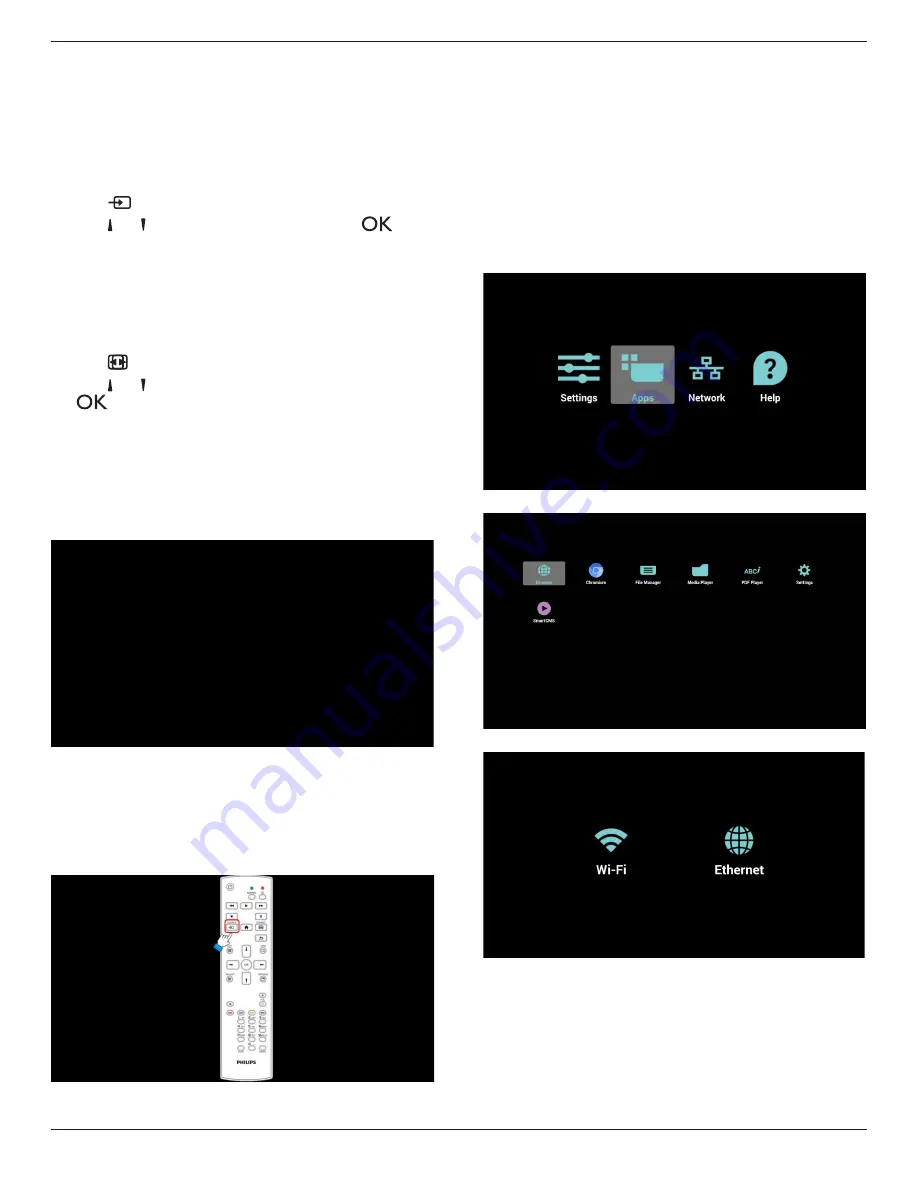
65BDL4050D
18
4. Operation
NOTE
: The control button described in this section is mainly on the
remote control unless specified otherwise.
4.1. Watch the Connected Video Source
See page 14 for external equipments connection.
1. Press
[
] SOURCE
button.
2. Press
[ ]
or
[ ]
button to choose a device, then press
[
]
button.
4.2. Change Picture Format
You can change the picture format to suit the video source. Each video
source has its available picture formats.
The available picture formats depend on the video source:
1. Press
[
] FORMAT
button.
2. Press
[ ]
or
[ ]
button to choose a picture format, then press
[
]
button.
• PC mode: {
Full
} / {
4:3
} / {
1:1
} / {
16:9
}/ {
21:9
}/ {
Custom
}.
• Video mode: {
Full
} / {
4:3
} / {
1:1
} / {
16:9
}/ {
21:9
}/ {
Custom
}.
4.3. Android Launcher
1. Android PD launcher:
•
Android PD launcher is black page, as below:
• Every app leaves by pressing the back key. The screen will go
to Android PD launcher.
• When you return to android PD launcher, the screen will
show hint image, The hint image only shows 5 seconds as
below:
• The hint image will notify you can press source key to change
source.
2. Admin mode:
•
You can press “Home + 1888” to startup admin mode.
•
Admin mode will show four icons: “Settings”, “Apps”,
“Network” and “Help”.
• When you leave admin mode, system will return to last
source.
1)Home page of admin mode, this page has four items: “Settings”,
“Apps”, “Network” and “Help”.
Settings : go to settings app.
Applications : show all apps.
Network : set wifi or ethernet.
Help : display QRcode.
2.) Application page:
3
)
Network page
4) Wi-Fi page:
















































