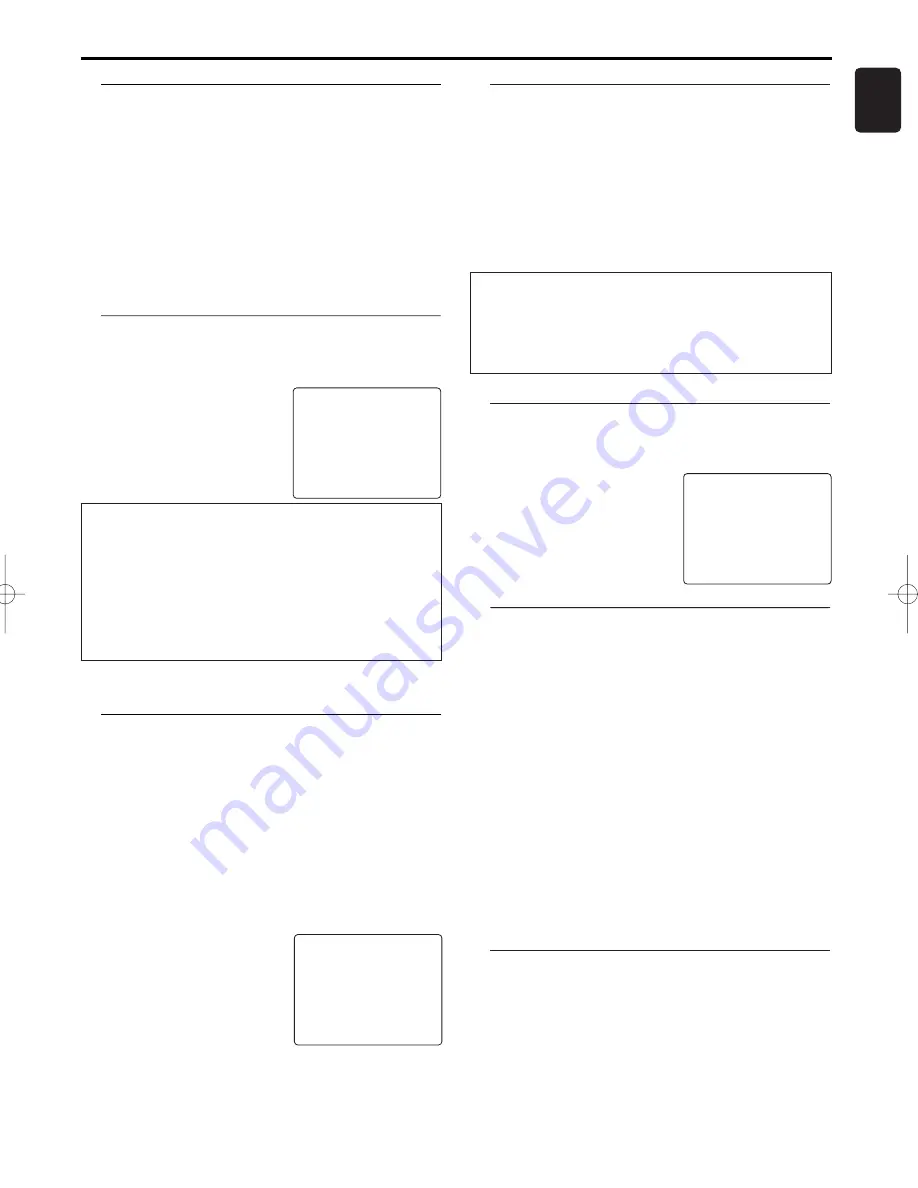
Automatic controlled recording from a
satellite receiver (RECORD LINK)
This function automatically starts recording on the switched-off
DVD/VCR when a video signal is recognised through the con-
nected scart cable. If your satellite receiver has a programming
function, the recording will start automatically (as long as the
satellite receiver is switched on).
1
Use a scart cable to connect scart socket AV2(DECODER) on
the DVD/VCR to the corresponding scart socket on the satel-
lite receiver.
2
Switch on the TV. If required, select the programme number for
the DVD/VCR.
3
Press DISC/VCR MENU.The main menu will appear.
4
Select 'RECORD SET UP' with
K
/
L
and confirm with
B
.
5
Select 'RECORD LINK' with
K
/
L
.
6
Select function 'ON' with
B
.
7
To end, press STATUS/EXIT.
8
Insert a cassette.
9
Programme the satellite receiver
with the required information (pro-
gramme number of the TV channel,
start time, end time).
If necessary, please see the operating instructions for your
satellite receiver.
10
Press TIMER SET.
The DVD/VCR is now ready to record.The beginning and end
of the recording is controlled via scart socket
AV2(DECODER).
SELECT
K L
CHOOSE
B
RECORD SPEED
[SP]
DIRECT RECORD [OFF]
→
RECORD LINK
[OFF]
END=EXIT
Selecting the recording speed (SP or LP)
LP allows to double the recording duration on tape (for exam-
ple six hours instead of three hours on an E180 cassette).
1
Switch on the TV set. If required, select the programme num-
ber for the DVD/VCR.
2
Press DISC/VCR MENU.The main
menu will appear.
3
Select 'RECORD SETUP' using
K
/
L
and confirm with
B
.
4
Select 'RECORD SPEED' using
K
/
L
.
5
Select the required recording
speed with
B
.
6
To end, press STATUS/EXIT.
'SP'/'LP' /'AUTO'
'SP': StandardPlay (normal recording speed) offers the usual first-
class picture quality.
'LP': LongPlay (half recording speed, double recording time). 6
hours can be recorded on a 3-hour cassette (E180) with a some-
what reduced picture quality.
'AUTO': AUTOmatic Long Play. If there is not enough space on
the tape to record a programmed recording in standard speed,
the recording is automatically done in 'LP'
(Longplay). Otherwise, the recording speed will be 'SP'
(Standardplay).
SELECT
K L
CHOOSE
B
→
RECORD SPEED
[SP]
DIRECT RECORD [OFF]
RECORD LINK
[OFF]
END=EXIT
11
English
VCR Manual Recording
Linking up recordings (assemble cut)
When you add a further recording to a cassette, which already
has a recording on it, a short blank (flicker) can appear between
the old and the new recording or the picture itself can flicker.
To help reduce these from occurring, proceed as follows:
1
Find the tape position of the old recording where you want to
insert the new recording.
2
Look at the last minute of the old recording (playback).
3
Press PAUSE
k
at the tape position where the new recording
is to go and press RECORD
I
.
4
Now start recording as usual by pressing RECORD
I
on the
remote control.
5
Stop recording with STOP
C
.
'Direct Record'
With Direct Record, you can record the right TV channel in
seconds even if your DVD/VCR is switched off. If the recording
is started manually, the DVD/VCR uses the current TV channel
set on the TV.You will find more information on how to switch
'Direct Record' on or off in the next section. Make sure that
your DVD/VCR socket (AV1/TV) and the TV are connected by
a scart cable.
1
On the TV, select the programme number you want make the
recording from.
2
Press RECORD
I
with the DVD/VCR switched off.
3
Stop recording with STOP
C
.
How does Direct Record work?
The DVD/VCR compares the TV channel selected on the TV set
with its stored TV channels via the scart cable. If the same TV
channel is found, it switches the DVD/VCR to the corresponding
programme number and starts recording. Please do not change
the TV channel on the TV set during the search so as not to
affect the process.
Switching 'Direct Record' on or off
1
Switch on the TV. If required, select the programme number for
the DVD/VCR.
2
Press DISC/VCR MENU.The main menu will appear.
3
Select 'RECORD SET UP' with
K
/
L
and confirm with
B
.
4
In 'DIRECT RECORD', select 'OFF'
(Direct Record off) or 'ON'
(Direct Record on) with
B
.
5
To end, press STATUS/EXIT.
6
Press STANDBY-ON.
SELECT
K L
CHOOSE
B
RECORD SPEED
[SP]
→
DIRECT RECORD [OFF]
RECORD LINK
[OFF]
END=EXIT
Direct dubbing
Follow the steps below to copy a DVD or video disc to a
videotape.This will be possible only if the DVD is not copy
protected.
1
Put a videotape in the cassette compartment. Make sure the
tape’s record tab is intact and the tape is long enough to
record the disc.
2
Press VCR.
3
Select the recording speed.
Details are at “Selecting the recording speed (SP or LP)”.
4
Put the DVD you want to copy in the disc tray.
5
Press DVD.
6
Press PLAY
B
.While disc is playing, press PAUSE
k
at the
point you wish to start recording.
7
Press DIRECT DUBBING to record.
To pause the recording.
Press PAUSE
k
.
To resume recording.
Press PAUSE
k
again.
To stop the recording.
Press STOP
C
.
Recording(From DVD To VCR)
1
Insert a DVD without copyright protection in the tray.
2
Insert a video cassette tape with its erase prevention tab in
place.
3
Select the recording speed.
Details are at “Selecting the recording speed (SP or LP)”.
4
Enter “004” with numerical key pads to appear “DISC” on the
TV screen.
5
Press RECORD
I
.
6
Change to DVD operation mode.
7
Press DVD, then PLAY
B
to begin the playback of a DVD.
8
Press VCR, then STOP
C
to stop recording.





















