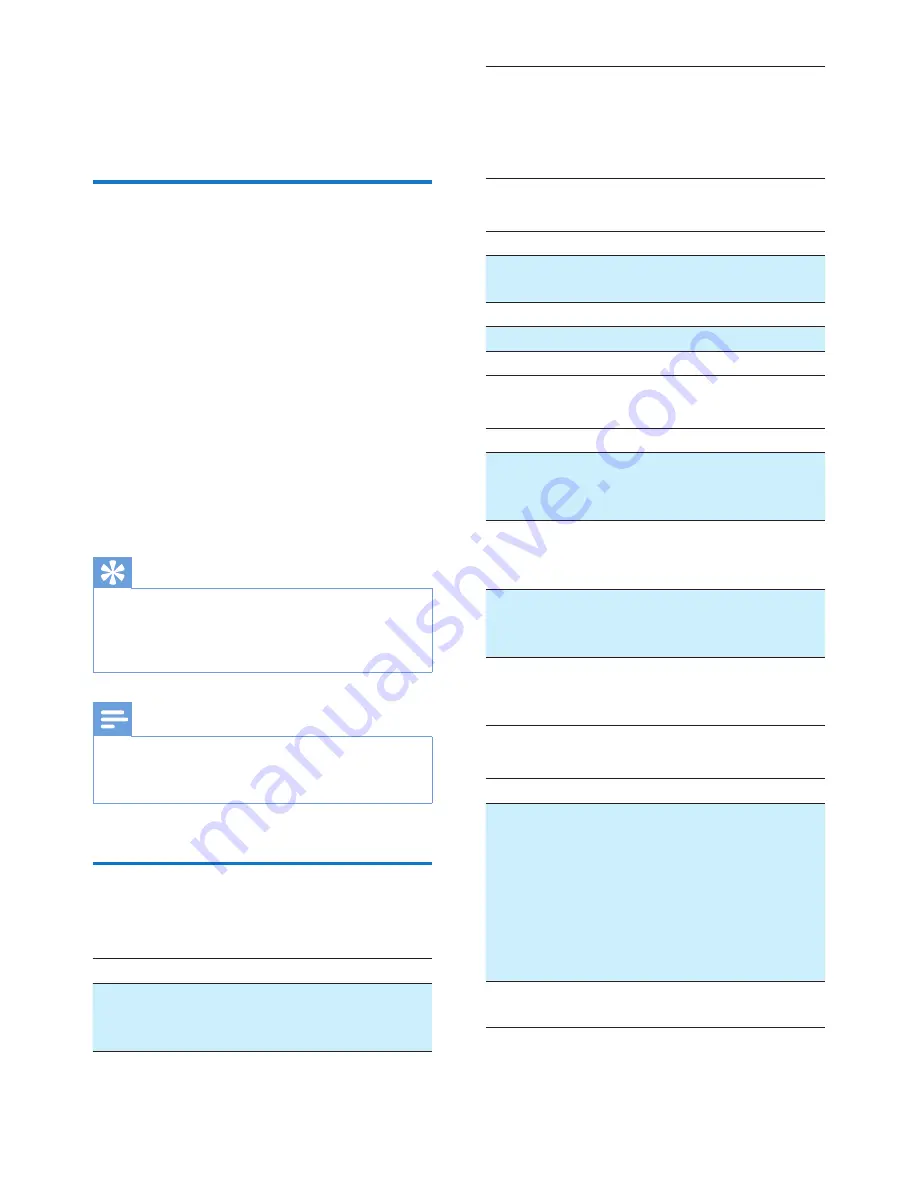
5
EN
4 Use your
headphones
Connect the headphones to a
Bluetooth device
1
Turn on your mobile phone/Bluetooth
device.
2
Press and hold the on/off button to turn
the headphones on.
»
The blue LED flashes.
»
The headphones are reconnected
to the last connected mobile phone/
Bluetooth device automatically. If
the last one is not available, the
headphones try to reconnect to the
second last connected device.
Tip
•
If you turn on the mobile phone/Bluetooth device or
activate the Bluetooth feature after turning on the
headphones, you have to reconnect the headphones
and mobile phone/Bluetooth device manually.
Note
•
If the headphones fail to connect to any Bluetooth
device within range in 5 minutes, it will switch off
automatically to save the battery life.
Manage your calls and music
On/off
Task
Button Operation
Turn the
headphones
on.
Music/
call
control
Press and hold for 2
seconds.
Turn the
headphones
off.
Music/
call
control
Press and hold for 4
seconds.
»
The white LED
is on and fades
out.
Music control
Task
Button
Operation
Play or pause
music.
Music/call
control
Press once.
Adjust volume.
+
/
-
Press once.
Skip forward.
+
Long press.
Skip backward.
-
Long press.
Call control
Task
Button
Operation
Pick up/hang up
a call.
Music/
call
control
Press once.
»
1 beep.
Reject an
incoming call.
Music/
call
control
Press and hold for
2 seconds.
»
1 long beep.
Switch caller
during a call.
Music/
call
control
Press twice.
»
1 beep.
Mute/unmute
the microphone
in a call.
+
and
-
Press once.
»
1 beep.
Other headphones indicator status
Headphones status
Indicator
The headphones
are connected
to a Bluetooth
device, while the
headphones in
standby mode
or while you are
listening to music.
The blue LED flashes
for every 8 seconds.
The headphones are
ready for pairing.
The LED flashes blue
and white alternately.














