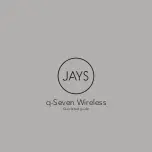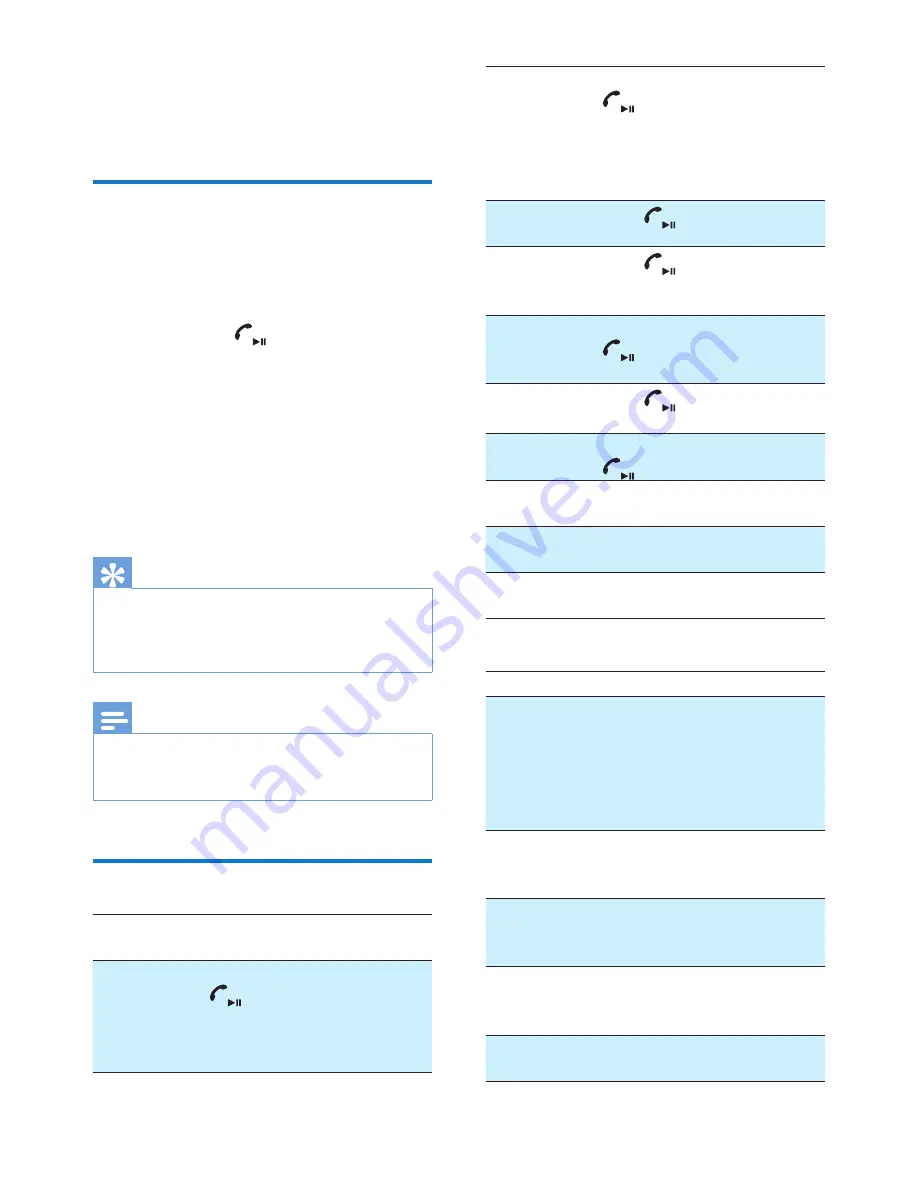
6
EN
4 Use your
headphones
Connect the headphones to a
Bluetooth device
1
Turn on your mobile phone/Bluetooth
device.
2
Press and hold
to turn the headset
on.
»
The blue LED flashes.
»
The headphones are reconnected
to the last connected mobile phone/
Bluetooth device automatically. If
the last one is not available, the
headphones try to reconnect to the
second last connected device.
Tip
•
If you turn on the mobile phone/Bluetooth device or
activate the Bluetooth feature after turning on the
headphones, you have to reconnect the headphones
and mobile phone/Bluetooth device manually.
Note
•
If the headphones fail to connect to any Bluetooth
device within range in 5 minutes, it will switch off
automatically to save the battery life.
Use your headset
Task
Operation
Sound or
LED Indicator
Turn the
headphones
on.
Press and hold
for 1
second.
• 4 scale
tones from
low to high
• Blue LED
flashes
Turn the
headphones
off.
Press and hold
for 4
seconds.
• 4 scale
tones from
high to low
• White LED
flashes and
goes out
Play or pause
music.
Press
.
Pick up or
terminate a
call.
Press
.
1 short beep
Reject a call.
Press and hold
for 1
second.
1 long beep
Redial the
last number.
Press
twice.
2 short beeps
Switch caller
in a call.
Press and hold
.
1 long beep
Adjust
volume.
Press ●●/●.
Beep at max/
min level
Skip forward.
Press and hold
●●.
Skip
backward.
Press and
hold ●.
Other headphones indicator status
Headphones status
Indicator
The headphones are
connected to a Bluetooth
device, while the
headphones in standby
mode or while you are
listening to music.
The blue LED
flashes for every
6 seconds.
The headphones are ready
for pairing.
The LED flashes
blue and white
alternately.
The headphones are on
but not connected to a
Bluetooth device.
The blue LED
flashes quickly.
There is an incoming call.
The blue LED
flashes twice per
second.
The battery level is low.
The white LED
flashes.
Summary of Contents for SHB5100
Page 2: ......