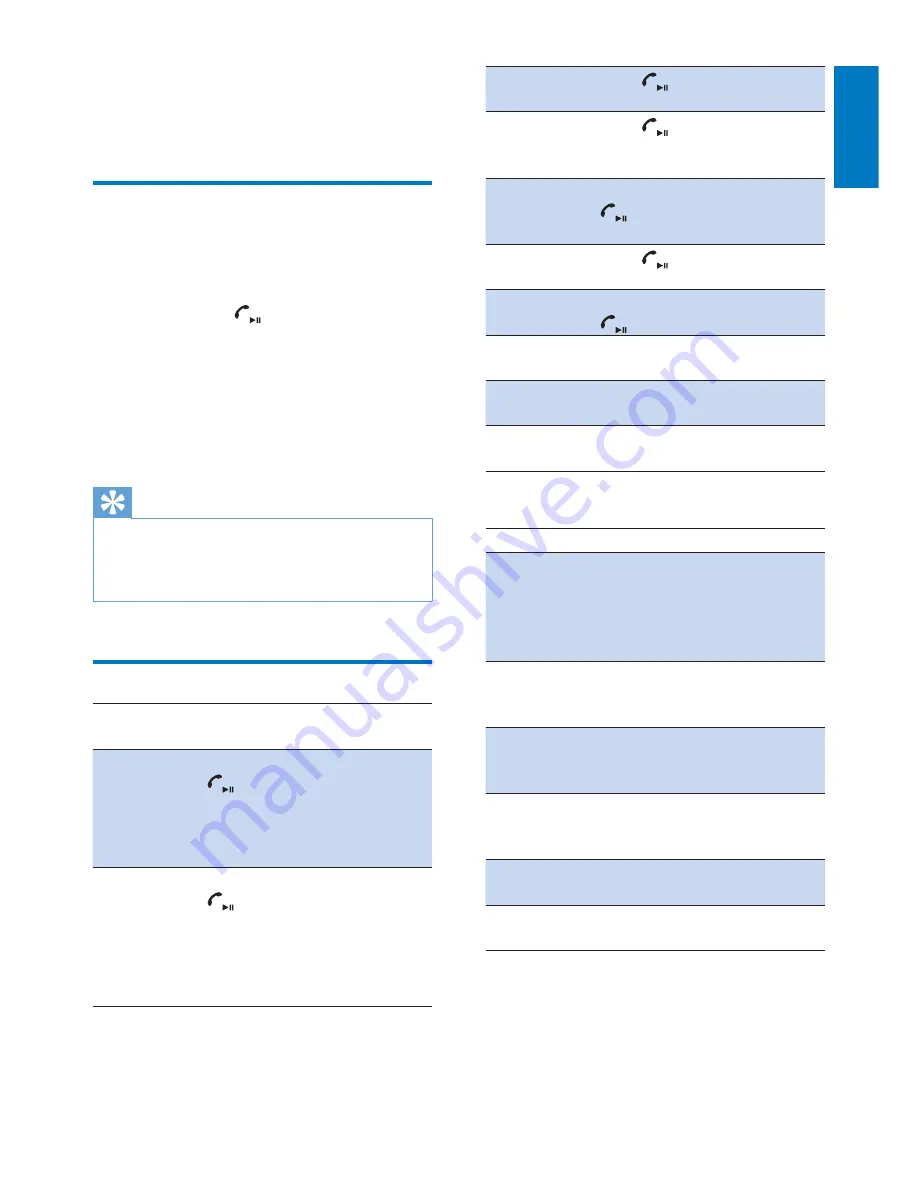
7
English
EN
4 Use the headset
Connect the headset to a
mobile phone
1
Turn on your mobile phone.
2
Press and hold
to turn the headset on.
»
The blue LED flashes.
»
The headset is reconnected to the last
connected device automatically. If the
last one is not available, the headset
tries to reconnect to the second last
connected device.
Tip
•
If you turn on the mobile phone or its
Bluetooth
feature
after
turning on the headset, connect the
headset from the
Bluetooth
menu on your mobile
phone.
Use your headset
Task
Operation
Sound or
LED Indicator
Turn the
headset on.
Press and hold
for more
than 1 second
•
4 scale
tones from
low to high
•
Blue LED
flashes
Turn the
headset off.
Press and hold
for more
than 4 seconds
•
4 scale
tones from
high to low
•
White LED
flashes and
goes out
Play or pause
music.
Press
Pick up or
terminate a
call.
Press
1 short beep
Reject a call.
Press and hold
for more
than 1 second
1 long beep
Redial the
last number.
Press
twice 2 short beeps
Switch caller
in a call.
Press and hold 1 long beep
Adjust
volume.
Press ●●/●
Beep at max/
min level
Skip forward. Press and hold
●●
Skip
backward.
Press and
hold ●
Other status and indicators
Headset status
Indicator
The headset is connected
to a
Bluetooth
device, while
the headset is in standby
mode or while you are
listening to music.
Blue LED
flashes every 6
seconds.
The headset is ready for
pairing.
LED flashes
whiteand
bluealternately.
The headset is on but not
connected to a
Bluetooth
device.
Blue LED
flashes fast.
There is an incoming call.
Blue LED
flashes twice
per second.
Low battery.
White LED
flashes.
Battery is fully charged.
White LED is
off.
Summary of Contents for SHB5000
Page 2: ......














