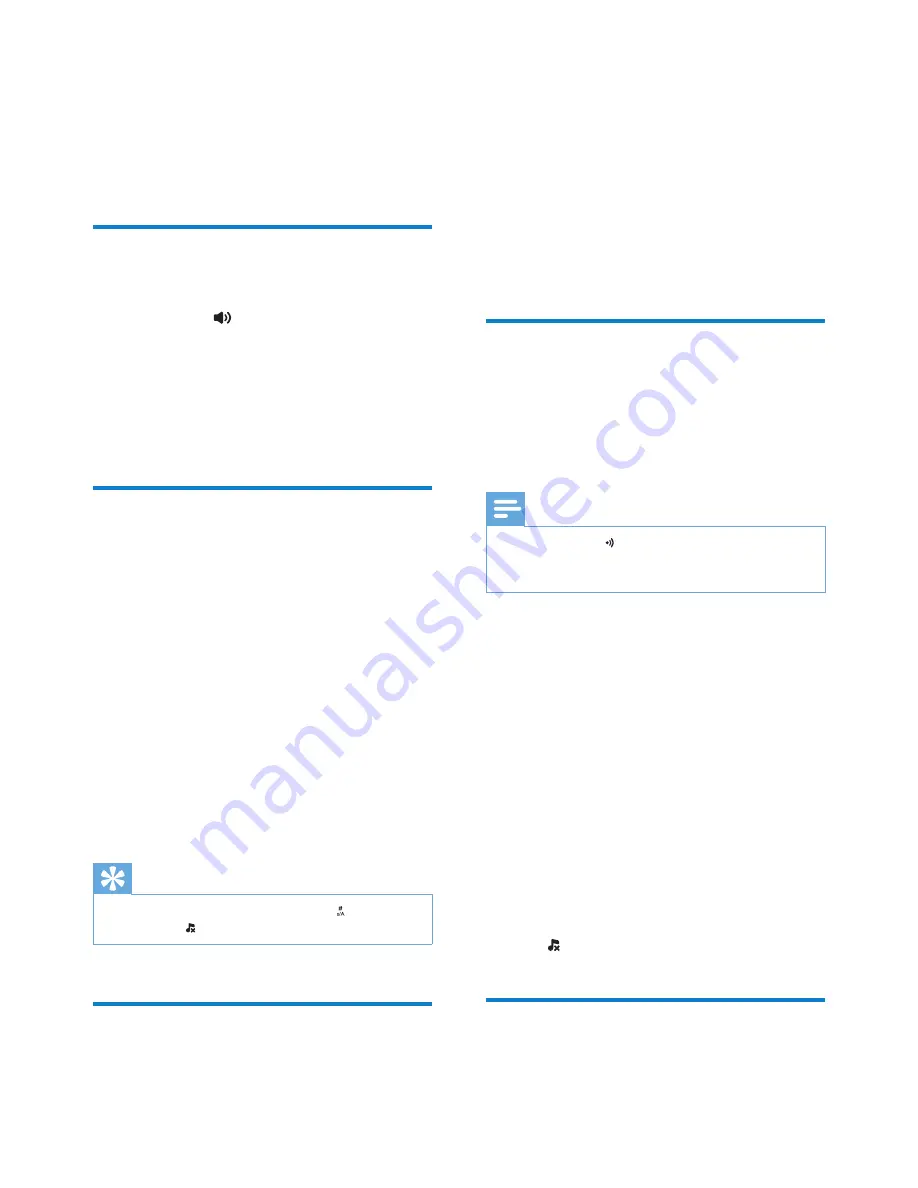
40
1
Access the “Sounds” menu on the handset/
base station (see “Access the sounds
menu” in the previous paragraph in this
chapter).
2
Select
[Ring tones]
, then press
[OK]
to
confirm.
3
Select a ringtone, then press
[OK]
to
confirm.
»
The setting is saved.
Set the silent mode
You can set your phone to silent mode and
enable the silent mode for a specified duration.
When the silent mode is activated, your phone
does not ring or send any alerts or sound.
Note
•
When you press
to find your handset, or when you
activate the alarm, your phone still sends an alert even
when the silent mode is activated.
1
Access the “Sounds” menu on the handset/
base station (see “Access the sounds
menu” in the previous paragraph in this
chapter).
2
Select
[Silent mode]
, then press
[OK]
to
confirm.
3
Select
[On]
/
[Off]
, then press
[OK]
to
confirm.
4
Select
[Start & end]
, then press
[OK]
to
confirm.
5
Set the start time and end time of the
silent mode, then press
[OK]
to confirm.
»
The setting is saved.
»
is displayed.
Set the key tone
Key tone is the sound made when you press a
key on the handset.
14 Sound settings
You can customize the sound settings of your
phone.
Access the sounds menu
On the handset
Select
[Menu]
> , then press
[OK]
to
confirm.
On the base station
1
Press
MENU
.
2
Select
[Sounds]
, then press
[OK]
to
confirm.
Set the handset’s ringtone
volume
You can select among 5 ringtone volume levels
or
[OFF]
.
1
Access the “Sounds” menu on the handset/
base station (see “Access the sounds
menu” in the previous paragraph in this
chapter).
2
Select
[Ring volume]
, then press
[OK]
to
confirm.
3
Select a volume level, then press
[OK]
to
confirm.
»
The setting is saved.
Tip
•
To turn the ringtone off, press and hold in standby
mode. Then is displayed on the screen.
Set the handset’s ringtone
You can select from 15 ringtones.
EN






























