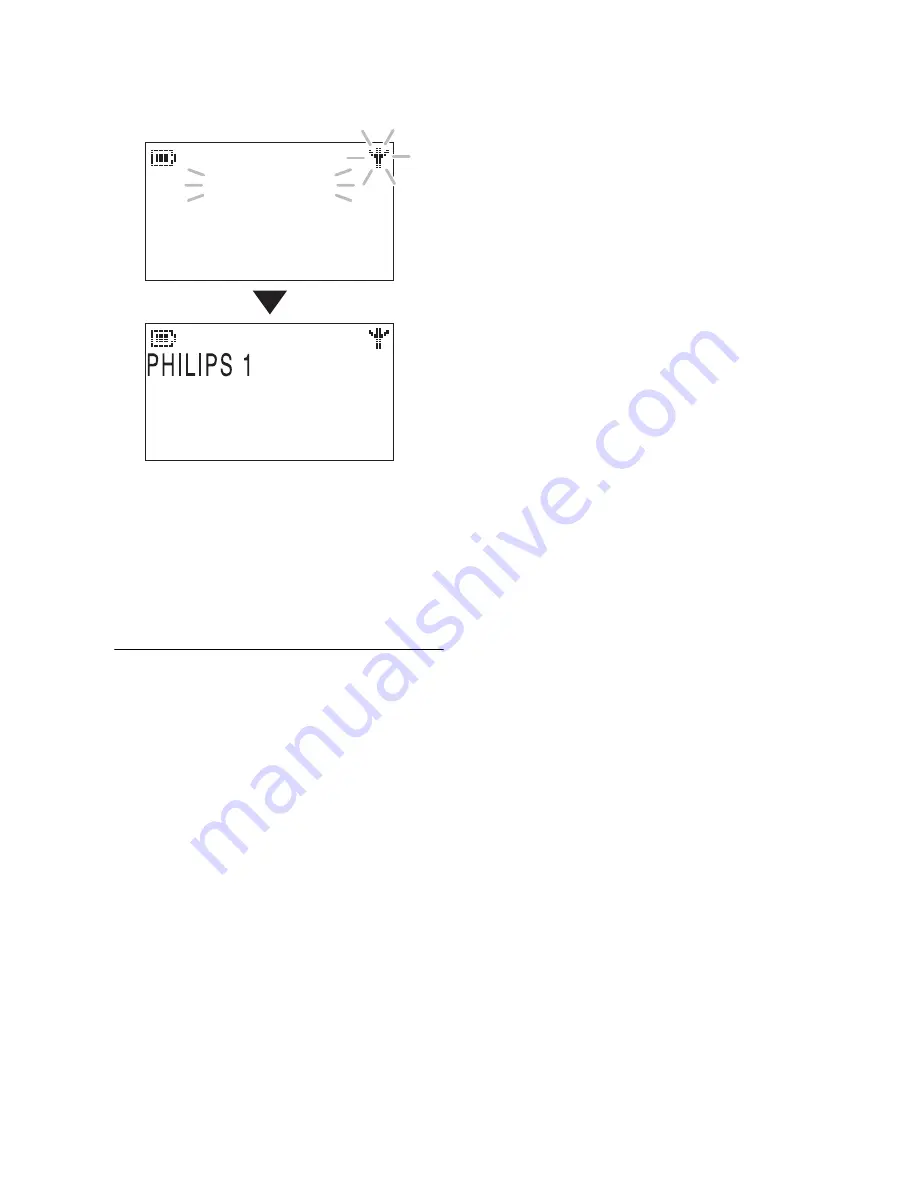
26
Getting started
Handset screen
The display will show the word
“Searching” and Antenna icon flashing
until it locks onto its subscribed. Then
the display shows the standby display.
7.7
Using multipacks
If you have purchased a multipack you
will have additional handsets, chargers,
power adaptors and AAA rechargeable
batteries.
1
Plug the chargers into a power
socket.
2
Install the batteries supplied into the
handsets.
3
Place the handsets on the chargers
to charge the batteries.
Searching...
01/01 00:01
Summary of Contents for SE658
Page 2: ......
Page 17: ...15 The RBRC seal ...
















































