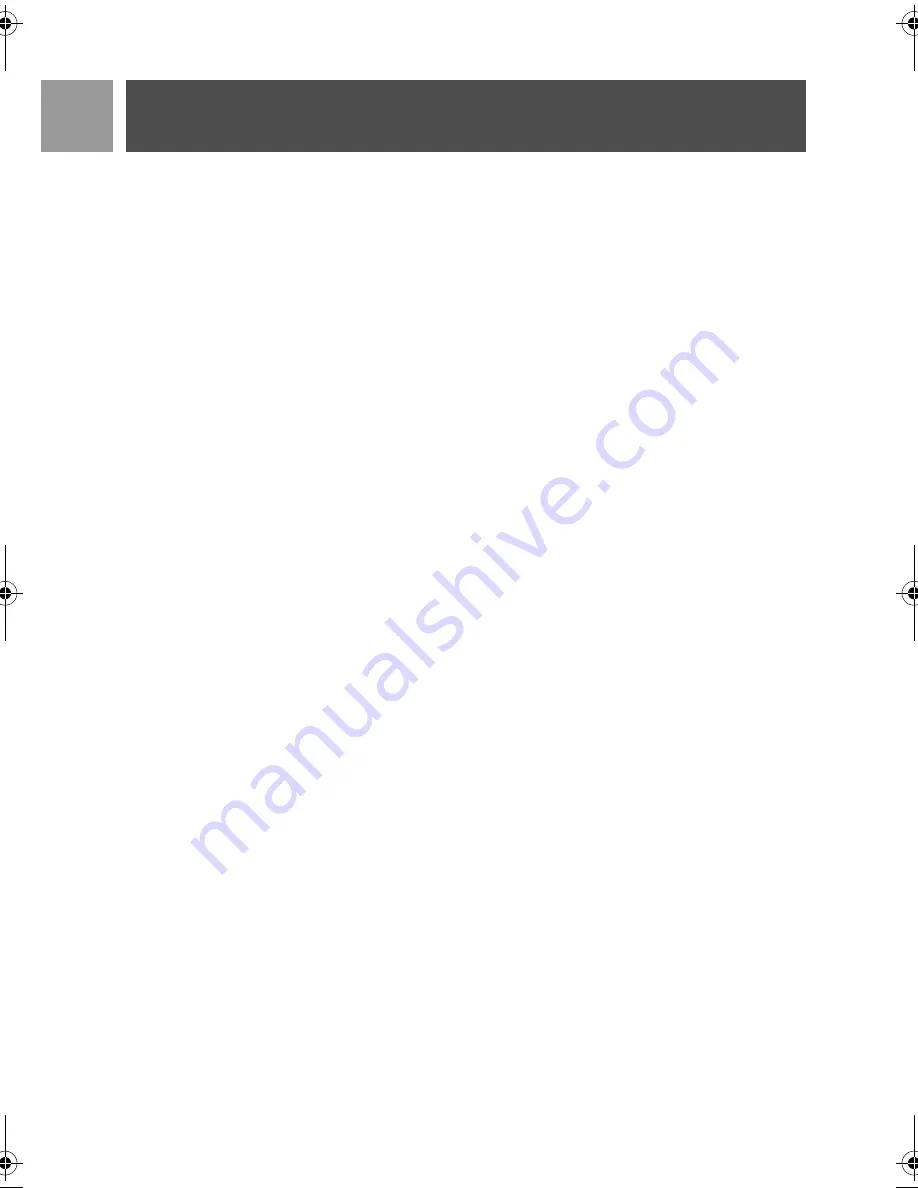
26
EN
Call log
View details of a redial list entry
1. Press
>
in stand-by mode and scroll
:
to select an entry.
2. Press
m
SELECT
and press
m
SELECT
again to
View
.
Save redial list entry to phonebook
1. Press
>
in stand-by mode and scroll
:
to select an entry.
2. Press
m
SELECT
, scroll
:
to
Copy to Phbk
and press
m
SELECT
.
3. Enter name and press
m
OK
.
4. Edit number if necessary and press
m
OK
.
5. Enter the SMS Box number and press
m
OK
(only for UK).
6. Scroll
:
to choose a group (
<No Group>
,
<Group A>
,
<Group B>
,
<Group C>
) and press
m
SELECT
to confirm.
A long confirmation beep tone is emitted.
Delete a number from redial list
1. Press
>
in stand-by mode and scroll
:
to select an entry.
2. Press
m
SELECT
and scroll
:
to
Delete
and press
m
SELECT
.
A long confirmation beep tone is emitted.
Delete all redial list
1. Press
>
in stand-by mode.
2. Press
m
SELECT
and scroll
:
to
Delete All
and press
m
SELECT
.
3. Press
m
SELECT
again to confirm.
A long confirmation beep tone is emitted.
SE630_IFU_EN.book Page 26 Wednesday, September 20, 2006 5:58 PM
Summary of Contents for SE630
Page 1: ...5SER MANUAL ...
Page 2: ......






























