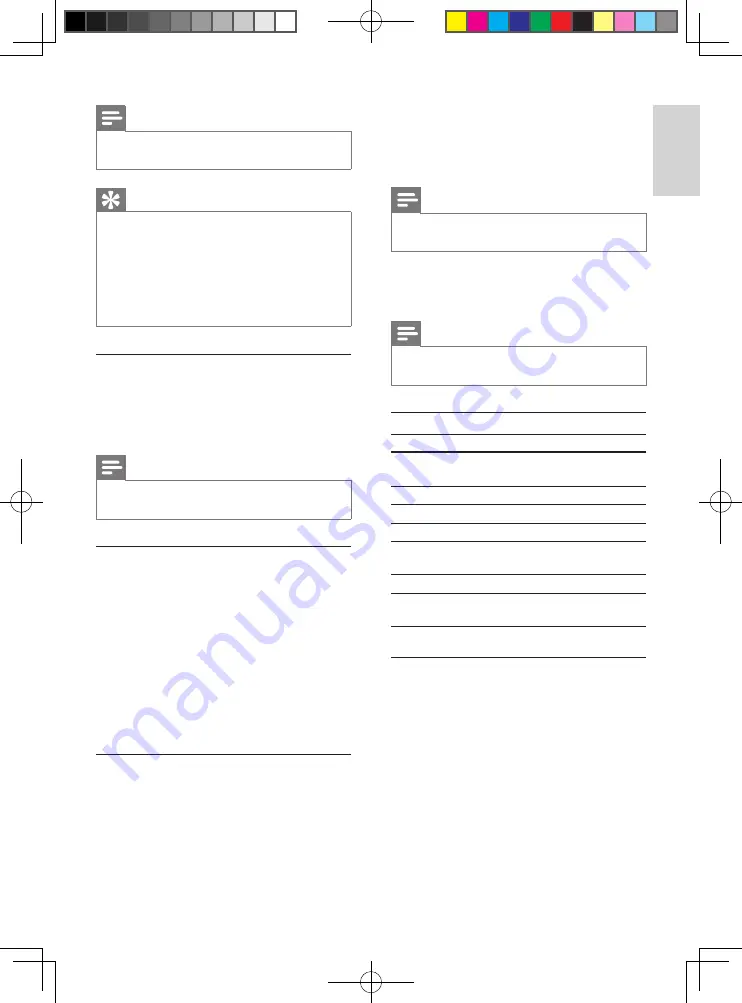
35
3
Enter your PIN code.
You now have access to your
»
answering machine, and the new
messages start playing.
Note
You have 2 chances to enter the correct PIN
•
code before your phone hangs up.
4
Press a key to carry out a function. See
the Remote access commands table
below for a list of available functions.
Note
When no message plays, the phone hangs up
•
automatically if no key is pressed for 8 seconds.
Remote access commands
Key
Function
1
Repeat current or play
previous message.
2
Play messages.
3
Skip to next message.
6
Delete current message.
7
Switch answering machine on
(not available during playback).
8
Stop message playback
9
Switch answering machine off
(not available during playback).
Set the sound quality of the message
You can adjust the sound quality of the
messages received from the answering
machine.
1
Press
menu
.
2
Select
[ANSWER MACHINE]
>
[SETTINGS]
>
[MSG QUALITY]
, then
press
[SELECT]
to confirm.
3
Select the new setting, then press
[SELECT]
to confirm.
The settng is saved.
»
Note
Ensure that the answering machine is switched
•
on before this feature can be applied.
Tip
When you access the answering machine
•
remotely, you are recommended to set the
ring delay to
[ECONOMY]
mode. This is a
cost effective way to manage your messages.
When there are new messages, the answering
machine picks up the call after 3 rings; When
there is no messages, it picks up the call after
5 rings.
Remote access
You can operate your answering machine when
you are away from home. Simply make a call to
your phone with a touch tone phone and enter
your 4-digit PIN code.
Note
The remote access PIN code is the same as
•
your system PIN. The preset PIN is 0000.
Activate/deactivate the remote access
You can allow or block remote access to the
answering machine.
1
Press
menu
.
2
Select
[ANSWER MACHINE]
>
[SETTINGS]
>
[REMOTE ACCESS]
,
then press
[SELECT]
to confirm.
3
Select a new setting, then press
[SELECT]
to confirm.
The setting is saved.
»
Access the answering machine
remotely
1
Make a call to your home number with a
touch tone phone.
2
Press
#
when the outgoing message
starts playing.
English
EN
IFU_SE565_05_EN.indd 35
2009-5-15 17:48:51




















