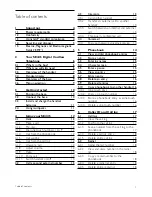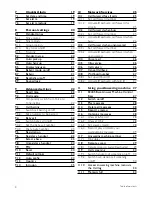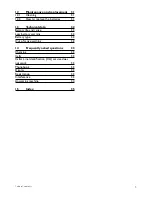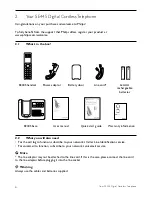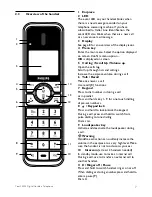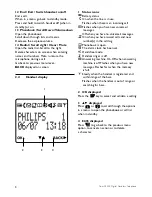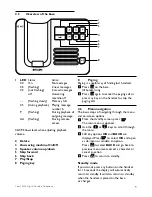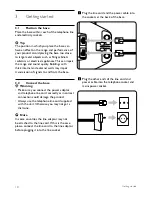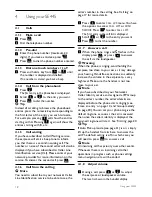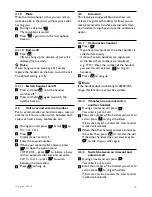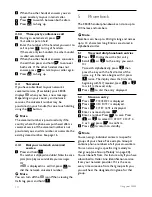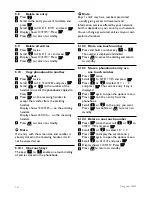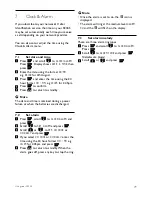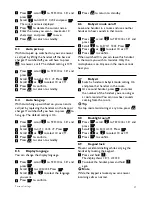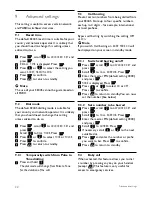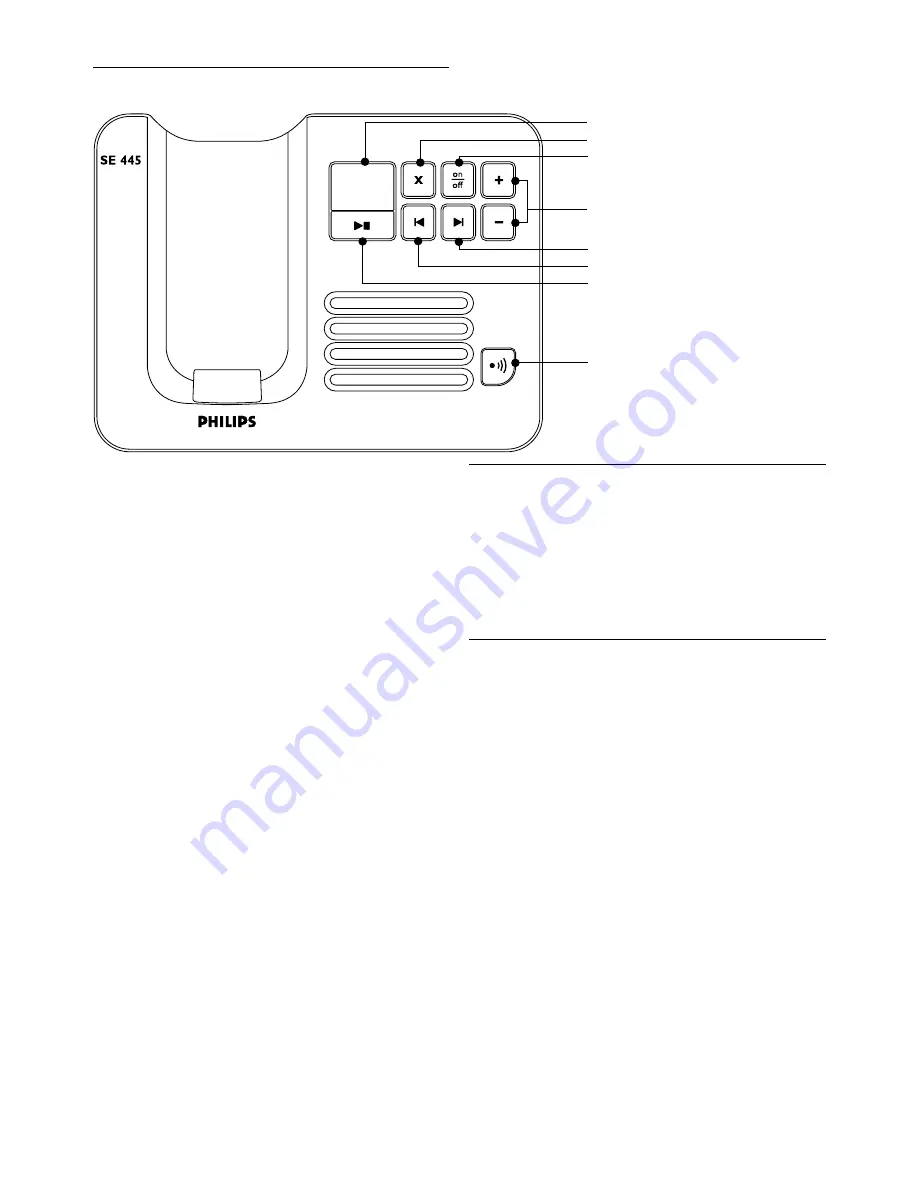
7893 – Philips SE445 – 07 – 16.03.07
7893 – Philips SE445 – 07 – 16.03.07
9
Your SE445 Digital Cordless Telephone
1
7
2
3
6
5
4
8
2.5
Overview of the base
1 LED
Status
Action
00 On.
No messages
02 (flashing)
2 new messages.
02 (not flashing)
2 saved messages.
off
Answering
machine off
- - (flashing slowly)
Memory full
05 (during playback) Playing message
number 5.
P (flashing)
During playback of
outgoing message
AA (flashing)
During remote
access.
00-09 Shows level when adjusting playback
volume.
2 Delete
3 Answering machine On/Off
4 Speaker volume up/down
5 Skip forward
6 Skip back
7 Play/Stop
8 Paging key
8
Paging
Paging is a useful way of finding lost handsets.
1
Press
p
on the base.
All handsets ring.
2
Press
p
again to cancel the paging call or
press any key on the handset to stop the
paging call.
2.6
Menu navigation
The basic steps of navigating through the menu
and on-screen options.
1
From the standby screen, press
m
.
The main menu is opened.
2
Use the
u
or
d
keys to scroll through
the menu.
3
Soft key options
OK
and
BACK
are
displayed. Press
m
to select
OK
and open
a sub-menu or validate an option.
Press
r
to select
BACK
and go back to
previous menu level, correct a character or
cancel an action.
4
Press
e
to return to standby.
Standby mode
If you do not press any button on the handset
for 15 seconds the display will automatically
return to standby. It will also return to standby
when the handset is placed on the base
or charger.
Summary of Contents for SE445
Page 2: ......