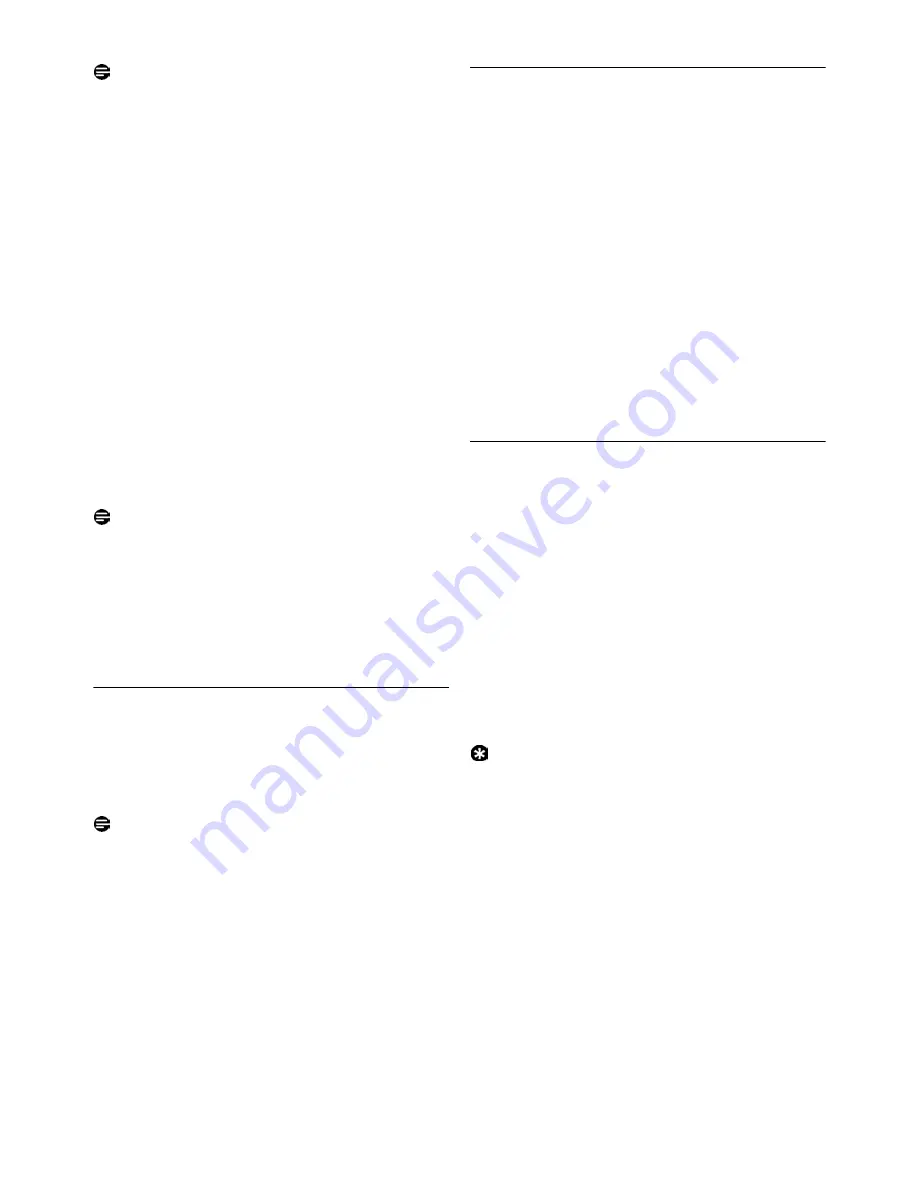
36
Advanced settings
Note
The use of your SE740 cannot be guaranteed with
all types of PABX.
Press
m
MENU
in idle mode, scroll
:
to
Advanced Set
and press
m
SELECT
, scroll
:
to
Auto Prefix
and press
m
SELECT
.
Detect digit
is displayed on the screen. Press
m
SELECT
to enter.
• The last stored detect string is displayed (if
any).
Enter a detect string number (maximum 5
digits) and press
m
OK
to confirm.
•
Prefix number
is displayed on the screen.
Press
m
SELECT
to enter.
• The last stored prefix number is displayed (if
any).
Enter the prefix number (maximum 10 digits)
and press
m
OK
to confirm.
• A validation tone is emitted and the screen
returns to previous menu.
Note
If no detect string (blank) is entered, the prefix
number will be automatically added to the predial
number after
r
key is pressed.
For numbers starting with *, # or a pause (P), the
prefix number will not be added to the predial
number after
r
key is pressed.
8.11 Country Selection
The availability of this menu is dependent on your
country.
You can select another country different from
the one chosen during WELCOME mode.
Note
Once the country is selected, the default line
settings for the selected country will be applied to
the phone automatically (e.g. Recall time, Dial
mode, Language, etc).
Press
m
MENU
in idle mode, scroll
:
to
Advanced Set
and press
m
SELECT
, scroll
:
to
Country
and press
m
SELECT
.
Scroll
:
to the country of your choice and
press
m
SELECT
.
Press
m
SELECT
again to confirm.
• A validation tone is emitted and the screen
returns to previous menu.
8.12 Activate/Deactivate Conference
mode
When conference mode is activated, you can
initiate a three-party conference call with a
second handset registered to your base station
automatically if the second handset takes the line
when there is already an external call in progress.
The default setting for this mode is
Off
.
Press
m
MENU
in idle mode, scroll
:
to
Advanced Set
and press
m
SELECT
, scroll
:
to
Conference
and press
m
SELECT
.
Scroll
m
SELECT
to
On
or
Off
and press
m
SELECT
to confirm.
• A validation tone is emitted and the screen
returns to previous menu.
8.13 Activate/Deactivate XHD Sound
mode
The
XHD Sound
mode is an exclusive feature
making your phone conversations sounding just
like real-life conversations. When activated, the
XHD Sound
mode transmits with high fidelity all
the emotions of the call as if your correspondent
was talking next to you.
Press
m
MENU
in idle mode, scroll
:
to
Advanced Set
and press
m
SELECT
, scroll
:
to
XHD Sound
and press
m
SELECT
.
Scroll
:
to
On
or
Off
and press
m
SELECT
to confirm.
Tip
During a call, you can also press
>
OPTION
and
select
XHD Sound On
/
XHD Sound Off
to
activate/deactivate
XHD Sound
mode.
When
XHD Sound
mode is activated during a call,
XHD Sound On
will appear on the screen for 2
seconds and the
XHD Sound
icon (see “Display
icons” on page 8) will also appear to indicate that
the call is now in
XHD Sound
mode.
If
XHD Sound
mode is deactivated during a call,
XHD Sound Off
will appear on the screen for 2
seconds and the normal call connected icon (see
“Display icons” on page 8) will appear to replace
the
XHD Sound
icon to indicate that the call is no
longer in
XHD Sound
mode.
1
2
3
4
5
1
2
3
1
2
1
2

























