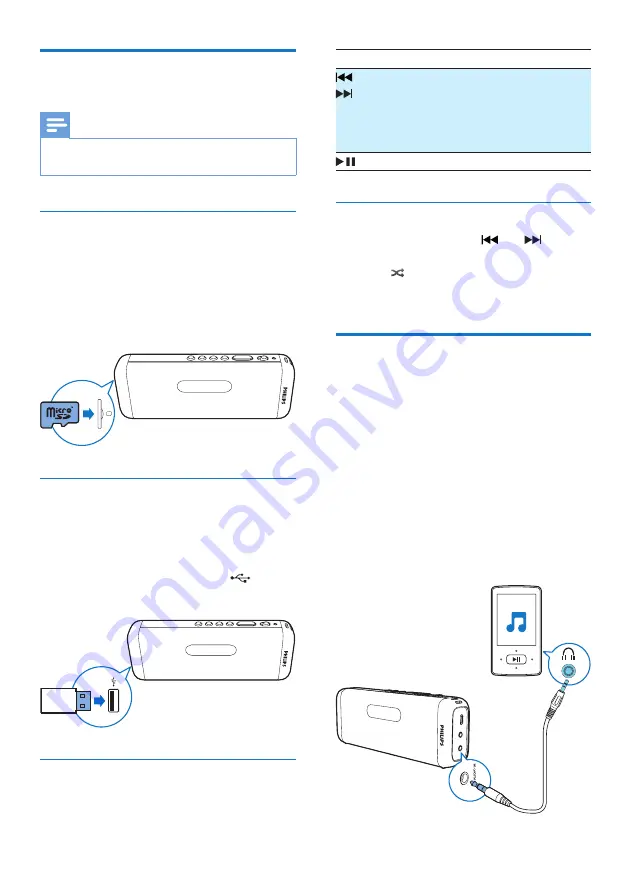
9
EN
Play from a Micro SD card or
USB device
Note
•
Make sure that the USB storage device or Micro SD
card contains playable audio content.
Play from a Micro SD card
1
Press
SRC
repeatedly to select the SD
card source.
»
[SD]
is displayed.
2
Insert a Micro SD card into the card slot.
»
Play starts automatically.
Play from a USB storage device
1
Press
SRC
repeatedly to select the USB
source.
»
[USB]
is displayed.
2
Insert the USB device into the
socket.
»
Play starts automatically.
Control play
In USB or SD mode, follow the instructions
below to control play.
Button Function
/
Press to skip to the previous or next
track.
Press and hold to fast forward or fast
reverse the track during playback,
then release to resume play.
Press to start, pause, or stop play.
Shuffle play
During play, press and hold and
simultaneously for 2 seconds.
»
[
] is displayed.
»
All tracks are played randomly.
Play from an external device
With this product, you can listen to an external
audio device such as an MP3 player.
1
Press
SRC
repeatedly to select AUX
source.
2
Connect an audio input cable with a 3.5
mm connector on both ends to
• the
AUDIO IN
socket on the speaker.
• the headphone socket on an external
device.
3
Play audio on the device (refer to its user
manual).


















