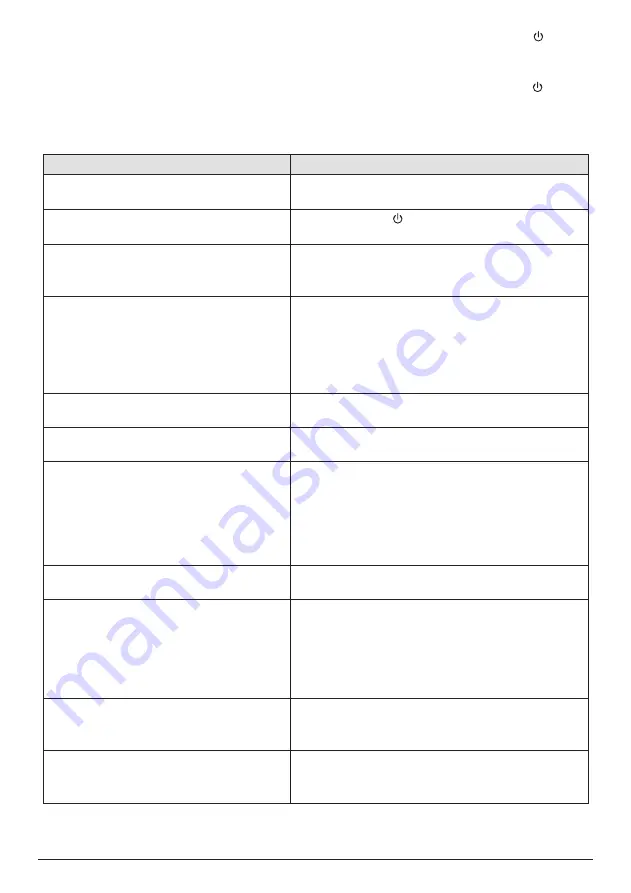
22
Philips · Screeneo S4
Problems
Solutions
The projector cannot be turned on.
• Disconnect and reconnect the power cable, and
try to turn the projector on again.
The projector cannot be turned off.
• Press and hold longer than ten seconds. If this
does not work, disconnect the power cable.
No sound
Check that the speaker is activated
(see Sound
settings on page 19)�
• Adjust the volume using the volume buttons.
No image from the external HDMI device.
• Check if the HDMI input source is selected.
• Disconnect the HDMI cable or switch off the
HDMI device.
• Wait
three
seconds.
• Reconnect the HDMI cable or switch on the HDMI
device again.
No sound from external HDMI output
device.
• On the HDMI output device, set the audio setting
to Multichannel (Raw data) & Stereo (PCM).
No sound when you connect your
computer via HDMI cable.
• Check that the sound is activated on the
computer, and HDMI is set as the audio device.
Only the initial screen appears and not the
image from the external device.
• Check if the cables are connected to the right
sockets.
• Check that the external device is turned on.
• Check if the video output of the external device is
turned on.
• Check if the HDMI input source is selected.
Only the initial screen appears and not the
image from the connected computer.
• Try a different resolution or lower the refresh rate
setting on your computer.
The projector turns itself off.
• When the projector is running for a long period of
time, the surface becomes hot.
• Check that the power cable is connected correctly.
• Check the sleep mode status in the setting menu.
When the sleep mode is activated, the device
turns off after the programmed duration
The projector cannot read the USB stick.
• The projector does not support the exFAT file
system.
• Format the USB stick in FAT format, then use it.
The projector does not react to remote
control commands.
• Check the batteries of the remote control.
• Check if the infrared sensor on the projector is
obstructed by some object.
Troubleshooting
Power cycling
If a problem occurs that cannot be corrected
with the instructions in this user manual, follow
the steps given here.
1
Turn the projector off by pressing twice
within one second.
2 Wait at least ten seconds.
3 Turn the projector on by pressing once.
4 If the problem persists, please contact our
technical service centre or your dealer.




















