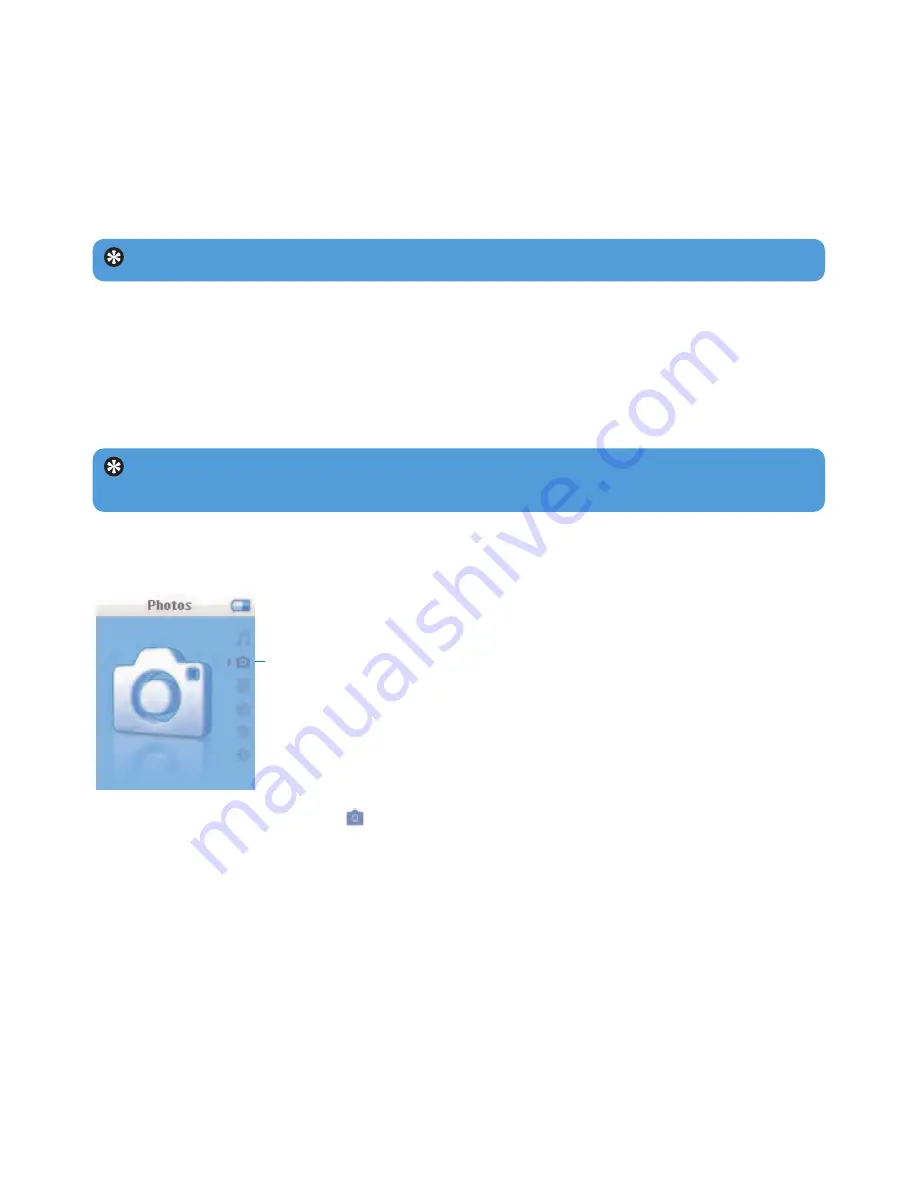
16
4.2 Picture library
4.2.1 Transfer pictures from your computer to your player
1
Connect the player to your computer.
2
Drag and drop your photos to the
PHOTO
folder of your player.
4.1.5 Clear playlist on the go
You can clear the playlist completely.
1
Press
PLAYLIST
and select
Clear ‘Playlist on the go’?
.
2
Select
Clear
to confirm clearing all the songs in the selected Playlist on the go, or select
Cancel
to return to the previous menu.
> A message
Cleared!
will be displayed.
Tip
This will empty Playlist on the go but will not delete those songs from your player.
Tip
To have excellent viewing quality, please use
Philips Media Converter
to
convert the JPEG photo files.
4.2.2 View pictures
The player supports JPEG graphics and provides a slide show function.
1
From the main menu, select
to enter Picture mode.
2
Press
3
or
4
to browse through the picture thumbnails.
3
Press
2
to see the full view of the picture.
4
During full screen browsing, press
3
or
4
to move to next or previous picture.
4.2.3 Slideshow
A slideshow will display all pictures in full view. It will automatically go to the next picture at
a specified interval.
To start a slideshow, you can press
2;
in the picture thumbnails browsing or in full screen
browsing.
To cancel the slideshow, you can press
1
or
MENU
.
1




























