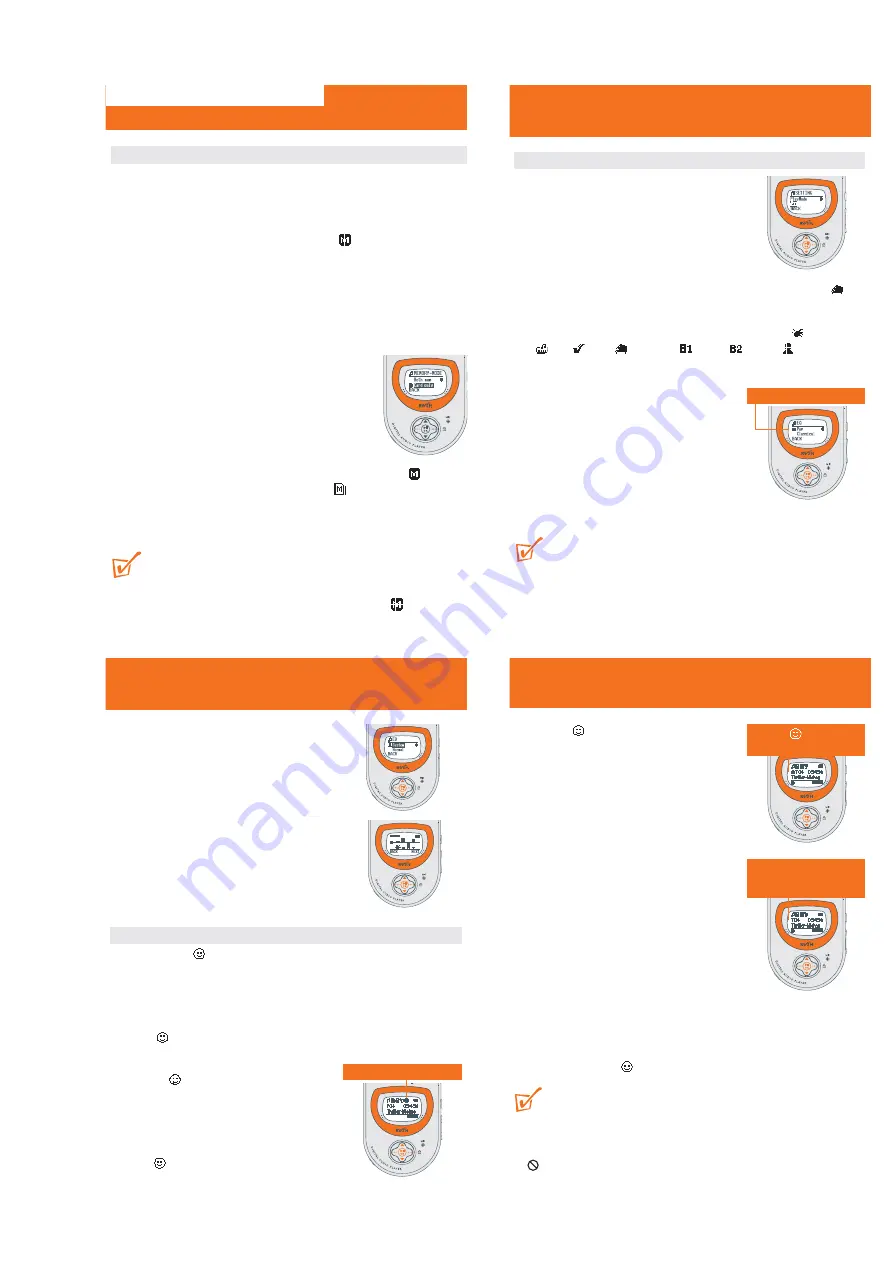
1 - 4
Memory
(MUSIC & VOICE only)
Memory size
The number of music and voice files depend on the available memory and size of f
–
With short file names more files will be supported.
–
This device has a built-in 64MB (Unit) memory space. Full memory capacity m
not be available as some memory will be reserved for the device. Use a MMC
SD external memory card (
Card
) to expand the memory size.
By default, RUSH plays on a continuous mode:
Both mem
internal follow
by external memory.
Using and formatting new cards for RUSH
1
Insert your card in the SA220
CARD INSERT
slot.
2
Connect SA220 to your PC using the supplied USB cable.
3
Click
Start
y
Program
y
Philips RUSH Audio Player
y
Format.
4
Choose the correct drive and click
Start
.
Selecting memory options
1
To select the
Memory
menu, use the ••• (right-
hand side,
MENU
soft key),
3
/
4
and
2;
OK
controls to select
Info
or
Mode
.
•
To view the free memory capacity details (
Int Free
= internal memory and
Ext Free
external memory,)
select
Info
.
•
To select memory playback mode, select either
Mode
y
Both mem
(to operate on in memory card
) or
Card o
(to operate on memory card only indicated by
).
2
Press ••• (left-hand side,
BACK
soft key) once or more to exit the menu
display. Or allow several seconds for time out to return to the previous playba
display.
TIP:
– No music or voice playback is possible and the display shows
No Files!
if no c
is available and you have selected
Card only
. Please select
Both mem
fro
the
Memory
menu again to enable the device for playback.
– The
Musicmatch
software will automatically create separate drives for the
respective internal and external memory.
INSTRUTION FOR USE
Equalizer
(MUSIC & VOICE only)
Equalizer sound options
1
During playback, press ••• (right-hand side,
MENU
soft key).
y
Display: shows
SETTING
menu and the
submenu options.
2
Press
3
/
4
to scroll to
EQ
.
3
Press
2;
OK
to confirm and enter the
EQ
menu.
y
Display: shows the current sound icon and setting highlighted. E.g.
Classical
4
Use
3
/
4
to scroll through the 8 possible options.
Normal,
Rock,
Pop, Jazz, Classical, Bass1, Bass
2, Custom,
Normal..
.
5
Press
2;
OK
to select the desired sound option.
6
Press ••• (left-hand side,
BACK
soft key) once or
more to exit the menu display. Or allow several
seconds for time out to return to the previous
playback display.
7
You can also create your own sound with the
Custom
option
(see next chapter).
TIP:
– An EQ icon is only shown if you have selected the option in the EQ menu during
playback.
– No icon is shown during playback at the top of the display if you have selected
Normal
.
Current/ selected setting
Custom, Favorite
(MUSIC mode only)
Custom: adjustable, personal sound
options
If you have selected
Custom
, the display shows a set of
4 frequency bars which can be adjusted to provide a
personal setting.
1
Use the ••• (right-hand side,
NEXT
soft key) and
2;
OK
controls to scroll and select the frequency:
B (BASS), M (MID), H (HIGH)
or
T (TREBLE)
.
2
Use the
3
/
4
controls to adjust the sound level.
3
Press
2;
OK
to confirm.
4
Use
3
/
4
to scroll through and find the track for
deletion.
Favorite
The
Favorite
menu
option allows you to create up to 10 favorite track/file entries
in the device memory for music playback. You can add tracks, numbered from
01-10,
to
Favorite
at different times. You can also switch to normal playback (
Off
) or switch
off the device, without deleting the list.
•
Use the ••• (right-hand side),
3
/
4
and
2;
OK
controls to scroll and select
MENU
y
SETTING
y
Favorite
.
y
shows 3 submenus
On/ Off
,
View list
and
Remove list
.
Check out the submenu options as follows:
Selecting On
This activates playback of the tracks already saved
under the
Favorite
list only.
•
Use the •••(right-hand side),
3
/
4
and
2;
OK
controls to scroll and select
Favorite
y
On/Off
y
On
.
y
appears in top right hand side of the
display, and your track numbers are indicated
by
Fxx (Favorite)
instead of
Txx
(
Favorite
mode switched off).
Favorite List
activated
Favorite
(MUSIC mode only)
Selecting Off
and
saving
tracks
In the
Favorite Off
mode, you can save and add further
favorite tracks.
1
During playback, use the ••• (right-hand side,
MENU
soft key),
3
/
4
and
2;
OK
controls to
scroll and select
Favorite
y
On/Off
y
Off
.
2
Press ••• (left-hand side) if you want to add the
current track into the
Favorite
(program) list.
Selecting ‘View list’
This allows you to view your programmed tracks status.
•
Use the ••• (right-hand side),
3
/
4
and
2;
OK
controls to scroll and select
MENU
y
SETTING
y
Favorite
y
View list
.
y
Details of programmed tracks appear. Use
3
/
4
to scroll through the list.
y
No files!
appears if no tracks were
previously saved as a favorite.
‘Remove list’: How to erase FAVORITE
In the
Favorite Off
mode,
Remove list
allows you to erase your programmed track
list completely.
1
Use
3
/
4
to scroll through and find the track for deletion.
2
Press
2;
OK
to confirm erasing.
y
Display shows:
LIST REMOVED!
TIP:
–
Favorite
programmed entries cannot be erased by removing the battery from the
device.
–
No files!
appears if no tracks were previously saved as a
Favorite
.
–
appears if you attempt to select
Remove list
in
Favorite On
mode.
Favorite
switched on:
track saved as a
Favorite
Favorite
switched off:
track not saved as a
Favorite




















