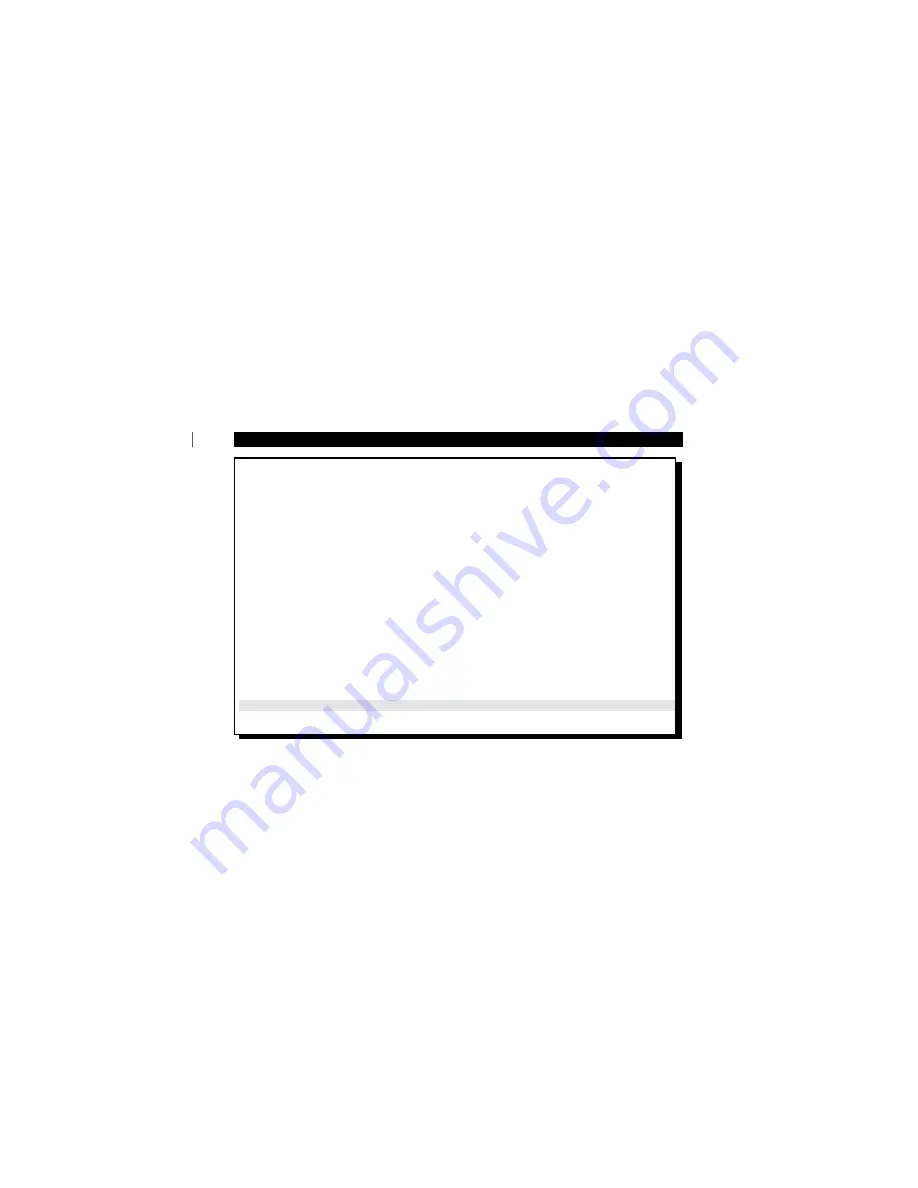
33
L
IMITED
W
ARRANTY
EXCHANGING A PRODUCT IN U.S.A.,
PUERTO RICO OR U.S.VIRGIN ISLANDS...
Contact your dealer to arrange an exchange. Or, ship the prod-
uct, insured and freight prepaid, and with proof of purchase
enclosed, to the address listed below.
Small Product Service Center
Philips Service Solutions Group
907 Snapps Ferry Road, Plant 2, Building 6
Greeneville, TN 37743
(In U.S.A., Puerto Rico and U.S.Virgin Islands, all implied war-
ranties,including implied warranties of merchantability and fit-
ness for a particular purpose, are limited in duration to the dura-
tion of this express warranty. But, because some states do not
allow limitations on how long an implied warranty may last,
this limitation may not apply to you.)
EXCHANGING A PRODUCT IN CANADA...
Please contact Philips at:
1-800-661-6162 (French Speaking)
1-800-363-7278 (English Speaking)
(In Canada, this warranty is given in lieu of all other warranties.
No other warranties are expressed or implied, including any
implied warranties of merchantability or fitness for a particular
purpose. Philips is not liable under any circumstances for any
direct, indirect, special, incidental or consequential damages,
howsoever incurred, even if notified of the possibility of such
damages.)
TO GET OUT-OF-WARRANTY EXCHANGE...
In U.S.A., Puerto Rico or U.S.Virgin Islands, contact Philips
Service Solutions Group at 1-800-531-0039 to obtain the cost of
out-of-warranty exchange. Then carefully pack the product and
ship it to the Small Product Service Center (address listed at
left). In Canada, call the phone number listed above under
“Exchanging a Product in Canada” to obtain the cost of out-of-
warranty exchange.
REMEMBER...
Please record the model and serial numbers found on the
product below. Also, please fill out and mail your warranty
registration card promptly. It will be easier for us to notify you
if necessary.
MODEL # __________________________________
SERIAL # __________________________________
Philips Service Solutions Group, P.O. Box 2976, Longview,Texas 75606, (903) 242-4800
This warranty gives you specific legal rights.You may have other rights which vary from state/province to state/province.
Summary of Contents for SA 101
Page 2: ......
Page 35: ...www rush philips com ...



































