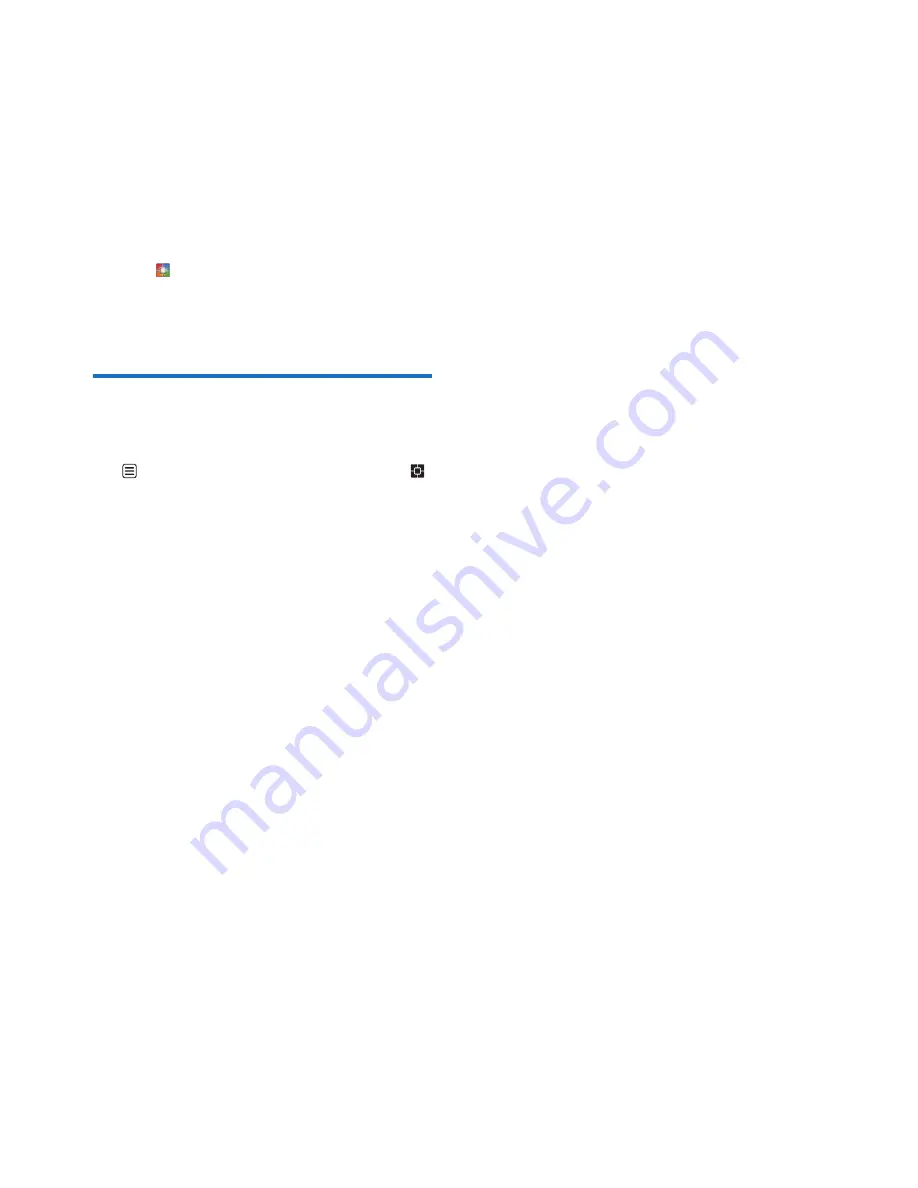
39
EN
16 Set your sound
preferences
You can set the sound in the earpiece or
handsfree mode among 5 different profiles
using the
[MySound Pro]
application.
1
Tap from the main menu screen.
2
Select a profile.
»
The setting is saved.
Set your sound preferences
during a call
Tap to access the options menu, then tap
to change the sound profile during a call.






























