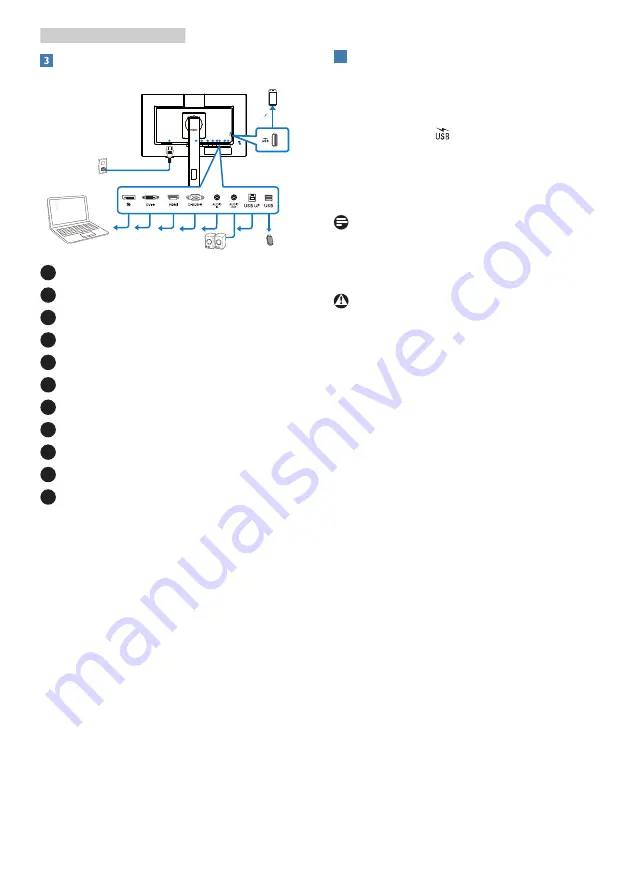
6
2. Setting up the monitor
Connecting to your PC
1
2
5 6
7
8 9
10
11
3
4
Fast
Charger
1
AC power input
2
DisplayPort input
3
DVI input
4
HDMI input
5
VGA input
6
Audio input
7
Audio output
8
USB upstream
9
USB downstream/USB downstream
10
USB fast charger/USB downstream
11
Kensington anti-theft lock
Connect to PC
1. Connect the power cord to the back
of the monitor firmly.
2. Turn off your computer and unplug its
power cable.
3. Connect the monitor signal cable to
the video connector on the back of
your computer.
4. Plug the power cord of your computer
and your monitor into a nearby outlet.
5. Turn on your computer and monitor.
If the monitor displays an image,
installation is complete.
4
USB
charging
This display has USB ports capable of
standard power output including some
with USB Charging function (identifiable
with power icon ). You can use these
ports to charge your Smart phone or
power your external HDD, for example.
The display must be powered ON at all
times to be able to use this function.
Note
If you Turn OFF your monitor via the
power switch at any given time, all the
USB ports will power OFF.
Warning
USB 2.4Ghz wireless devices, such
as, wireless mouse, keyboard, and
headphones, maybe have interference by
the high-speed signal of USB 3.2 devices,
which may result in a decreased efficiency
of the radio transmission. Should this
happen, please try the following methods
to help reduce the effects of interference.
• Try to keep USB2.0 receivers away
from USB3.2 connection port.
• Use a standard USB extension cable
or USB hub to increase the space
between your wireless receiver and
the USB3.2 connection port.























