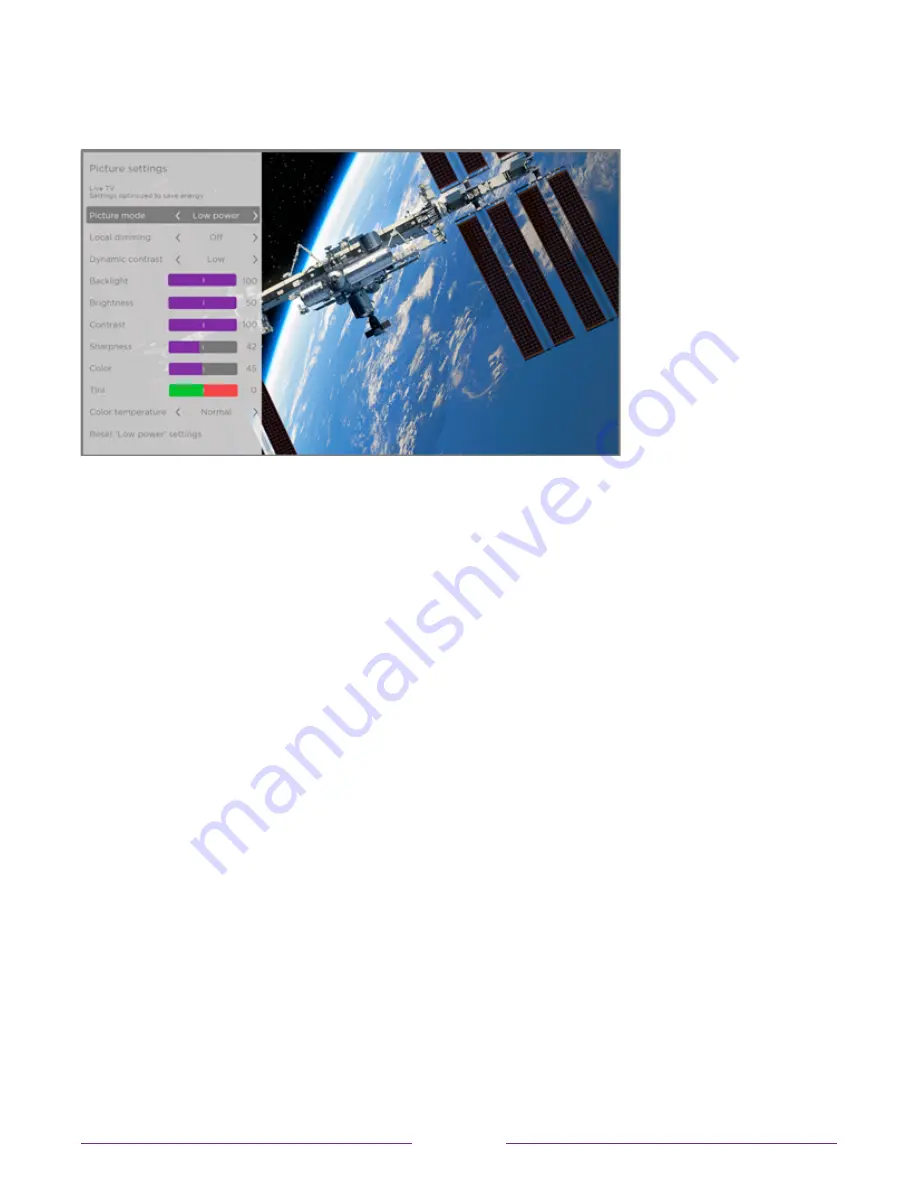
To use the
Picture
settings
menu, first press
STAR
to display the Options menu. Then
select
Picture settings
.
Typical Picture settings menu
Note:
Some streaming channels assign
STAR
to a different function, meaning it will not
open the Options menu. In these cases, use a different channel, such as The Roku Channel,
to configure Picture settings. The selected settings remain active for all streaming
channels.
Picture settings menu options
Note:
Picture settings vary by brand and model. Not all settings are available on all TVs.
Names of certain settings also vary by brand and might differ from the names listed here.
•
Picture mode
– Provides picture presets for various viewing preferences. This setting
duplicates the one on the
Options
menu. When you change the
Picture mode
, other
picture settings adjust accordingly. For example, setting the
Picture mode
to
Vivid
sets
Brightness
,
Contrast
,
Sharpness
, and other values to produce a very vibrant picture.
Setting
Picture mode
to
Movie
changes the settings to produce a picture suitable for
enjoying movies in a darkened room. If you make changes to the individual picture
settings—for example,
Contrast
, or
Sharpness
—these settings are saved for the current
input
and
the current picture mode. In this way, you can set
HDMI 1
input’s
Movie
picture
mode to use different settings than the
HDMI 2
input’s
Movie
picture mode and the
Live TV
input’s Movie picture mode. Use Reset picture settings, described below, to
return the input’s selected picture mode to its original values.
69
















































