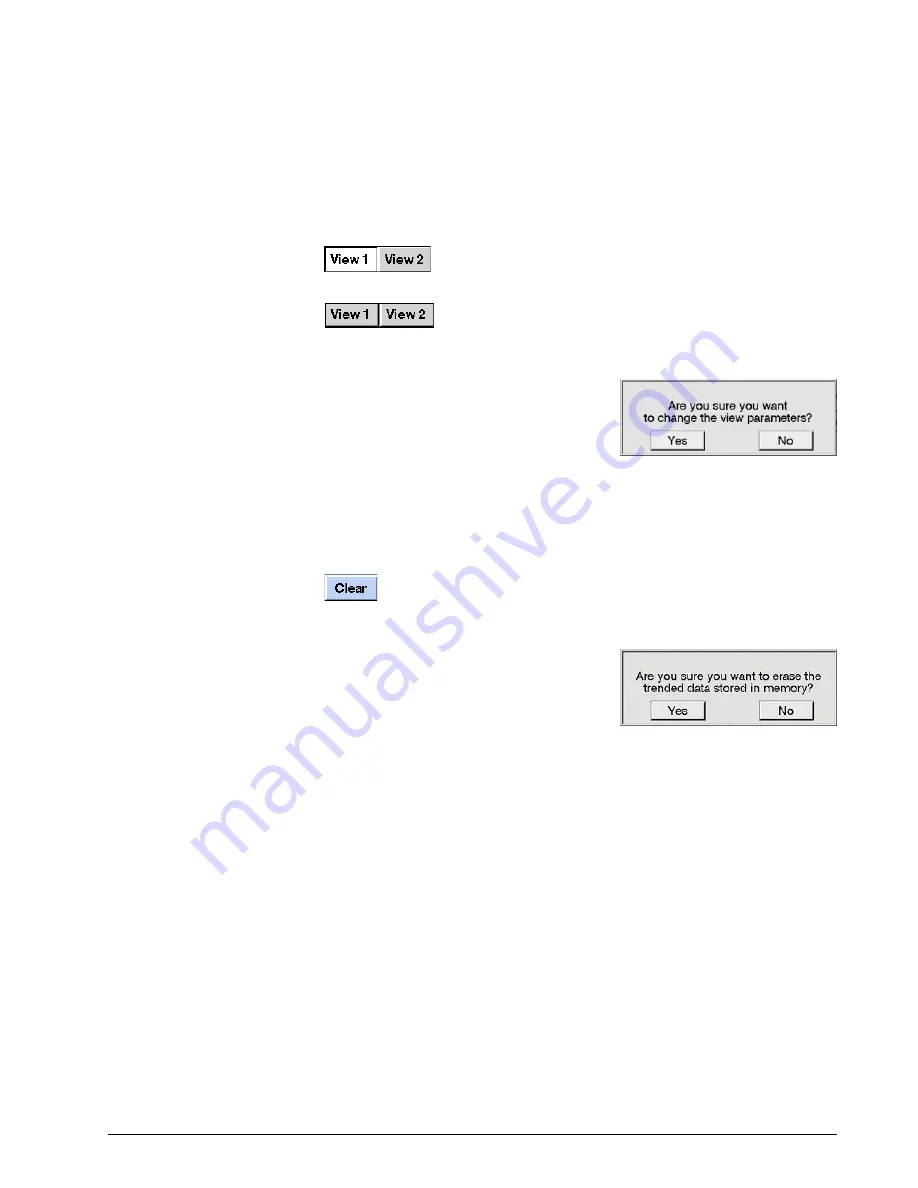
Options and Accessories
REF 1057983 A
Respironics V200 Ventilator Operator’s Manual
13-77
Chapter 13
Using the View 1/
View 2 buttons
The View 1 and View 2 buttons make it possible for the user to store three
trending waveforms and a time scale and recall them with a press of a button.
A highlighted View button indicates that a preselected view
is being displayed.
If neither button is highlighted, the view (waveform(s) and/
or time scale) has been changed from the preselected view.
Touch the View button to revert to the preselected view
To store settings to one of the View buttons,
select the desired waveforms and timescale
then press and hold the View 1 or View 2
button for three (3) seconds. A pop-up
window asks you to confirm that you want
to change the preselected view. Press Yes to
reconfigure the preselected view, or No to exit the pop-up window without
making changes. Repeat the process to store settings to the other View button.
Using the Clear
button
The Clear button allows you to clear all stored data for trending.
Press Clear between patients or to erase all of a patient’s previously
stored data.
When you press Clear, a pop-up window
asks you to confirm that you want to erase
all stored data. Press Yes to clear the data,
or No to exit the pop-up window without
clearing data.
Alarms during
Trending
If an alarm occurs while viewing the Trending screen, an Alerts window
replaces the Settings window, and lists up to four currently active alarms. If
the alarm conditions no longer exist, press Alarm Reset to close the Alerts
window and restore the Settings window.
PCMCIA Card
The Trending option with the ventilator requires the use of a Respironics
approved 16 MB flash memory card. The card must be used in conjunction
with an adaptor for the PCMCIA slot at the back of the ventilator. The order
number for the card and adaptor is P/N 1014293.






























