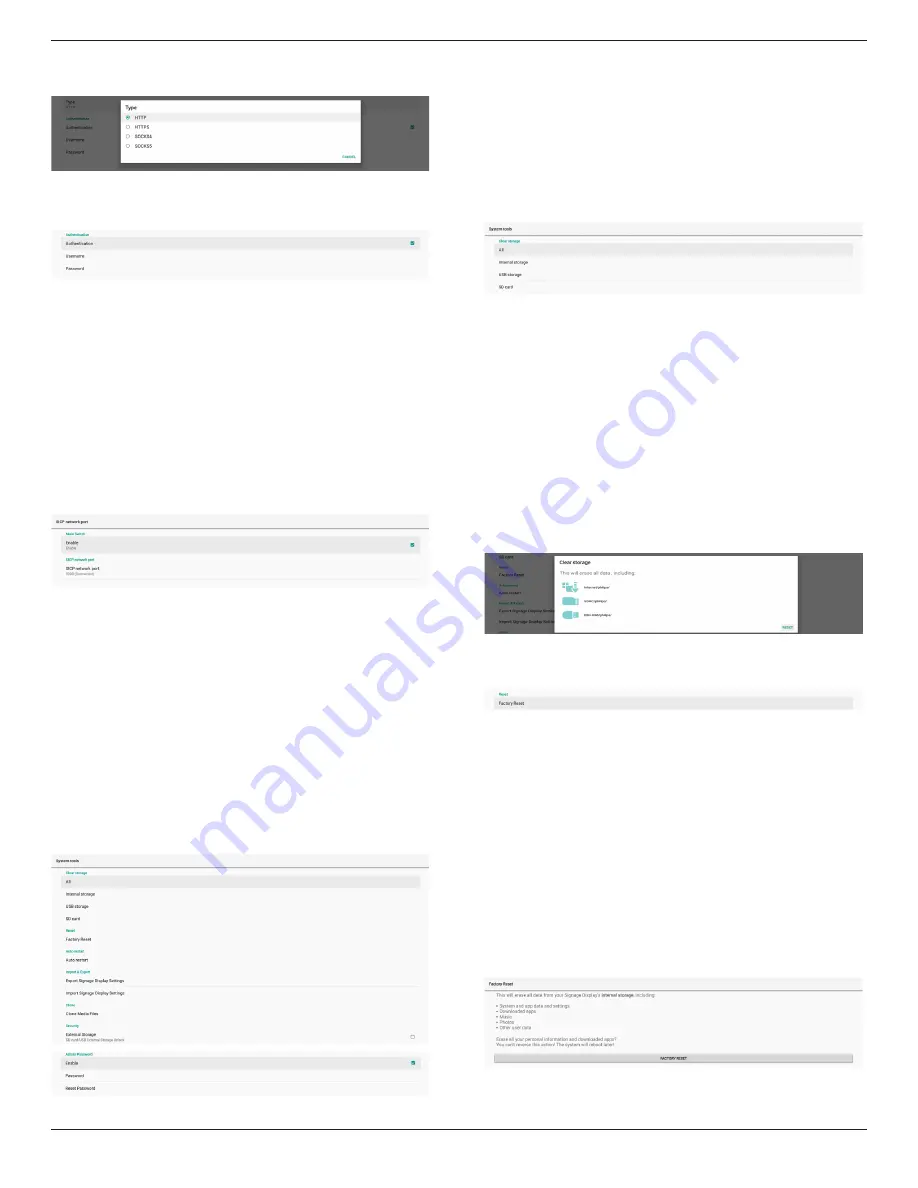
65BDL3550Q
37
System supports the following proxy types: HTTP, HTTPS,
SOCKS4, and SOCKS5. Choose one for your proxy server.
If an authorization is requested by proxy server, click the
checkbox of “Authorization” and enter the username and
password.
SICP Network Port
Settings -> Signage Display -> Network Application -> SICP
Network Port
Set up the default port of SICP and enable/disable the
network SICP. The default SICP is enabled with the port
5000.
Note:
Port number ranges from 1025
~
65535.
The following ports are already occupied and cannot be
assigned: 8000, 9988, 15220, 28123, 28124. The default FTP
port is 2121.
5.1.2.5. System Tools
Settings -> Signage Display -> System Tools
There are eight major features in signage display system
tools:
(1). Navigation Bar (only when touch device is supported)
(2). Clear Storage
(3). Reset
(4). Auto restart
(5). Import & Export
(6). Clone
(7). Security
(8). Admin Password
Navigation Bar
Settings -> Signage Display -> System Tools -> Navigation
Bar
Set up to enable or disable navigation bar during touch
gesture. This option is available only when platform
supports touch device.
Clear Storage
Settings -> Signage Display -> System Tools -> Clear Storage
Clear data under {storage}/philips/folder of the internal and
external storage.
(1). All
Clear the folder “Philips” from the internal storage, USB
and SD card.
(2). Internal Storage
Clear the folder “Philips” from the internal storage only.
(3). USB Storage
Clear the folder “Philips” from the USB storage only.
(4). SD Card
Clear the folder “Philips” from the SD card only.
A dialog box lists all folders that the system is going to clear.
Press “RESET” to clear all data under the listed folder, or
press back key to quit without saving.
Reset
Settings -> Signage Display -> System Tools -> Reset
Factory Reset
This function allows you to clear all user data and settings.
The system will auto reboot and jump to OOBE after
rebooting.
Important Note:
1. Only the data stored in the internal storage will be
cleared and cannot be recovered, the data includes the
device settings, installed APPs, APPs’ data, downloaded
files, music, photos and all data under”/data”. However,
the data stored on the USB and SD card will not be
cleared.
2. Make sure that the AC adapter and power are always
present during the factory reset process. User can only
power off after seeing OOBE on the screen.
Click “Factory Reset” to perform factory reset. Press “OK”
to confirm when the dialog box appears. Please note this
















































