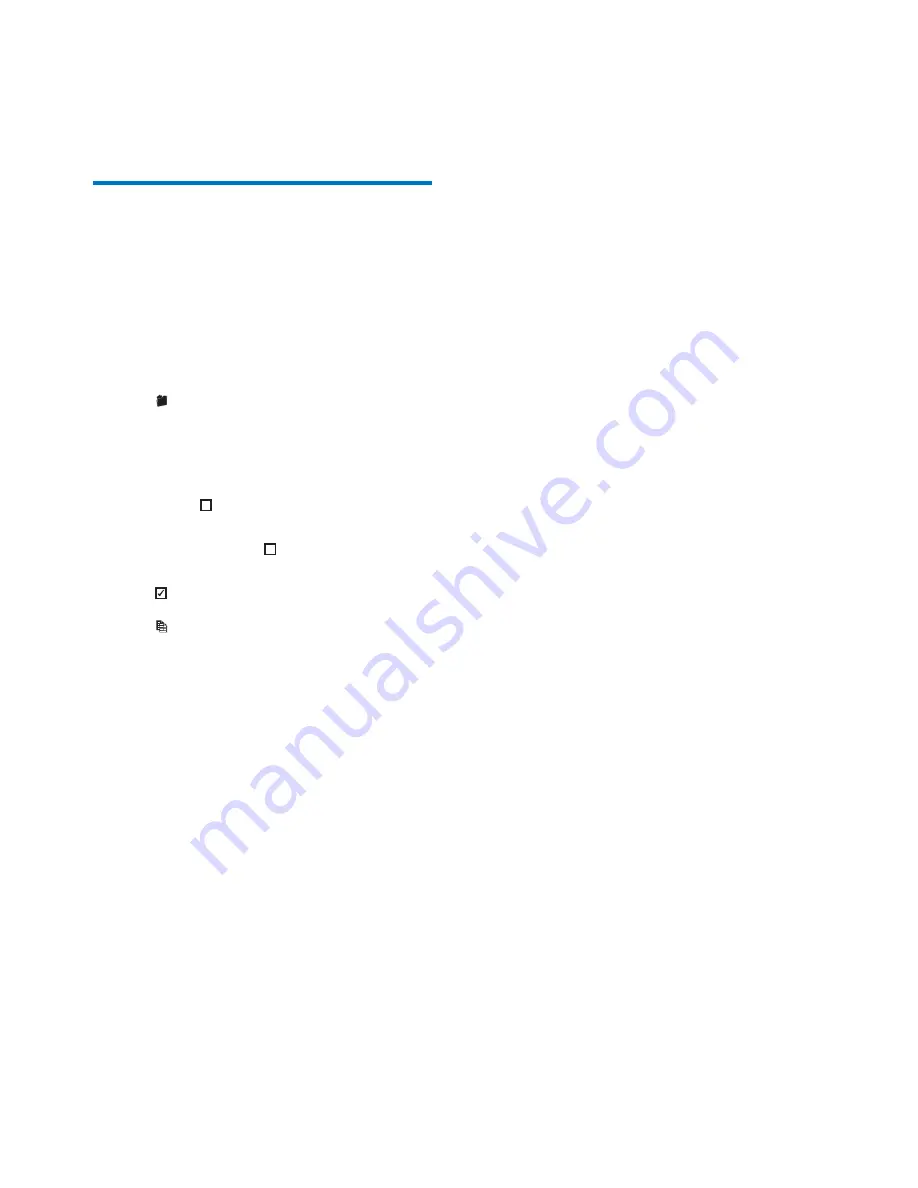
23
EN
9 Others
memory to SD card
$ # ##
to micro SD card or from SD card to internal
memory.
1
@ # ^
# (
2
Tap .
3
Tap
[Internal]
or
[Card]
.
»
A list of folders is displayed.
4
@ $
folder, tap on the right side. Otherwise,
the folder, then tap (
»
!
.
5
Tap .
»
\ # #* (
6
Tap
[Ok]
.
»
"
memory or SD card .






















