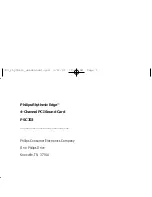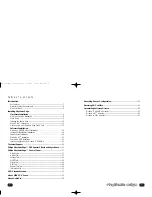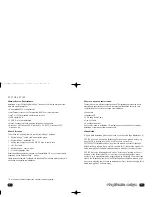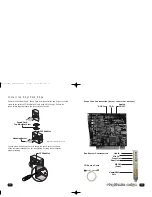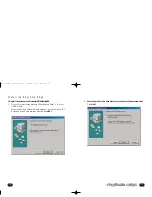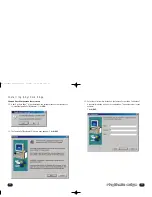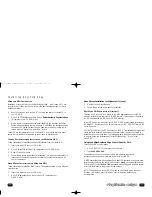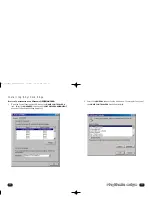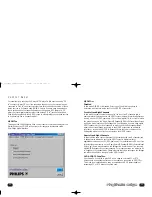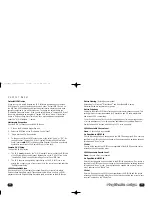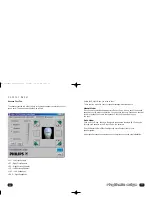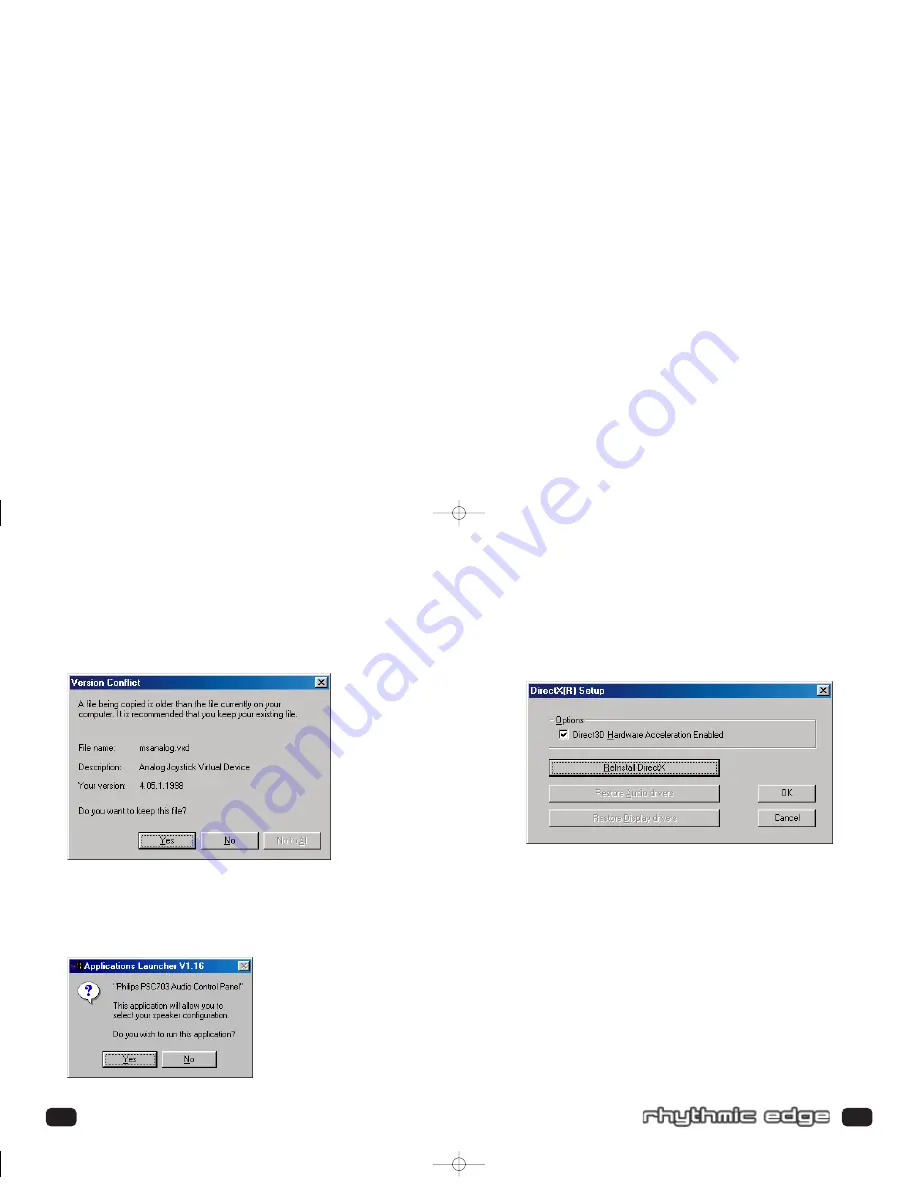
Note: Any time you say No to a Applications Launcher dialog box like the one shown
above, a second box will appear asking if you want to launch the next time Windows is
started. Answer Yes or No as desired.
9.
Next, the DirectX
®
Setup dialog box will appear. Click
OK
.
23
7.
After clicking “Finish” the Philips Rhythmic Edge™ GamePort will be installed. It
is possible during gameport installation, Windows
®
will detect newer versions of
msanalog.vxd, vjoyd.vxd and msjstick.drv. It is recommended that you keep your
existing files. Click
YES
on all 3 screens that appear.
8.
Next, the software launcher will allow you to open the Rhythmic Edge control
panel and configure your speaker settings if desired. Select
YES
to modify these
settings now, or select
NO
to modify later. Speaker settings are described
under the Settings Tab in this manual.
22
Installing Rhythmic Edge
703_rhythmic_usermanual.qxd 3/12/01 10:30 AM Page 22