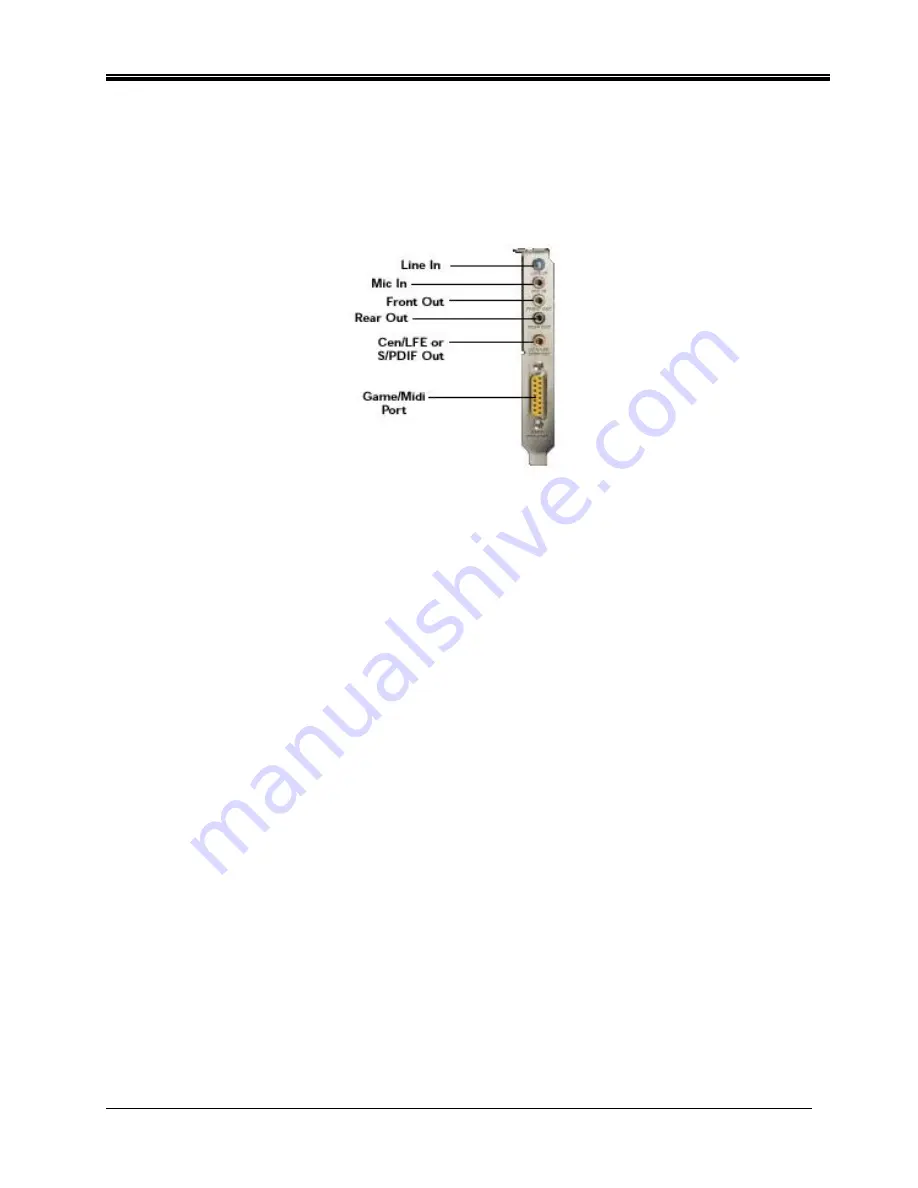
Philips Sound Solutions
Sonic Edge™ Soundcard User’s Guide
13
2.2.1. Soundcard External Connection
There are five jacks and one large D-connector (Game/Midi port) on the end bracket (see
Figure 6
).
External analog stereo sources with line level output can be connected to light blue 3.5mm stereo
jack at the top of the soundcard bracket. A microphone can be connected to the pink 3.5mm mono
jack. An analog or digital joystick and/or MIDI devices can be connected to the large connector at the
bottom of the bracket.
Figure 6
Connect your speakers to the soundcard on the back of your PC. It is strongly recommended that
you refer to the documentation that came with your speakers to determine the type and connection
specification.
Power up the PC and have the installation CD that came with your new soundcard ready.






























