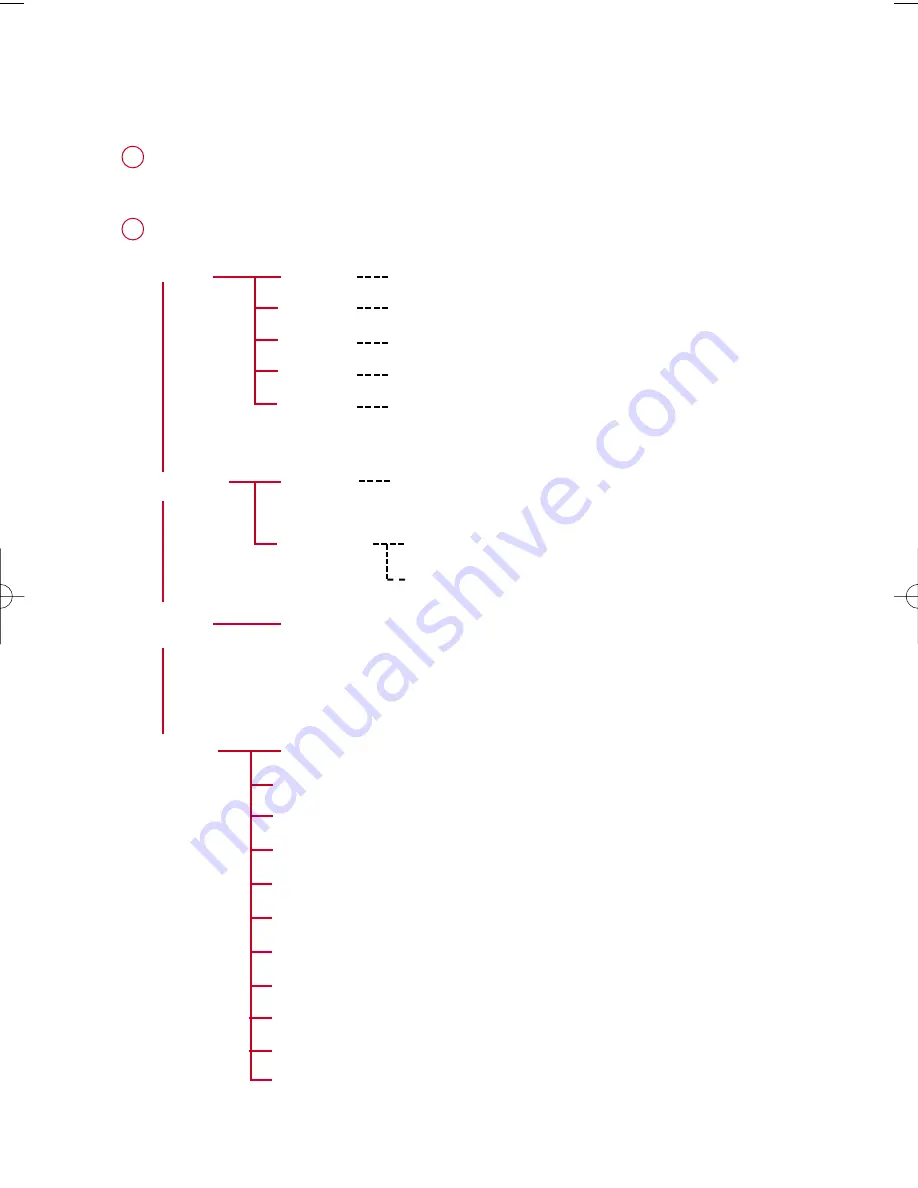
M
Me
en
nu
u N
Na
avviig
ga
attiio
on
n
M
Mu
ussiic
c
P
Plla
ayylliissttss
A
Arrttiissttss
A
Allb
bu
um
mss
G
Ge
en
nrre
ess
A
Allll T
Trra
ac
ckkss
R
Ra
ad
diio
o
S
Se
ettttiin
ng
gss
S
Sttrro
ob
be
e lliig
gh
htt
S
Sh
hu
ufffflle
e &
& R
Re
ep
pe
ea
att
D
DB
BB
B
E
Eq
qu
ua
alliizze
err
B
Ba
ac
ckklliig
gh
htt
C
Co
on
nttrra
asstt
L
La
an
ng
gu
ua
ag
ge
e
S
Syyn
nc
ch
hrro
on
niizze
e
Press and hold
2
2;;
to power on.
See specific chapters for details of each setting.
2
e.g. Playlist001...
PlaylistXXX
e.g. A ... Z
Preset 1
Preset 10
Autosearch
...
3
3
1
1
2
2
4
4
Up
Down
Left
Right
1
4
4
e.g. A ... Z
e.g. A ... Z
e.g. A ... Z
R
Ru
un
nn
niin
ng
g
H
Hiisstto
orryy
List of Freerun logs by date
C
Ca
alliib
brra
attiio
on
n
M
Ma
an
nu
ua
all
A
Au
utto
om
ma
attiic
c
F
Fa
ac
ctto
orryy sse
ettttiin
ng
gss
V
Vo
oiic
ce
e ffe
ee
ed
db
ba
ac
ckk
D
Diisstta
an
nc
ce
e u
un
niittss
3
PSA260-eng.qxd 7/8/04 2:47 PM Page 3
Summary of Contents for PSA260
Page 1: ......



















