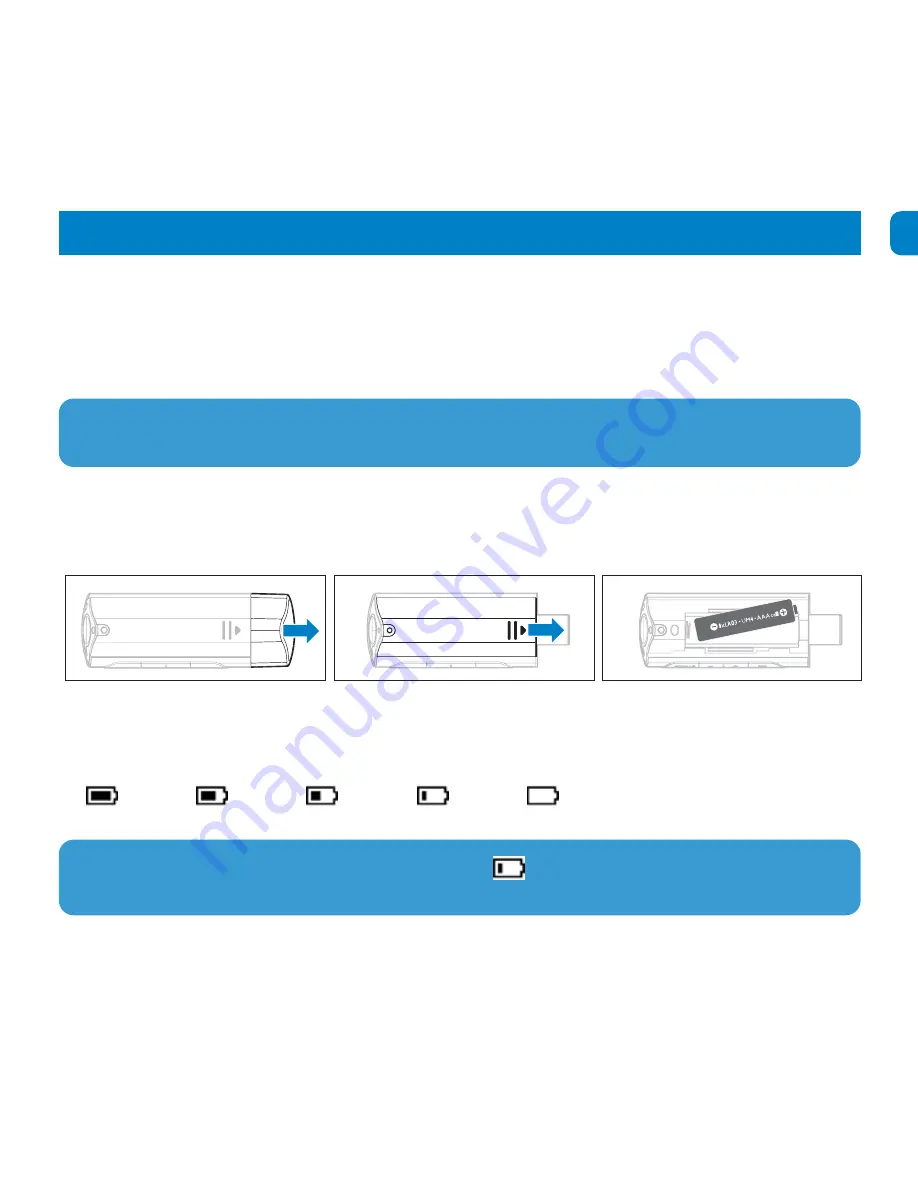
3
EN
Getting started
Install
1 Insert the CD supplied with your product into the CD ROM drive of your PC.
2 Follow the onscreen instructions to complete the installation of the Firmware manager and if required, device drivers.
3 If the installation program does not start automatically, browse the CD contents via Windows Explorer and run the
program by double clicking on the file ending with .exe.
Lost your CD? Don’t worry, you can download the CD contents from
www.philips.com/support
or
www.philips.com/usasupport
(for U.S. residents).
Windows 98SE user: To avoid installation problems, do not connect your device to the computer until after installation
completes.
Connect
Insert the battery
1 Remove the USB cap.
2 Remove the battery door by sliding
it in the direction of arrow.
3 Insert the supplied AAA battery into
the battery compartment.
Read the battery level indication of your player
The approximate power levels of your battery are indicated as follows:
Full
Two-thirds full
Half full
Low
Empty
TIP When the batteries are nearly empty, the battery low screen
blinks. Your player will power down in less than
60 seconds. Your player will save all settings and un-finished recordings before it powers down.
















