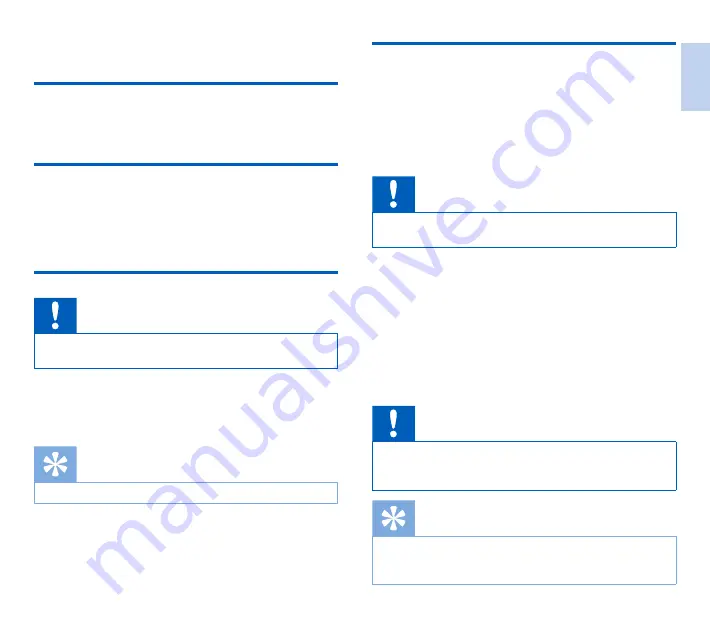
29
EN
7 Service
Do not perform any maintenance operations that are not
described in this user manual. Do not disassemble the device into
its component parts to carry out repairs. The device may only be
repaired in authorised service centers.
Display device information
1
In stop mode (start-up screen), press
F2 (Menu)
and select
Device
>
Device information
.
X
General device information is displayed: serial number,
model number, firmware version of the device.
2
Press
F1 (Back)
to return to the stop mode.
Memory formatting
Caution
• Formatting the memory deletes all recordings and files saved
on the device.
1
In stop mode (start-up screen), press
F2 (Menu)
and select
Device
>
Format card
.
2
Press
F3 (Enter)
, then press
F2 (OK)
to confirm the
formatting.
Tip
• Press
F1 (Back)
to cancel the operation.
Updating the firmware
Your device is controlled by an internal program called firmware.
As a part of ongoing product maintenance, the firmware is
upgraded and errors are corrected.
It is possible that a newer version (an “update”) of the firmware
has been released since you purchased the device. In this case
you can easily update your device to the latest version.
Caution
• The battery should be fully charged to prevent the power
supply being interrupted during the update.
1
Connect the device to the computer using the USB cable or
the docking station.
2
Download the firmware update for your model from the
website www.philips.com/dictation onto your computer.
3
Copy the new firmware file to the root directory of the
device.
4
Disconnect the device from the computer.
X
The firmware is automatically updated. This may take a
few minutes.
Caution
• Wait until the firmware update is complete before calling
up other device functions. Failure to properly update the
firmware may result in the device malfunctioning.
Tip
• Firmware updates can be performed automatically via Philips
SpeechExec software.
Use Philips SpeechExec software,
p. 22.
English
















































