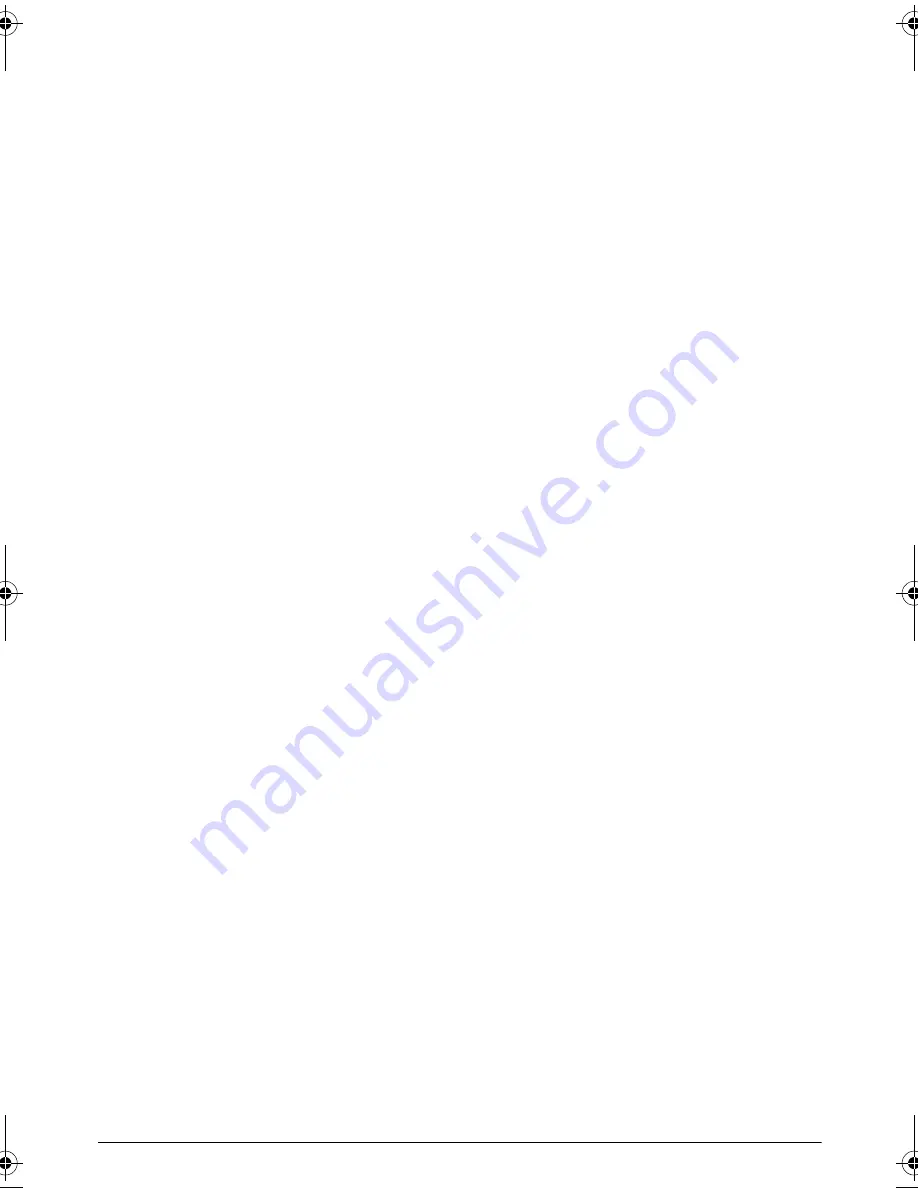
2
Philips · PPX 4835
Table of contents
Dear Customer ....................................................................3
About this User Manual ......................................................3
What's in the Box ................................................................3
General Safety Information .....................4
Setting up the Device ..........................................................4
Power Supply ........................................................................4
Repairs ....................................................................................5
Overview ...................................................6
Top of the Device ................................................................6
Side View ................................................................................6
Bottom of the Device .........................................................6
Overview of the Menu Functions .....................................7
Initial Operation .......................................8
Setting up the Device ..........................................................8
Connect Power Supply / Charge Battery .......................8
Navigation for settings menu ............................................8
Initial Installation ...................................................................8
Connecting other devices ......................10
Connecting to Devices with HDMI Output
(HDMI function) .................................................................10
Connecting to devices via USB cable (power
bank function) .....................................................................10
Connecting the headphones ............................................10
Functions .................................................11
Flashlight ...............................................................................11
SOS Light .............................................................................11
Warning Light .....................................................................11
Maintenance ............................................12
Battery maintenance ..........................................................12
Deep discharge of battery ................................................12
Cleaning ................................................................................13
Device Overheated ...........................................................13
Firmware update with USB stick ....................................13
Troubleshooting .................................................................14
Appendix .................................................16
Technical Data ....................................................................16
Accessories ..........................................................................16
PPX4835_UM_EN_253621387.book Page 2 Mercredi, 29. juillet 2015 8:36 08

















