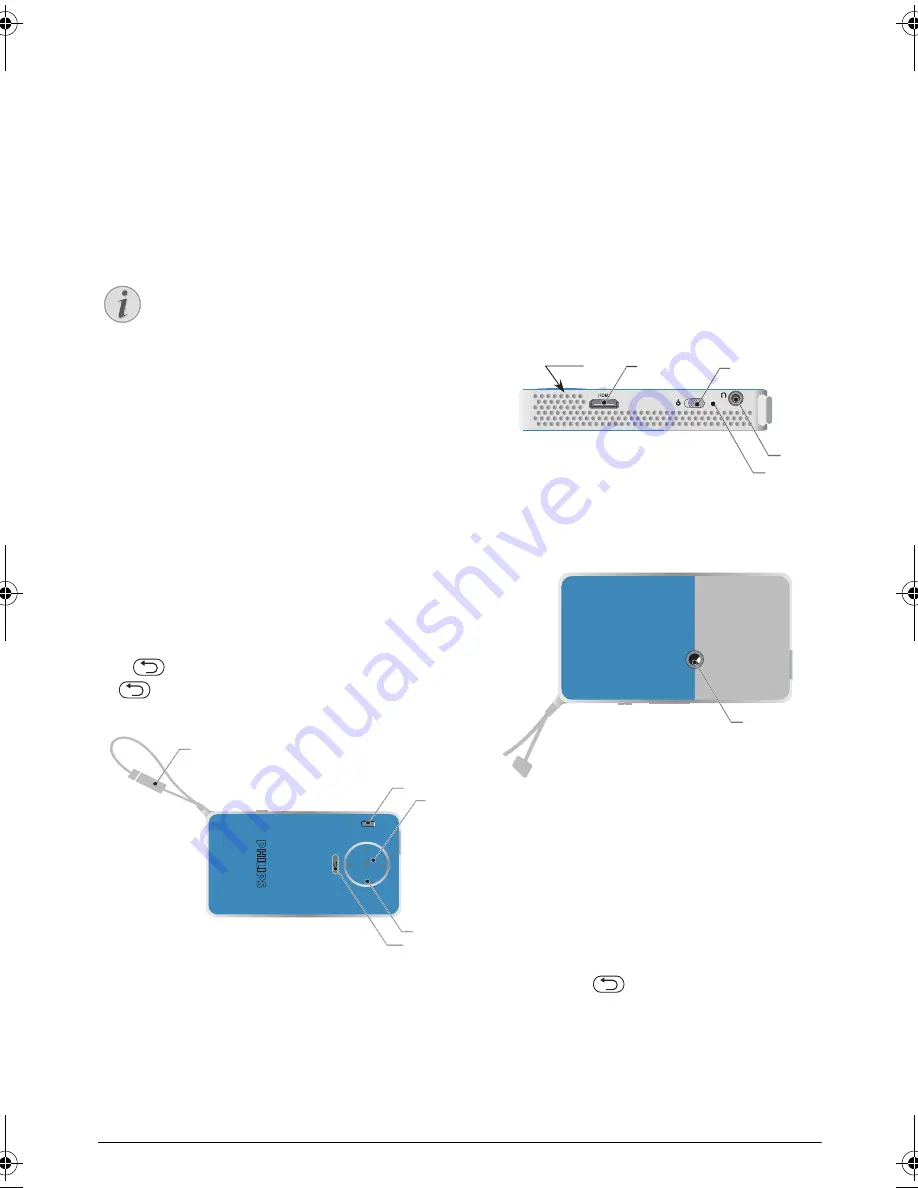
6
Philips · PPX 4150
2 Overview
Top of the Device
1
– USB cable
USB connection for a computer / port for power
supply
USB connection for a USB storage medium
2
– Focus wheel for image sharpness.
3
–
OK
key
à
– Confirm entry / start, stop video/music play-
back or slideshow.
4
– Navigation keys
/
– Navigating / during music playback select
previous, next title when image display is switched
off / during video/picture playback wake Quick set-
ting bar.
À/Á
– Navigating / during music playback: adjust
volume level / during video playback start forward or
backward / during picture playback select previous,
next picture.
5
–
keys
– One menu step back, one directory level
back / cancelling a function
Side View
1
– Loudspeak (on the other side)
2
–
– HDMI port for a playback device (with
adapter cable)
3
–
Ã
– On/Off switch
4
–
Ï
– Audio output – headphone connection or
connection for external speakers
5
– Battery status monitor
Charge indicator with connected power supply:
Red: Charging battery
Green: battery is fully charged
Bottom of the Device
1
– Tripod socket
Overview of the Menu
Functions
1
After switching on the device the main menu
appears.
2
Press Select the desired menu using the navigation
keys
/
,
À/Á
.
3
Confirm with
à
.
4
By pressing the
key you will return to the main
menu or to the previous function.
Symbols in the Statusbar
The charge level of the battery is displayed on the top
right of the screen. When the icon is red, recharge the
battery.
Notice
Note that the distance to the projection sur-
face must be a minimum of 0.3 meters and a
maximum of 2.1 meters. If the Pocket Projec-
tor is located outside of this range, it may not
be possible to focus the image. Turn the focus
wheel carefully so as to avoid damaging the
lens.
a
c
b
e
d
b
a
c
d
e
a
PPX4150_UM_EN_253617510.book Page 6 Vendredi, 6. février 2015 2:49 14




































