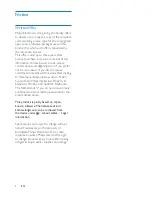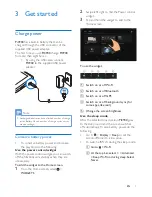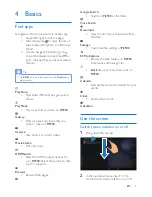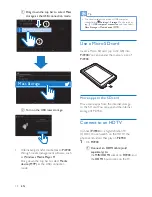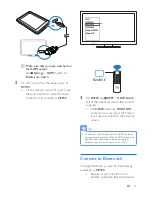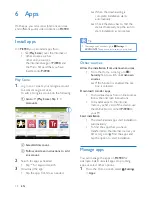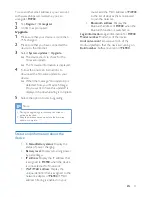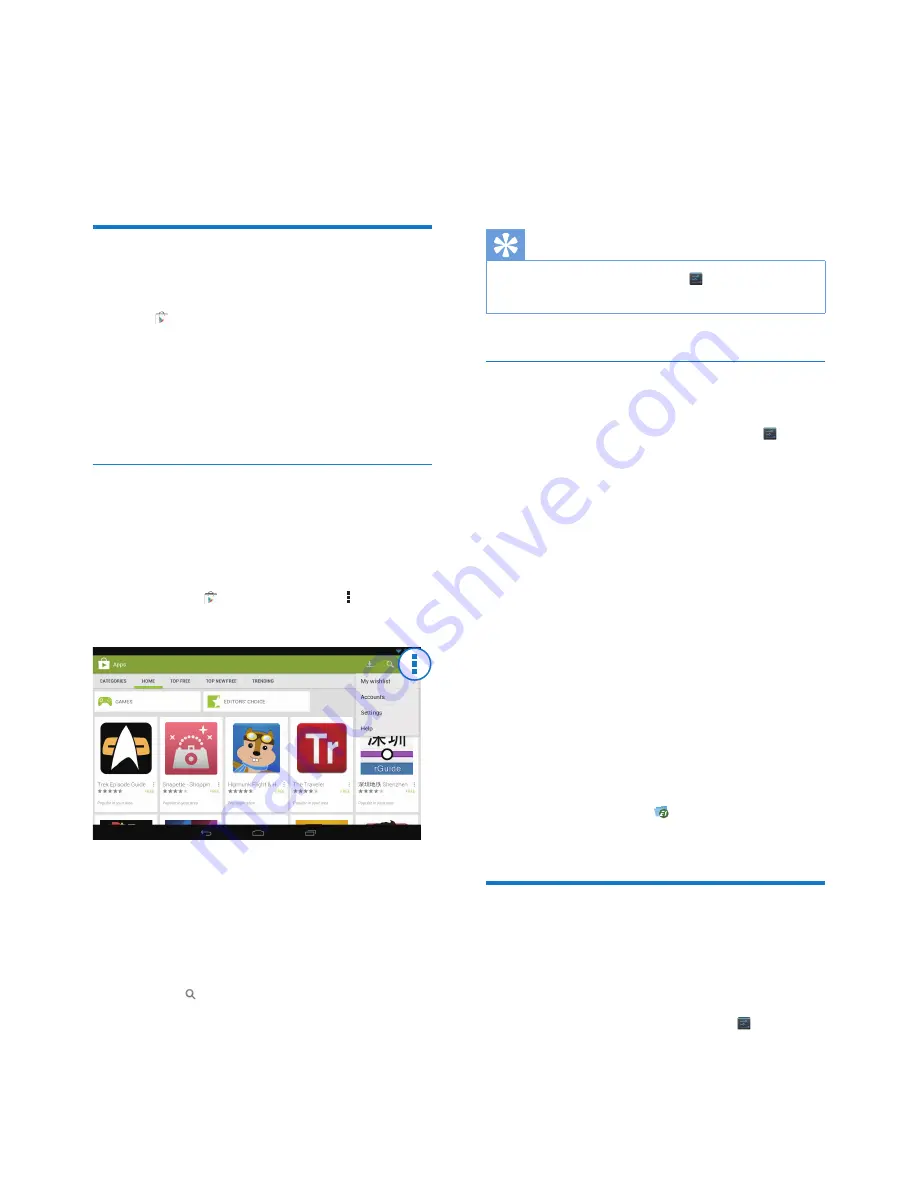
18
EN
6 Apps
With apps, you can access functions, services,
and different audio/ video content on
Pi3900
.
Install apps
On
Pi3900
, you can install apps from
%
(
Play Store
) over the Internet; or
% other sources, such as
other online sources,
the internal storage of
Pi3900
, and
the Micro SD card that you have
inserted into
Pi3900
.
Play Store
1
Log in to or create your Google account
to access Google services.
To add a Google account, do the following:
a
Go to (Play Store). Tap >
Accounts.
b
Select Add account.
c
Follow onscreen instructions to add
an account.
2
Search for apps as needed.
% Tap for keyword search.
3
Download the app:
% Z
»
When the downloading is
complete, installation starts
automatically.
»
$
status. If necessary, tap the icon to
start installation as prompted.
Tip
%
To manage your accounts, go to
Settings
>
ACCOUNTS
. Tap an account to select your options.
Other sources
Allow the installation from unknown sources
% From the Home screen, go to >
Security
. Tap to switch on
Unknown
sources
.
»
If the function is enabled, the tick
box is selected.
Download/ transfer apps
% To download apps from online sources,
follow the onscreen instructions;
% To transfer apps to the internal
memory or SD card of the device, use
the USB cable to connect
Pi3900
to
your PC.
Start installation
% The downloaded apps start installation
automatically;
% Z
transferred to the internal memory or
SD card, go to . Find the apps and
tap the option to start installation.
Manage apps
You can manage the apps on
Pi3900
, for
example, install/ uninstall apps, stop running
apps, or select other options.
1
From the Home screen, select
Settings
>
Apps
:
Summary of Contents for Pi3900/78
Page 2: ......