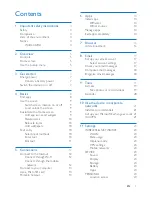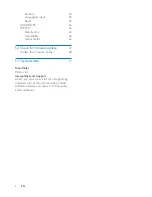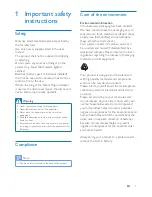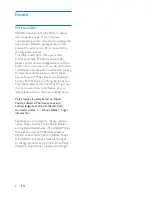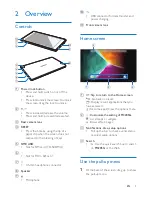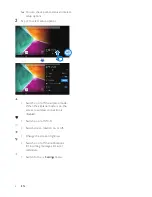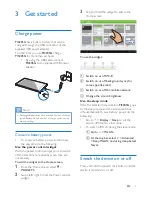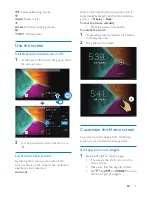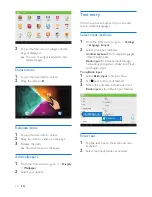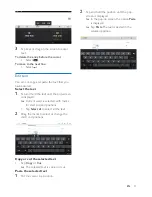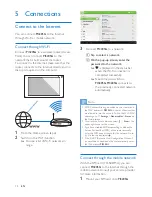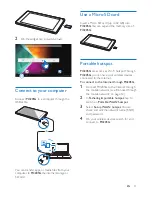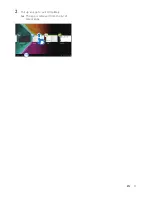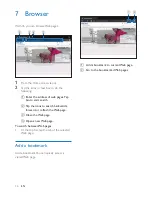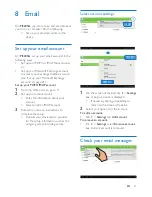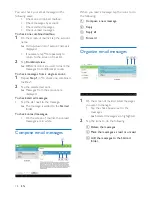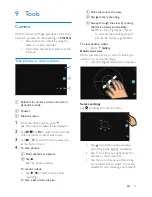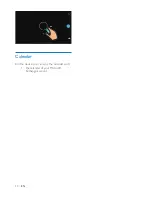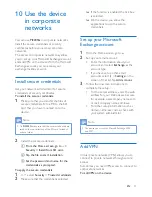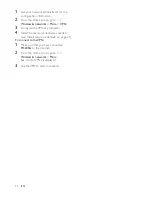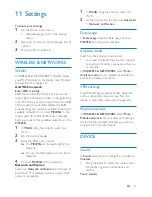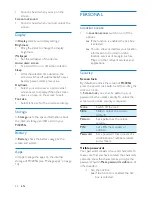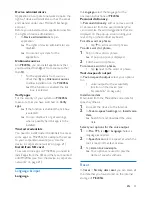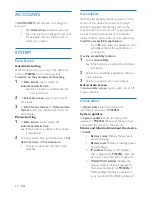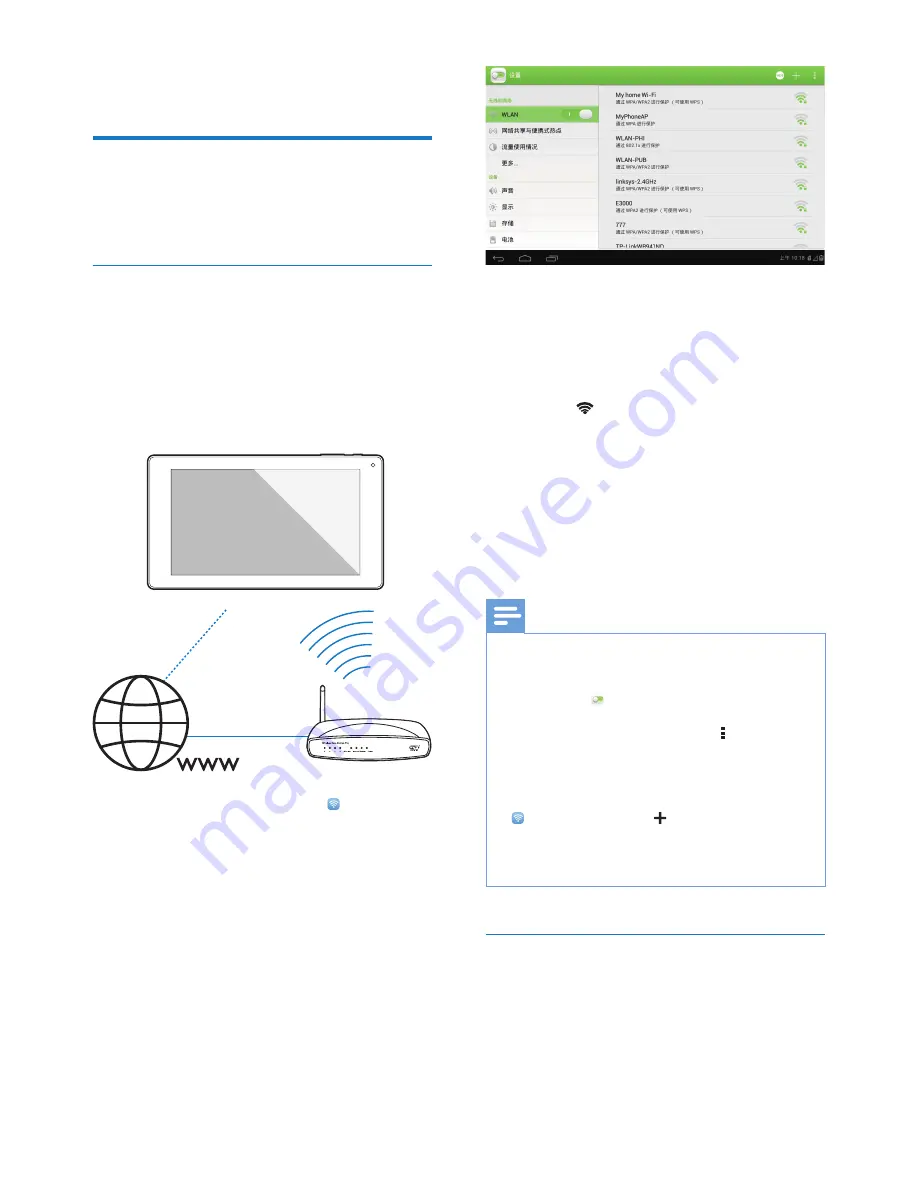
12
EN
5 Connections
Connect to the Internet
You can connect
PI3205G
to the Internet
through Wi-Fi or mobile network.
Connect through Wi-Fi
Connect
PI3205G
to a wireless router (Access
Point). You can connect
PI3205G
to the
network that is built around the router.
To connect to the Internet, make sure that the
router connects to the Internet directly and no
dial-up is required on the computer.
1
From the Home screen, tap .
2
Switch on the Wi-Fi function.
»
You see a list of Wi-Fi networks in
range.
3
Connect
PI3205G
to a network:
a
Tap to select a network.
b
On the pop-up screen, enter the
password to the network.
»
is displayed in the status bar
when the Wi-Fi connection is
completed successfully.
»
Next time you switch on
PI3205G
,
PI3205G
connects to
the previously connected network
automatically.
Note
If MAC address
À
ltering is enabled on your router, add
the MAC address of
PI3205G
to the list of devices that
are allowed to
M
oin the network. To
À
nd the Wi-Fi MAC
address, go to
Settings
>
About tablet
>
Status
on
the Home screen.
To refresh the list of networks, select >
Scan
at the
upper-right corner of the screen.
If you have disabled SSID broadcasting or hidden the
Service Set Identi
À
er (SSID) of the router, manually
enter the SSID or public name for the network. Go to
. On the top bar, select .
If the DHCP (Dynamic Host Con
À
guration Protocol)
is unavailable or disabled on the router, manually enter
the IP address of
PI3205G
.
Connect through the mobile network
With the SIM card (TD-SCDMA), you can
connect
PI3205G
to the Internet through the
mobile network. Consult your service provider
for more information.
1
Mount your SIM card onto
PI3205G
.
Summary of Contents for PI3205G
Page 2: ......
Page 17: ...15 EN 2 Pull up an app to exit completely The app is removed from the list of recent apps ...
Page 33: ......