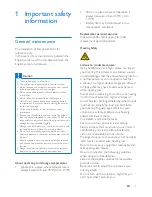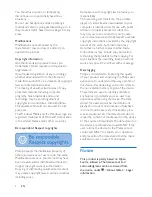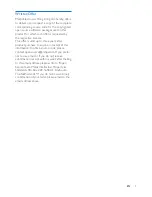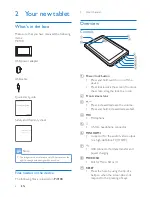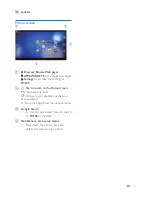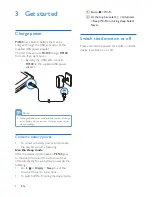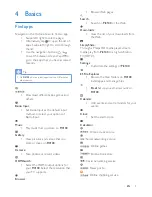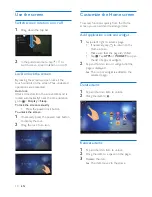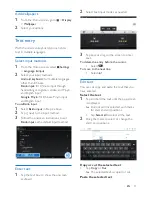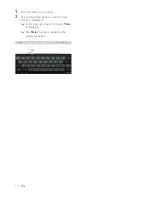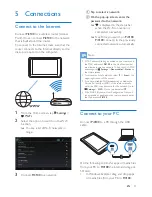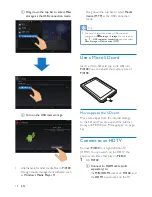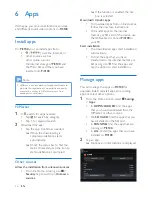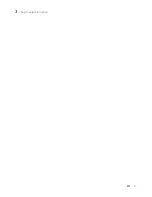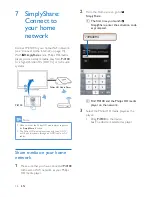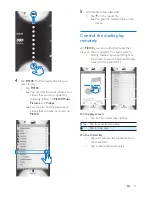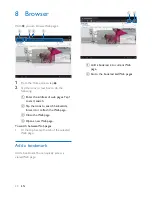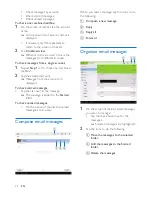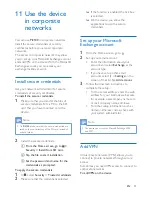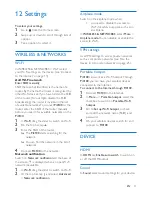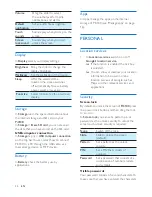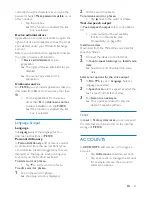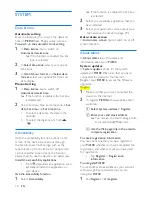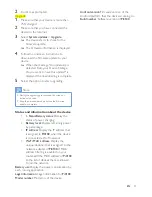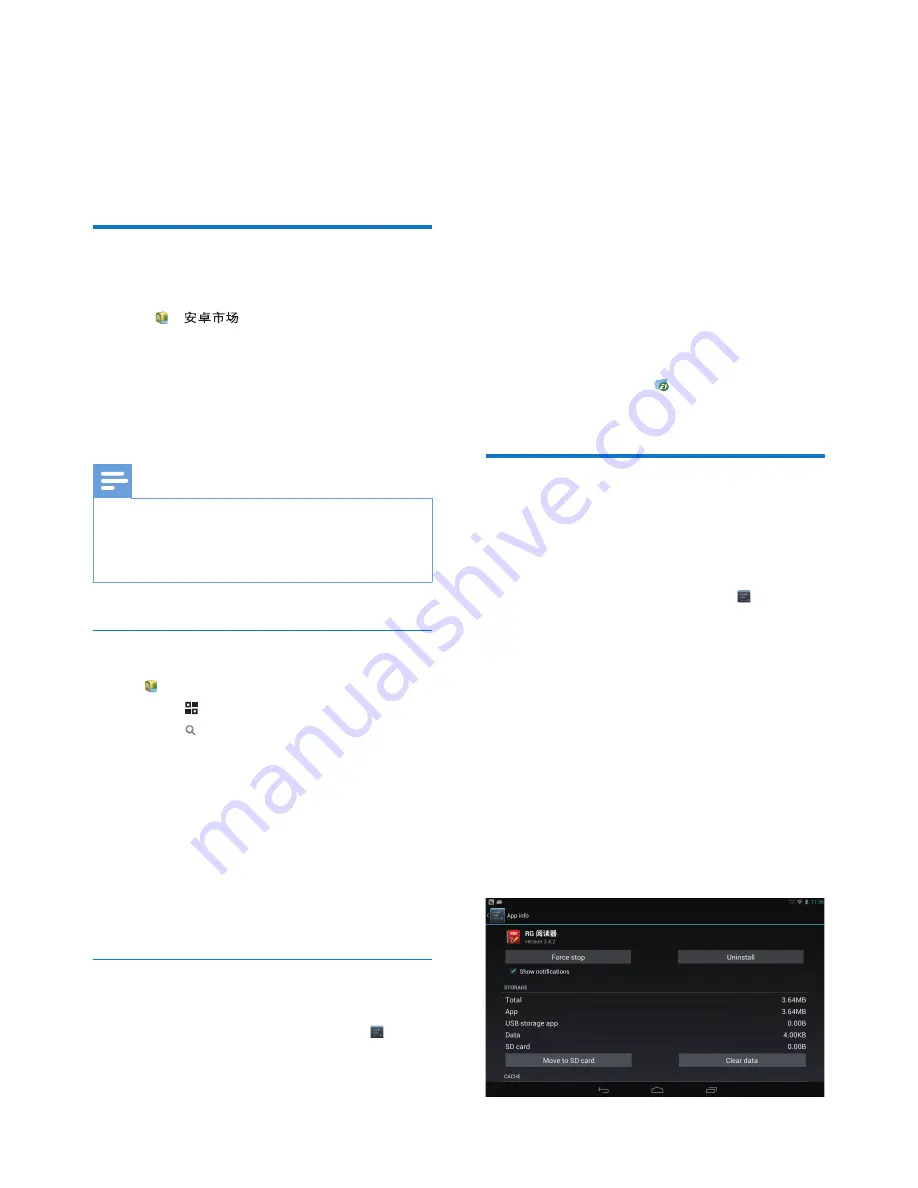
16
EN
6 Apps
With apps, you can access functions, services,
and different audio/ video content on
Pi3100
.
Install apps
On
Pi3100
, you can install apps from
•
(
) over the Internet; or
• other sources, such as
other online sources,
the internal storage of
Pi3100
, and
the Micro SD card that you have
inserted into
Pi3100
.
Note
•
HiMarket is an open platform for apps developers to
promote their applications. Compatibility and quality
of execution of apps in HiMarket may vary from
developers to developers.
HiMarket
1
In , search for apps needed:
• Tap for search by category;
• Tap for keyword search.
2
Download the app:
• Tap the app. Confirm as needed.
»
When the downloading is
complete, installation starts
automatically.
»
Check the status bar to find the
status. If necessary, tap the icon to
start installation as prompted.
Other sources
Allow the installation from unknown sources
• From the Home screen, go to >
Security
. Tap to switch on
Unknown
sources
.
»
If the function is enabled, the tick
box is selected.
Download/ transfer apps
• To download apps from online sources,
follow the onscreen instructions;
• To transfer apps to the internal
memory or SD card of the device, use
the USB cable to connect
Pi3100
to
your PC.
Start installation
• The downloaded apps start installation
automatically;
• To find the apps that you have
transferred to the internal memory or
SD card, go to . Find the apps and
tap the option to start installation.
Manage apps
You can manage the apps on
Pi3100
, for
example, install/ uninstall apps, stop running
apps, or select other options.
1
From the Home screen, select
Settings
>
Apps
:
• In
DOWNLOADED
, find the apps
that you have downloaded from the
HiMarket or other sources.
• On
SD CARD
, find the apps that you
have installed on the SD card.
• In
RUNNING
, find the apps that are
running on
Pi3100
.
• In
ALL
, find all the apps that you have
installed on
Pi3100
.
2
Tap an app.
»
Options and information are displayed.